Please Note: This article is written for users of the following Microsoft Word versions: 2007, 2010, 2013, 2016, 2019, and 2021. If you are using an earlier version (Word 2003 or earlier), this tip may not work for you. For a version of this tip written specifically for earlier versions of Word, click here: Printing Hidden Text.
Written by Allen Wyatt (last updated April 12, 2024)
This tip applies to Word 2007, 2010, 2013, 2016, 2019, and 2021
In other issues of WordTips you learn how you can control the display of hidden text on the screen. Word allows you to control the printing of hidden text completely independent from its display. To make sure hidden text is printed, follow these steps:
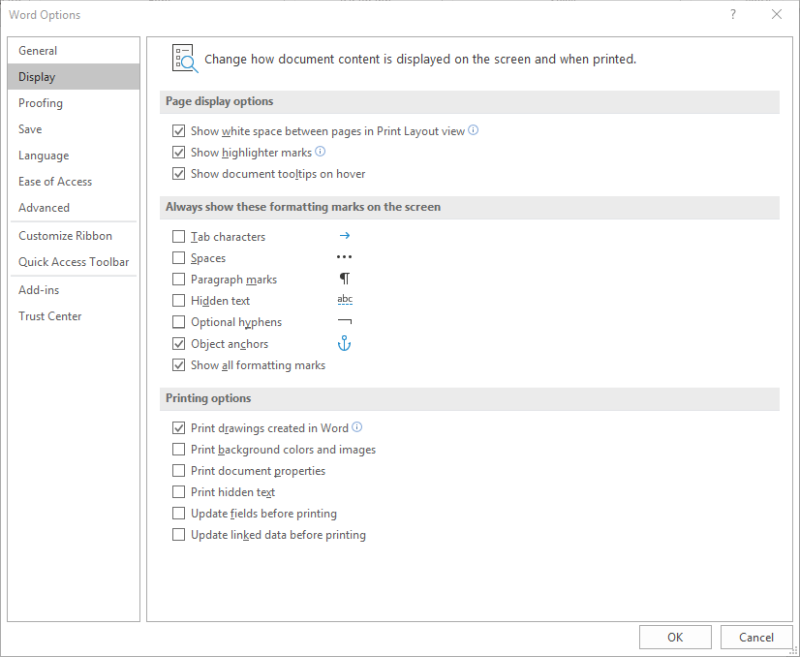
Figure 1. The Display option of the Word Options dialog box.
WordTips is your source for cost-effective Microsoft Word training. (Microsoft Word is the most popular word processing software in the world.) This tip (10510) applies to Microsoft Word 2007, 2010, 2013, 2016, 2019, and 2021. You can find a version of this tip for the older menu interface of Word here: Printing Hidden Text.

Learning Made Easy! Quickly teach yourself how to format, publish, and share your content using Word 2013. With Step by Step, you set the pace, building and practicing the skills you need, just when you need them! Check out Microsoft Word 2013 Step by Step today!
Do you want to control whether color pictures in your document are printed or not? It's not quite as easy as it may ...
Discover MoreGetting a Word document into a PDF format that a commercial printer can use can be challenging. This tip examines just ...
Discover MoreWord maintains quite a bit of information about a document in a special collection of items called "properties." You can ...
Discover MoreFREE SERVICE: Get tips like this every week in WordTips, a free productivity newsletter. Enter your address and click "Subscribe."
There are currently no comments for this tip. (Be the first to leave your comment—just use the simple form above!)
Got a version of Word that uses the ribbon interface (Word 2007 or later)? This site is for you! If you use an earlier version of Word, visit our WordTips site focusing on the menu interface.
Visit the WordTips channel on YouTube
FREE SERVICE: Get tips like this every week in WordTips, a free productivity newsletter. Enter your address and click "Subscribe."
Copyright © 2025 Sharon Parq Associates, Inc.
Comments