Please Note: This article is written for users of the following Microsoft Word versions: 2007, 2010, 2013, 2016, 2019, and 2021. If you are using an earlier version (Word 2003 or earlier), this tip may not work for you. For a version of this tip written specifically for earlier versions of Word, click here: Replacing Text Selections.
Written by Allen Wyatt (last updated June 20, 2020)
This tip applies to Word 2007, 2010, 2013, 2016, 2019, and 2021
By default, if you have selected some text and then press any key except a cursor control key, the selected text is replaced with what you type. This can be annoying, especially if this behavior does not match what you are familiar with in another word processor. To disable this aspect of Word, follow these steps:
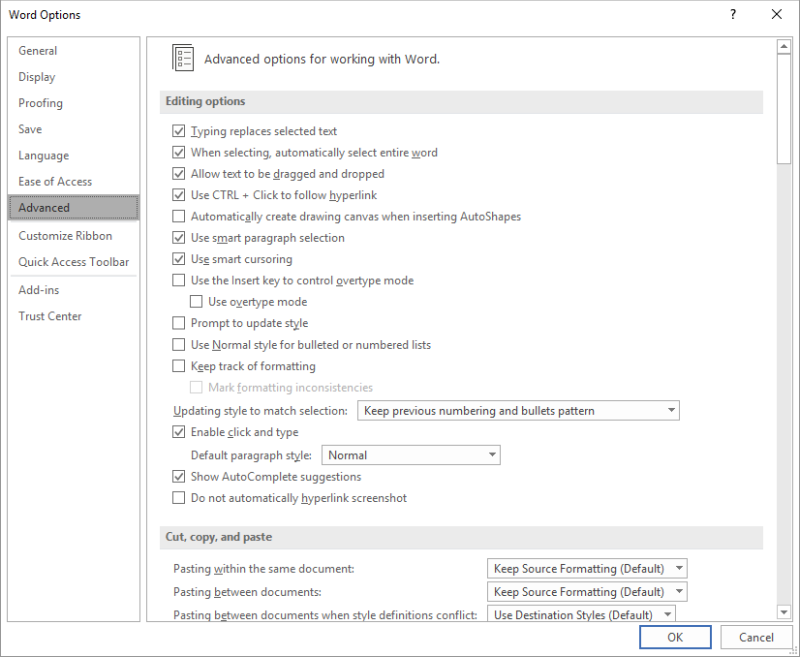
Figure 1. The Advanced options in the Word Options dialog box.
WordTips is your source for cost-effective Microsoft Word training. (Microsoft Word is the most popular word processing software in the world.) This tip (8959) applies to Microsoft Word 2007, 2010, 2013, 2016, 2019, and 2021. You can find a version of this tip for the older menu interface of Word here: Replacing Text Selections.

Learning Made Easy! Quickly teach yourself how to format, publish, and share your content using Word 2021 or Microsoft 365. With Step by Step, you set the pace, building and practicing the skills you need, just when you need them! Check out Microsoft Word Step by Step today!
A common task when editing documents is to break up run-on sentences. You can make this task a little easier by using the ...
Discover MoreMy fat fingers sometimes result in typing letters in the wrong order. Here's a quick tool that allows you to easily ...
Discover MoreSometimes typing isn't straight typing. Sometimes you need to perform special tasks, such as putting dashes between ...
Discover MoreFREE SERVICE: Get tips like this every week in WordTips, a free productivity newsletter. Enter your address and click "Subscribe."
2022-06-28 16:52:46
Matej
Thank you! Unfortunately, this only works when the selected text is in one piece, I cannot for example select text with similar formatting and replace it. I know that there is a 'find and replace' function, but it doesn't work for some reason.
Got a version of Word that uses the ribbon interface (Word 2007 or later)? This site is for you! If you use an earlier version of Word, visit our WordTips site focusing on the menu interface.
Visit the WordTips channel on YouTube
FREE SERVICE: Get tips like this every week in WordTips, a free productivity newsletter. Enter your address and click "Subscribe."
Copyright © 2025 Sharon Parq Associates, Inc.
Comments