Please Note: This article is written for users of the following Microsoft Word versions: 2007, 2010, 2013, 2016, 2019, and 2021. If you are using an earlier version (Word 2003 or earlier), this tip may not work for you. For a version of this tip written specifically for earlier versions of Word, click here: Finding and Changing Word's Internal Commands.
Written by Allen Wyatt (last updated November 6, 2021)
This tip applies to Word 2007, 2010, 2013, 2016, 2019, and 2021
When you are developing macros, you may want to replace one of the built-in commands used by Word with your own macro code. In order to do this, you must find out the name used by Word to refer to the built-in commands. You can do so by following these steps:
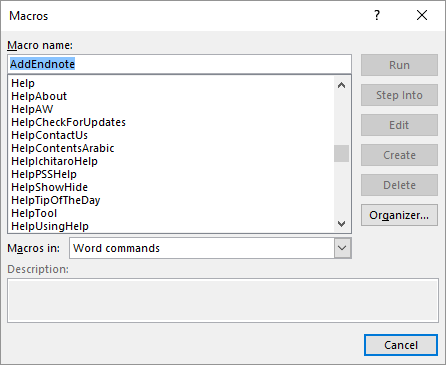
Figure 1. The Macros dialog box.
Now, if you want to change the command, continue on with the rest of these steps:
Note:
WordTips is your source for cost-effective Microsoft Word training. (Microsoft Word is the most popular word processing software in the world.) This tip (8027) applies to Microsoft Word 2007, 2010, 2013, 2016, 2019, and 2021. You can find a version of this tip for the older menu interface of Word here: Finding and Changing Word's Internal Commands.

Create Custom Apps with VBA! Discover how to extend the capabilities of Office 365 applications with VBA programming. Written in clear terms and understandable language, the book includes systematic tutorials and contains both intermediate and advanced content for experienced VB developers. Designed to be comprehensive, the book addresses not just one Office application, but the entire Office suite. Check out Mastering VBA for Microsoft Office 365 today!
Do you need to do some simple math using dates in your macro? One of the easy functions you can use is the DateDiff function.
Discover MoreSaving a document in a different format is easy if you are manually using the Save As command. Saving a document in an ...
Discover MoreIf you develop a macro to process your document, you may want the macro to save the document to disk. This is easily done ...
Discover MoreFREE SERVICE: Get tips like this every week in WordTips, a free productivity newsletter. Enter your address and click "Subscribe."
2021-11-07 06:07:12
Kiwerry
Interesting, thanks Allen
Unfortunately not available in the other Office components - or, at least, not accessible using the method.
2021-11-07 05:40:35
Doug B
I'm wondering if you change a built-in Word command, do you not run the risk of your work being overwritten during future Word updates?
Got a version of Word that uses the ribbon interface (Word 2007 or later)? This site is for you! If you use an earlier version of Word, visit our WordTips site focusing on the menu interface.
Visit the WordTips channel on YouTube
FREE SERVICE: Get tips like this every week in WordTips, a free productivity newsletter. Enter your address and click "Subscribe."
Copyright © 2025 Sharon Parq Associates, Inc.
Comments