Written by Allen Wyatt (last updated October 13, 2020)
This tip applies to Word 2007, 2010, 2013, 2016, 2019, and 2021
When Rick draws a flow chart and adds a text box, it appears fine on his screen, but when he tries to print it, it's totally blank. Also, when Rick receives a Word document with an image inserted, it doesn't show or print either. He wonders why he can't get the images to print.
Word allows you to control what does or doesn't print with your document—at least for some elements, such as graphics. Here's how you can make sure that Word will send those images to the printer as you expect"
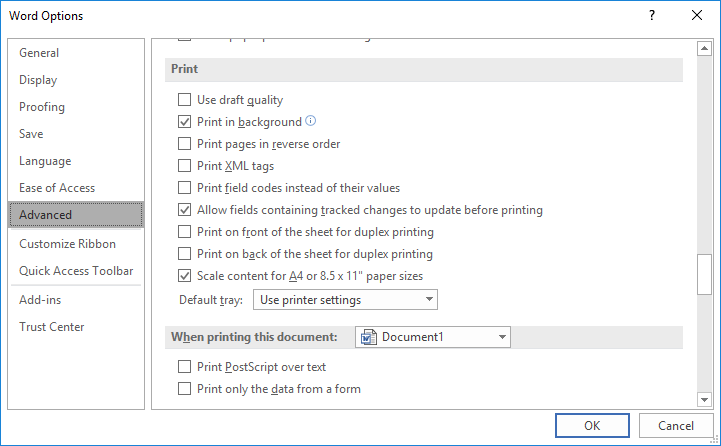
Figure 1. The Printing options for Word.
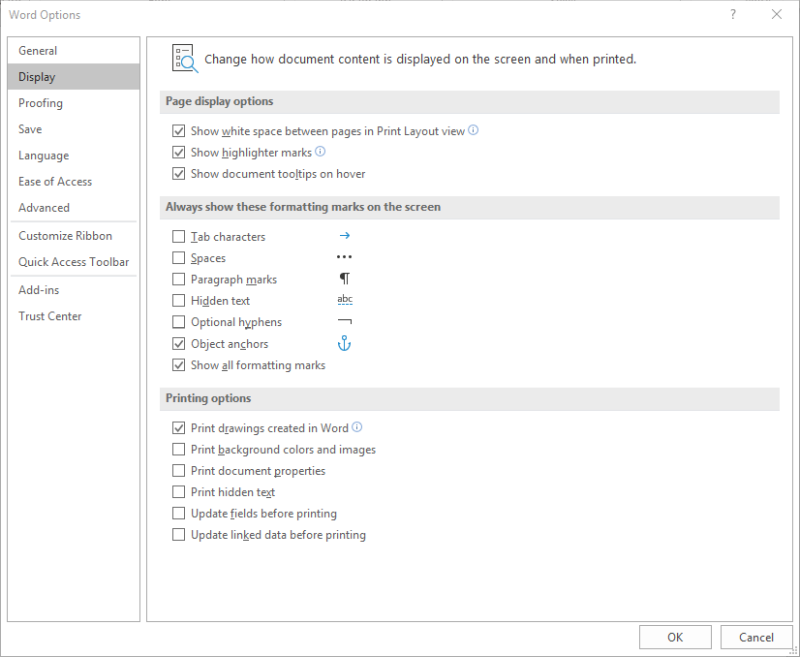
Figure 2. The Display options for Word.
Now you should be able to print your document and your images should print fine. If they don't print and the images are inline (as opposed to floating), it is possible that they are formatted as Hidden. You can discover if that is the case by choosing the Print Hidden Text option just after step 7, above, and then printing your document again.
WordTips is your source for cost-effective Microsoft Word training. (Microsoft Word is the most popular word processing software in the world.) This tip (7554) applies to Microsoft Word 2007, 2010, 2013, 2016, 2019, and 2021.

Create Custom Apps with VBA! Discover how to extend the capabilities of Office 365 applications with VBA programming. Written in clear terms and understandable language, the book includes systematic tutorials and contains both intermediate and advanced content for experienced VB developers. Designed to be comprehensive, the book addresses not just one Office application, but the entire Office suite. Check out Mastering VBA for Microsoft Office 365 today!
Imagine that you go to print your document and all the text you can see on the screen just isn't there on the ...
Discover MoreEver wonder why a border around a graphic doesn't print the way it looks on the screen? There are several ways to add and ...
Discover MoreWhen you print a document, do you get more than you bargained for? If you get extra pages printed either before or within ...
Discover MoreFREE SERVICE: Get tips like this every week in WordTips, a free productivity newsletter. Enter your address and click "Subscribe."
2022-05-11 02:12:58
Etienne
Great help and ,as a great addition, well illustrated given that the Word menu are more and more obtuse and prolific. Thank you.
2022-05-08 14:24:28
Christine
Thanks! I was having no end of problems with my images not printing. I ended up using Powerpoint to recreate the first document, but when the second document had the same problem, I searched and found this. Well done and thank you!
2022-02-09 14:13:39
loulou
I tried everything suggested here and in the comments and NON of it worked. This has happened before and the only thing that worked then was time - pictures just started to print one day. In that time, I had turned my computer off, then back on. I tend to leave it on so I don't have to bother reopening every WORD file. I believe my programs and drives are updated when I turn my computer off and these "updates" allowed my pictures to print. This is another idea for those of you who could not get your pictures to print after trying the procedures above.
2022-01-26 07:04:09
Roy Davison
After all the above is done, my Word 2013 still does not print jpg's that display just find on the screen.
2021-07-01 16:39:08
Tony
Hi, I tried the solutions but they did not work. Since I did not have time to work on the problem, I saved the document in pdf format and it printed OK.
The picture where the problem started was a complex PowerPoint diagram made up of a picture and annotations all grouped and saved as a picture. In the process I tried to paste it as an editable diagram, but later deleted that version for a saved picture.
2021-02-03 12:28:59
michael
Hi I consider myself pretty savy with word, having used various versions since the year dot.
Hat Off. Full respect.
I had this problem and your solution worked. Thanks.
What surprises me though is that 3 imported Jpg photos and a PDF printed ok, 8 imported Jpg photos and a PDF didnt. All photos with the same camera.
Still. All worked after this advice note.
Thanks
2020-11-18 11:18:35
Shivinder
Worked!! Thanks
2020-10-24 17:01:46
MrsW
THANK YOU, THANK YOU, THANK YOU! Have spent a whole afternoon trying to find a solution as to why images weren't showing in the print preview and then printing. The 'Output & Sharing' for the Printer in Preferences needed to have 'include drawing objects in print version' ticked. Now working as it should. You get a gold star. :)
2020-06-27 10:57:58
Jane
Hello.
I have carefully followed all the instructions here, but it still hasn't worked. I'll explain what I'm doing: I'm printing a seven-page document, the final one of which contains three embedded photographs. In the 10+ years that I have been printing this document, there has NEVER, ever been a problem. Only today ... I have tried printing it from both a laptop and a desktop PC, and powered down and up, but get the same (non) result.
At the bottom of the screen, it shows "Printing XXX 7pps (0 pages completed):" , then a green progress bar and a red 'x' in a circle. When nothing happens, it just says that "Microsoft Word Not Responding" and I have to close the program.
By a process of elimination, I have discovered that it is one particular photograph that won't allow the page to print, and unfortunately the photo is no longer anywhere on my system.
The couple of further tips suggested below don't work for me either: I have no 'rotate' option as it is not a 'live' option.
Would be lovely if there is a definitive answer out there ... please!
2020-02-11 09:22:19
steve
Did not work for me - however - if you rotate the image (click on image >format>size>rotate) by just 1 degree it will print in full- odd
2020-01-21 23:08:48
Gerry
Big help! Thank you very much. I can now print with image.
2019-11-13 10:26:01
Jim
Thank You!
2019-06-07 11:07:04
Ted
Thanks, saved me a ton of trouble.
2019-05-14 04:56:45
liz
thanks, could not print downloaded pleading paper. spent hours trying to find solution.
in options - display - click on print drawings created in word. success.
2019-02-10 21:05:45
cosmos
Thank you soooo much! This was driving me insane and you totally broke it down simply and made it work for me! I super appreciate it!
2019-01-31 16:29:26
i am on a network printer and I do not have access to all of those print options. We originally had office 2010 and recently upgraded to office 365 and nothing works as it did before. I am trying to print a booklet. I finally figured out the setting for the booklet but noticed some of the logos no longer print.
2018-11-14 23:19:38
Diana
I used the green dot to rotate the picture then returned the picture back to its original orientation. It worked for me!
2018-07-20 09:53:44
Manar
Finally, the problem is solved.
SO helpful comments thank you!
2018-06-28 22:01:50
MIGFigueroa
This did not help me.
I have tried everything!! Please help!
2018-06-14 23:08:49
I simply can't thank you enough for your step by step directions that fixed my printing issues!! Finally, I can print images and the text that's in text boxes!! I can't tell you how frustrating it's been to spend hours creating work and handouts for my students only to have half of it NOT print. This has been going on for months...and no one at my school could solve the problem! Thank you so much for your helpful article and directions!!!
2018-06-13 10:34:46
victor s ross
My computer (laptop) use to print images and everything just fine, until recently. I could not print images or shapes from (insert tab), UNTIL TODAY thanks to your advice, I went into the print section of file and did as you direct.. Thank you times 100...You are now on my Christmas list (smile)..
P.S the question below..was that worded correctly or am I just not getting it hahaha, I assume it was saying ( What is seven PLUS 1 ) or ( what is 7 PLUS ONE more)..
Thanks , hope I got the answer right.
2018-06-01 12:10:21
analyst123
SO helpful thank you!
However, the doc I was experiencing issues with is a deliverable for a client. Is there any other way to achieve "Print Background Colors and Images" in a way that will lock this for all clients who use this doc? Furthermore, the collection of images needs to remain editable, so pasting the collection of images and symbols as a single "picture" does not help me here.
Thanks!
2018-03-20 21:58:39
GLENDA J HODGE
This help me out tremendously. I learned something new. Thank you.
2018-02-13 08:56:43
Leah
So helpful. Thanks for this page. I was trying to print a document that had bubbles with words on the inside, and sometimes when I printed, the bubbles were gone but the text was there. Other times, nothing would print. After reading this article, all issues were resolved. Thanks so much!!!
2018-02-06 06:53:00
Mine is still printing blank ..... in 2013 Word Perfect.....I did all the above .....
2017-12-22 08:41:05
Marie
For me, only part of the images were printing even though they looked fine in Print Preview. It turns out that the original images themselves were horizontal. Even though they appeared vertical when I pasted them, the printer was reading (??) the images as horizontal and, thus, only printing parts of the picture (ie. if you lined up a vertical box and a horizontal box by upper left corners, only the overlapping section of the picture would print).
I opted to do the workaround of just taking a "picture of my picture" with the Snipping Tool and using that, as it was a piece of correspondence mail that did not require excellent graphics. However, I need to figure out how to make sure my image is saved in a vertical (Picture rather than Landscape) format... but that might have to wait for another day :(
2017-11-26 21:38:33
Will
Wow, thank you.
I had a case where I had an image and some text boxes placed on top of it in a specific order in order to produce a certain effect. In preview and draft mode it appeared and printed fine. But when I went to print in "normal" mode, the text boxes either did not all print, or printed out of order, so that there was large blank space on top of my image.
I tried all kinds of "Send to Back"/"Send to Front", in front/behind text, grouping, etc., combinations to no avail. Then I found your post - the "Print Background Colors and Images" option proved to be the trick. Turning it on worked wonders, saved my hair and multiple sheets of card stock. Whew!
Many thanks.
Word 2010, Win10, old Dell Latitude & an HP OfficeJet.
2017-04-15 06:09:02
Mary
Worked a treat. Thank you very much.
Mary
2017-02-16 10:28:28
John
Word 2010 Office Professional...Just had to restore my PC, and ever since...if I am in Nitro Pro PDF and I "screen shot" an image and paste it into Word, and it's within the Borders (left to right, and top to bottom) and looks mint in Print Preview...when I PRINT the Docx Word blows it up and the entire image is distorted and the far right and bottom do not print on the page...HELP.
2017-02-07 01:35:02
Marie Smith
All of this have not yet solved my problem.
2016-12-15 11:03:47
Bill W
Forgot this is only solution for Word 365. Had to rediscover my own comment. But it's a real bug and pdf is only solution.
2016-11-23 16:56:09
Bill W
Word 2016 same problem, on two different brand printers. Tried every suggestion on this page, no luck. Finally converted to pdf and successfully printed jpgs.
2016-11-01 00:31:56
Elizabeth
Worked perfectly. I had logo inserted into a Word doc that stopped printing, possibly after I downloaded some Windows Updates. Many thanks.
2016-08-23 09:54:45
roger
I found another cause. A drawing with items outside the canvas area caused a problem with images following it in the document. They were visible in print preview, but would not print. Wasted a lot of paper til i worked this out!
2016-07-24 22:35:48
Gilang
still doesn't work bud
2016-06-12 08:45:18
tom
i converted it to PDF. it printed images then, although scaling wasn't right
2016-06-09 20:08:54
Dana Waters
I did all the above and still no jpgs (that I cut/pasted) printed.
Other ideas?
2016-05-12 01:02:12
Angela
None of these steps helped. What else could the problem be?
2016-04-28 01:36:16
Susan
Word 2013. I have done everything recommended above and still the pictures/figures will not print when I try to do high quality printing (standard size -- 8.5x11). If I select regular paper and standard quality, they print -- but that doesn't work for photo books -- is there some other option that lets me do what I used to do before Word got so picky? All the pictures/figures were .jpg that I cut and pasted --
Thank you for any assistance you can give.
Got a version of Word that uses the ribbon interface (Word 2007 or later)? This site is for you! If you use an earlier version of Word, visit our WordTips site focusing on the menu interface.
Visit the WordTips channel on YouTube
FREE SERVICE: Get tips like this every week in WordTips, a free productivity newsletter. Enter your address and click "Subscribe."
Copyright © 2025 Sharon Parq Associates, Inc.
Comments