Written by Allen Wyatt (last updated January 19, 2024)
This tip applies to Word 2007, 2010, 2013, 2016, 2019, and 2021
Word provides the ability to work with templates. Part of what templates allow you to do is to associate styles and macros with a particular document or a range of documents. Templates are very powerful, and they provide a great deal of flexibility to Word. Sometimes, however, it can be a real pain to get a good "overall" view of what you have available in a particular template or even in a document.
This is where the Organizer comes into play. Word provides the Organizer (a deceptively simple name) to provide a degree of control over what customization elements (like styles and macros) are included in a template or a document. While you don't use the Organizer to create any of these elements, you can use it to copy them from one template or document to another, or to delete them completely.
The easiest way to start the Organizer in Word is to press alt+f8 to display the Macros dialog box. (See Figure 1.)
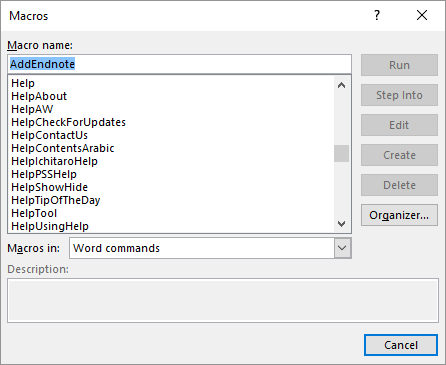
Figure 1. The Macros dialog box.
You can click the Organizer button from within the dialog box, and the tool will spring into action.
WordTips is your source for cost-effective Microsoft Word training. (Microsoft Word is the most popular word processing software in the world.) This tip (5972) applies to Microsoft Word 2007, 2010, 2013, 2016, 2019, and 2021.

Create Custom Apps with VBA! Discover how to extend the capabilities of Office 2013 (Word, Excel, PowerPoint, Outlook, and Access) with VBA programming, using it for writing macros, automating Office applications, and creating custom applications. Check out Mastering VBA for Office 2013 today!
There may come a time when you want to copy or rename macros. You can do this quite easily by using the Organizer tool ...
Discover MoreFREE SERVICE: Get tips like this every week in WordTips, a free productivity newsletter. Enter your address and click "Subscribe."
There are currently no comments for this tip. (Be the first to leave your comment—just use the simple form above!)
Got a version of Word that uses the ribbon interface (Word 2007 or later)? This site is for you! If you use an earlier version of Word, visit our WordTips site focusing on the menu interface.
Visit the WordTips channel on YouTube
FREE SERVICE: Get tips like this every week in WordTips, a free productivity newsletter. Enter your address and click "Subscribe."
Copyright © 2025 Sharon Parq Associates, Inc.
Comments