Written by Allen Wyatt (last updated June 14, 2024)
This tip applies to Word 2007, 2010, 2013, 2016, 2019, and 2021
Sometimes when creating a table in Word, Dick cannot make the top row repeat across all pages containing the table. He follows the normal procedure for setting up the repeating row, but the top row does not repeat at the top of succeeding pages. Dick wonders if there is a setting or condition that occasionally prevents the repeating row from working.
There are actually four things you need to check if your header rows aren't working as you expect them to work.
Make sure that your long table is actually a single table. If it is not, then the header row won't repeat because the table doesn't really extend beyond a single page.
The easiest way to determine if you are working with a single table vs. multiple tables is to click somewhere within the table. Then, from the Layout tab of the ribbon, use the Select drop-down list to choose Table. The entire table should now be selected and if you use the mouse to scroll through the document, you should see that it is all selected. If it is not all selected, that is a sure-fire sign that you have multiple tables instead of just one.
It may sound odd, but the text wrapping setting for a table can affect its ability to repeat header rows. Text wrapping is used to wrap text around your table, and it appears that Word assumes such tables will be quite small. If your table is multiple pages, it obviously isn't small. Here's how you can check the text wrapping settings:
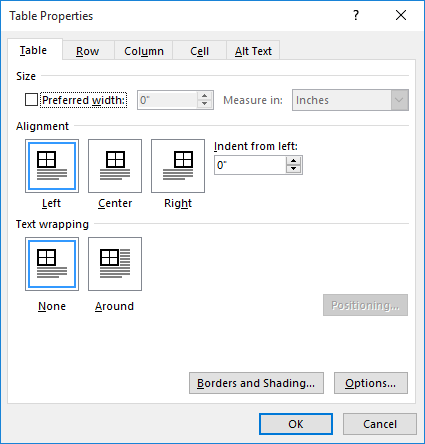
Figure 1. The Table tab of the Table Properties dialog box.
Now you should be able to specify which rows in the table you want repeated.
It is possible to set all rows in the table to be header rows, but if you do, Word will choke and not repeat any rows on secondary pages. You can check this by selecting the entire table and then, on the Layout tab of the ribbon, clear the Repeat Header Rows tool.
You cannot apply repeating headers to a table that is nested inside another table. If you must use nested tables, you'll need to come up with a different way to "fake" your header rows rather than relying on Word's capabilities.
WordTips is your source for cost-effective Microsoft Word training. (Microsoft Word is the most popular word processing software in the world.) This tip (13703) applies to Microsoft Word 2007, 2010, 2013, 2016, 2019, and 2021.

Discover the Power of Microsoft Office This beginner-friendly guide reveals the expert tips and strategies you need to skyrocket your productivity and use Office 365 like a pro. Mastering software like Word, Excel, and PowerPoint is essential to be more efficient and advance your career. Simple lessons guide you through every step, providing the knowledge you need to get started. Check out Microsoft Office 365 For Beginners today!
Tired of that old table taking up space in your document? You can get rid of it using a variety of techniques, some of ...
Discover MoreHeadings on a table are very important when it comes to understanding what is in the table. This tip explains an easy way ...
Discover MoreInsert a manual page break into the middle of a table, and you may find that subsequent pages of the table don't always ...
Discover MoreFREE SERVICE: Get tips like this every week in WordTips, a free productivity newsletter. Enter your address and click "Subscribe."
2023-12-10 20:03:25
Thanks Allen - found the only way to resolve my issue was clearing all the rows in table properties and redoing from a clean table. This is a nightmare sink when you have a multiply iterated and formatted table. Appreciate the easy to follow guidance. Cheers!
2023-04-28 06:44:05
Paul
Thanks Allen. The "Don't Set All Rows to be Header Rows" tip worked for me.
2023-02-02 03:52:24
Ali
Really helpful. Simple & useful tip.
2022-09-27 16:15:30
Alberto
Finally a troubleshooting page that worked. My header wasn't repeating in Word because I had text wrapping on. Thank you!
2022-08-10 04:52:09
Paul
Yes :-) Text wrapping, that was it - thank you!
2022-06-03 17:41:11
Bob K
All rows were somehow set as headers - last item to check on your list. THANK YOU!!
2022-02-18 07:16:36
Damian M
Text wrapping, that was it - thank you!
2022-02-07 11:04:19
Ahmed K
This is helpful and effective advice. Rare to find so easily! Much appreciated.
2022-01-18 15:15:50
Claude
Thanks Allen! I waste a lot of time wondering why the header is not repeated! Text wrapping was the problem.
2022-01-08 05:38:03
Muhammad
Thanking you! It is very helpful...
2021-12-22 18:10:19
Marika
Thank you - very helpful!
2021-11-22 05:40:32
Ajit Marekar
Thanks a Lot,
Text wrap option was best solved my problem.
I spent near about hour before but not successful,
2021-10-27 23:15:15
Carlo Pogi
thank you, it really helps
2021-08-31 08:25:24
Bernard
Nice - thanks so much!
2021-08-05 15:41:35
Bob Hanley
Check the Text Wrapping Setting <<--this solved my problm along with many many other of your articles. Nice work and thank you for your articles...VERY helpful!!
2021-07-15 11:34:35
Carlos dias
Thanks for the troubleshooting. This annoying bug is resilient and in my case it was de wraping function.
Stay well.
2021-05-21 15:47:48
Daniel
Awesome! Simple, direct, to the point! Thank you!
2021-04-19 07:35:03
Fred
One more (special) situation when "repeat row as header" does not display properly: when working in a tracked changes document and the original very top row is deleted. If you display the document in Simple markup you may indeed miss the deleted top row, and won't be able to repeat the next row as header. Display All markup, select the rows (including the deleted one), and you will be able to repeat them as header rows. Cheers. Thanks much for all your (other) tips.
2021-03-22 10:01:53
Cee-Em Cain
Great Tip. On point. Text wrapping was my challenge.
2021-03-01 17:28:08
Tarra
Awesome. Thanks for the tip. Wrapping text.
2021-02-23 01:25:09
Amalina
Thank you so much for the tips. I manage to repeat my table headings.
2021-02-16 20:04:23
Kate
Thank you for the tip about text wrapping. It worked!
2020-11-28 04:51:39
vinu
i could solve the issue by Text Wrapping Setting... thank you..
2020-09-28 10:57:31
Len M.
Allen, You came to the rescue again! A table was not repeating the header row on page breaks and cells were split between pages. Step 3 (setting text wrapping to "none") was the solution.
2020-03-16 09:14:40
Matthew Shute
Thanks Allen.
I've spent 20 minutes googling an answer to my problem. Your step 3 is the only correct solution I could find to my particular problem. I had the whole table selected and clicked on 'repeat header rows' and it all went wrong. I now know that the header row selected won't be just the top line of the table, it'll be whatever you have selected when you click on the button.
2019-11-23 09:24:46
Ken Cameron
Allen, OMG, this has bugged me for YEARS. I am so grateful for this tip. Keep 'em coming!
Got a version of Word that uses the ribbon interface (Word 2007 or later)? This site is for you! If you use an earlier version of Word, visit our WordTips site focusing on the menu interface.
Visit the WordTips channel on YouTube
FREE SERVICE: Get tips like this every week in WordTips, a free productivity newsletter. Enter your address and click "Subscribe."
Copyright © 2026 Sharon Parq Associates, Inc.
Comments