Written by Allen Wyatt (last updated November 27, 2023)
This tip applies to Word 2007, 2010, 2013, 2016, 2019, and 2021
Elsen is working on his dissertation, and the style he must follow requires that footnote numbers restart at 1 after each page break. Elsen wonders how he can make sure that Word restarts the footnote numbering as he needs.
This is relatively easy to do in Word. Here's how:
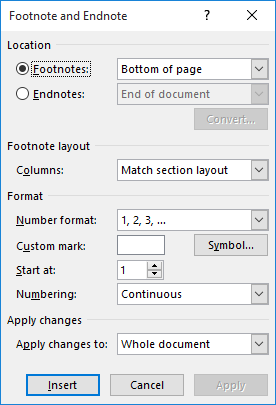
Figure 1. The Footnote and Endnote dialog box.
The result is that your footnotes should start over, at 1, for each page in your document.
WordTips is your source for cost-effective Microsoft Word training. (Microsoft Word is the most popular word processing software in the world.) This tip (13682) applies to Microsoft Word 2007, 2010, 2013, 2016, 2019, and 2021.

The First and Last Word on Word! Bestselling For Dummies author Dan Gookin puts his usual fun and friendly candor back to work to show you how to navigate Word 2019. Spend more time working and less time trying to figure it all out! Check out Word 2019 For Dummies today!
When you have Word calculate how many words there are in a document, it normally doesn't pay attention to text in ...
Discover MoreWord makes it easy to convert all your footnotes to endnotes and vice versa. You may want to only convert a couple of ...
Discover MoreFootnotes and endnotes are normally visible with the rest of your document, but such visibility is dependant on which ...
Discover MoreFREE SERVICE: Get tips like this every week in WordTips, a free productivity newsletter. Enter your address and click "Subscribe."
2023-11-27 04:40:57
Kiwerry
@Ler: Strange. Your comment piqued my curiosity, so I created a document two pages long in Word (365) with a footnoted word on each page. When I switched from "Continuous" to "Restart Each Page" and clicked "Apply", the numbering changed as expected. I suspected it might depend on whether the footnotes were placed below the text or at the foot of the page, but that made no difference; the numbering still changed as expected.
2021-06-18 10:13:20
Ler
This did not work for me. The footnotes' numbering remains continuous throughout the whole document, even though "Restart Each Page" and "Whole Document" are selected.
Got a version of Word that uses the ribbon interface (Word 2007 or later)? This site is for you! If you use an earlier version of Word, visit our WordTips site focusing on the menu interface.
Visit the WordTips channel on YouTube
FREE SERVICE: Get tips like this every week in WordTips, a free productivity newsletter. Enter your address and click "Subscribe."
Copyright © 2026 Sharon Parq Associates, Inc.
Comments