Written by Allen Wyatt (last updated July 19, 2025)
This tip applies to Word 2007, 2010, 2013, 2016, 2019, 2021, 2024, and Word in Microsoft 365
Barbie wonders if there is a way, via macro, to generate a list of all shortcut keys and what they do. It would be beneficial to also know if the shortcut is built-in or custom and whether a built-in shortcut key has been overridden by a custom shortcut.
There are obviously lots of shortcut key lists that you can find online or you can even purchase fancy versions that are printed and laminated. The problem is, though, that this doesn't solve Barbie's query—she wants the list to include both built-in and custom shortcuts, which is something you cannot find online. (The online and fancy ones only cover built-in shortcuts.)
Within Word, you can print a list of custom shortcuts by pressing Ctrl+P and then, using the Settings drop-down, choosing Key Assignments. That approach doesn't provide you with a list of the built-in shortcut keys, however.
Perhaps the most complete approach is to follow these steps:
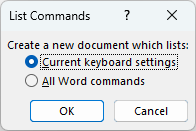
Figure 1. The List Commands dialog box.
Word creates a new, lengthy document that lists every keyboard shortcut on your system. Both built-in and custom shortcuts are included, but the table doesn't provide any indication as to whether a particular shortcut is built-in or custom. If you compare the list of shortcuts to the one that can be printed out, you can easily locate and mark the custom shortcut keys.
Also, you'll notice that the table that is created has the shortcuts split into two columns—one for the modifier keys and one for the primary key. I'm not privy to Microsoft developer conversations, but I suspect this was done so that you can sort the table by the primary key, if desired.
It is possible to create a macro to generate a list of keyboard shortcuts, as Barbie suggested, but it is not a trivial undertaking. Many people will use a macro to step through the KeyBindings collection, examining each KeyBinding object, paying particular attention to the Command and KeyString properties. These return the command "bound" to the shortcut key, along with the string of keys that make up the shortcut.
This seems straightforward enough, until you realize that each KeyBinding object has a Context property that indicates whether the binding is contained in the document, in a template, or as part of the Application object. The Application object, as a context, has almost no meaning because the KeyBindings collection only contains custom shortcut keys, not any built-in shortcuts. In fact, to my knowledge, Word doesn't expose the built-in shortcuts to VBA at all.
There is a theoretical way around this, however. You could call the ListCommands command from within your macro, which would create a document that contains all shortcuts, built-in and custom. Your macro could then step through the very long table created by ListCommands and pull out all the shortcuts. The macro could mark all the shortcuts as "built-in," and then step through the KeyBindings collection and compare what was in the table to what is in the collection. If the shortcut in a KeyBinding object has a Command property and KeyString property that match what was listed in the ListCommands table, then that shortcut could be switched to "custom." If only the KeyString property matched what was in the table, and the Command differed, then you can assume that you have a case where the custom shortcut overrides the built-in shortcut.
Like I said, the macro approach is not a trivial matter. It is easier, again, to generate a ListCommands table document and then manually compare to the custom commands printout you can create.
WordTips is your source for cost-effective Microsoft Word training. (Microsoft Word is the most popular word processing software in the world.) This tip (13290) applies to Microsoft Word 2007, 2010, 2013, 2016, 2019, 2021, 2024, and Word in Microsoft 365.

Learning Made Easy! Quickly teach yourself how to format, publish, and share your content using Word 2021 or Microsoft 365. With Step by Step, you set the pace, building and practicing the skills you need, just when you need them! Check out Microsoft Word Step by Step today!
ScreenTips can appear with or without shortcut keys displayed in them. Here's how to control whether they appear or not.
Discover MoreWant to get rid of almost everything on the screen except your document? Here's how to easily maximize what you see.
Discover MoreWant to use the mouse to control the zoom level for your document? You can do it by combining your mouse use with the ...
Discover MoreFREE SERVICE: Get tips like this every week in WordTips, a free productivity newsletter. Enter your address and click "Subscribe."
2025-07-19 11:50:22
Barbie
Thank you so much! I have yet to try it, but hopefully now I can track down and reset the shortcut I am hitting accidentally. (And as a bonus, maybe find keyboard shortcuts I didn't know were there to use...)
As a side note... Why does Microsoft find it necessary to redefine default shortcuts? On a new version of Word, I used the same built-in shortcut I always had, and something unexpected happened! After realizing it wasn't my fingers hitting the wrong keys, I went in and set it back to the shortcut I was used to using...
Got a version of Word that uses the ribbon interface (Word 2007 or later)? This site is for you! If you use an earlier version of Word, visit our WordTips site focusing on the menu interface.
Visit the WordTips channel on YouTube
FREE SERVICE: Get tips like this every week in WordTips, a free productivity newsletter. Enter your address and click "Subscribe."
Copyright © 2025 Sharon Parq Associates, Inc.
Comments