Please Note: This article is written for users of the following Microsoft Word versions: 2007, 2010, 2013, 2016, 2019, and 2021. If you are using an earlier version (Word 2003 or earlier), this tip may not work for you. For a version of this tip written specifically for earlier versions of Word, click here: Viewing Your Entire Document Width.
Written by Allen Wyatt (last updated March 20, 2021)
This tip applies to Word 2007, 2010, 2013, 2016, 2019, and 2021
If you are creating wide documents, such as those you will print in landscape mode, then you may find yourself scrolling left and right within your document window all the time. For some people, this can be disturbing. One of the things you might try to overcome this disturbance is the following:
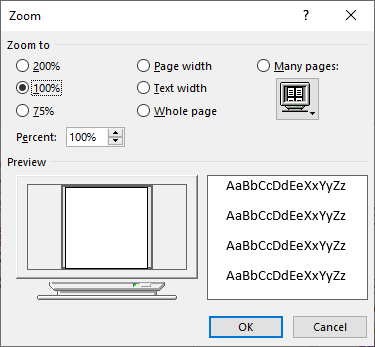
Figure 1. The Zoom dialog box.
These actions cause Word to reduce (or increase) the magnification applied to your document so that the entire width of your document will fit on the screen at once. Depending on your document and the resolution of your monitor, this can be a nice tool to use.
WordTips is your source for cost-effective Microsoft Word training. (Microsoft Word is the most popular word processing software in the world.) This tip (12945) applies to Microsoft Word 2007, 2010, 2013, 2016, 2019, and 2021. You can find a version of this tip for the older menu interface of Word here: Viewing Your Entire Document Width.

The First and Last Word on Word! Bestselling For Dummies author Dan Gookin puts his usual fun and friendly candor back to work to show you how to navigate Word 2019. Spend more time working and less time trying to figure it all out! Check out Word 2019 For Dummies today!
Word automatically stores lots of author-related information within a document. Because this data is stored in several ...
Discover MoreThe ribbon, displayed at the top of the Word window, is very handy with all the tools it allows you to access, but it can ...
Discover MoreWhen you have multiple documents open at the same time, you need a way to control how those document windows appear on ...
Discover MoreFREE SERVICE: Get tips like this every week in WordTips, a free productivity newsletter. Enter your address and click "Subscribe."
There are currently no comments for this tip. (Be the first to leave your comment—just use the simple form above!)
Got a version of Word that uses the ribbon interface (Word 2007 or later)? This site is for you! If you use an earlier version of Word, visit our WordTips site focusing on the menu interface.
Visit the WordTips channel on YouTube
FREE SERVICE: Get tips like this every week in WordTips, a free productivity newsletter. Enter your address and click "Subscribe."
Copyright © 2026 Sharon Parq Associates, Inc.
Comments