Written by Allen Wyatt (last updated September 13, 2025)
This tip applies to Word 2007, 2010, 2013, 2016, 2019, 2021, 2024, and Word in Microsoft 365
Erik is editing an English document for a client that uses a Spanish version of Word. If he inserts a TM symbol in the document, it shows up fine on his system. For the client, though, it shows as a lowercase "A" with two dots above it. Erik wonders how he can make sure that his symbols (such as TM) show up correctly on the client's system.
There are a couple of things you should check out to see if it fixes your problem. First, you'll want to make sure that the client has installed, on his or her system, the same fonts you are using in the document. Assuming you are both using the same Unicode font, there should be no problem in displaying the TM symbol on both machines.
If the client doesn't have the same font and you cannot change the document to use a font that the client actually has, then you might try to embed the fonts within your document by following these steps:
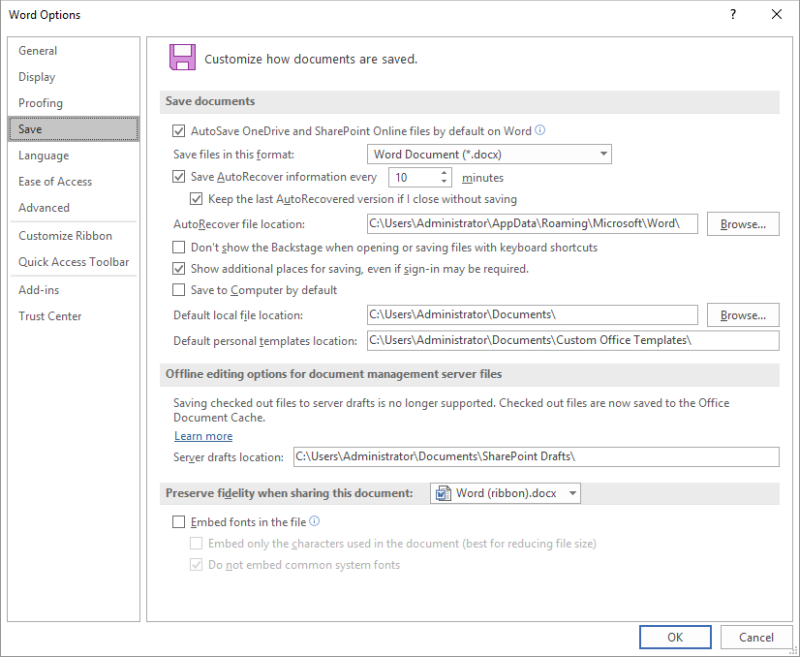
Figure 1. The Save options in the Word Options dialog box.
WordTips is your source for cost-effective Microsoft Word training. (Microsoft Word is the most popular word processing software in the world.) This tip (12365) applies to Microsoft Word 2007, 2010, 2013, 2016, 2019, 2021, 2024, and Word in Microsoft 365.

Do More in Less Time! An easy-to-understand guide to the more advanced features available in the Microsoft 365 version of Word. Enhance the quality of your documents and boost productivity in any field with this in-depth resource. Complete your Word-related tasks more efficiently as you unlock lesser-known tools and learn to quickly access the features you need. Check out Microsoft 365 Word For Professionals For Dummies today!
You can format your text to use some very, very large font sizes. The results you see from formatting with large fonts ...
Discover MoreIf your documents don't behave as you expect, it may take a bit of sleuthing to figure out what is going on. This tip ...
Discover MoreNeed to change the color you previously used to highlight text in your document? You can use Word's Find and Replace tool ...
Discover MoreFREE SERVICE: Get tips like this every week in WordTips, a free productivity newsletter. Enter your address and click "Subscribe."
2025-09-13 08:14:56
David in Mississippi
Excellent tip, thank you!
You may be interested to consider that two things would make this tip MUCH more useful.
1. When you show the illustration of the Options dialog, draw a red rectangle around the specific option to which you refer. IrfanView is an excellent free program that allows you to do this quickly and easily. Without this, you are making your readers squint at the small and sometimes faded image to try to find the option to which you refer.
2. When you set this option, I suspect it will be a persistent option, meaning that the next time you create a Word document, you will also be embedding your fonts. Whether this is true or not is something you need to cover in this tip, simply so we know what to expect, and that we need to turn it off if we do not want this persistence.
3. (Bonus tip on your tip) It would also be useful to know how turning on this option affects file size, with examples using perhaps a symbols font, both with and without the option selected to use only characters in the document.
Thanks for giving us great tips, and I hope this suggestion helps you make them even better.
Got a version of Word that uses the ribbon interface (Word 2007 or later)? This site is for you! If you use an earlier version of Word, visit our WordTips site focusing on the menu interface.
Visit the WordTips channel on YouTube
FREE SERVICE: Get tips like this every week in WordTips, a free productivity newsletter. Enter your address and click "Subscribe."
Copyright © 2026 Sharon Parq Associates, Inc.
Comments