Please Note: This article is written for users of the following Microsoft Word versions: 2007, 2010, 2013, 2016, 2019, 2021, and Word in Microsoft 365. If you are using an earlier version (Word 2003 or earlier), this tip may not work for you. For a version of this tip written specifically for earlier versions of Word, click here: Indenting a Table.
Written by Allen Wyatt (last updated June 17, 2023)
This tip applies to Word 2007, 2010, 2013, 2016, 2019, 2021, and Word in Microsoft 365
After you have inserted a table in your document, you cannot use the regular formatting tools to indent the table. This is because in most instances, tables do not behave the same way as paragraphs.
There are a couple of ways you can indent tables. One is to drag a table to an indented position in your document. All you need to do is use to the mouse to move the indent marker for the table. This is the marker right above the leftmost edge of your table. When you move this marker, Word moves the entire table in the direction you move the marker.
Another, more precise method of indenting your table is accomplished by following these steps:
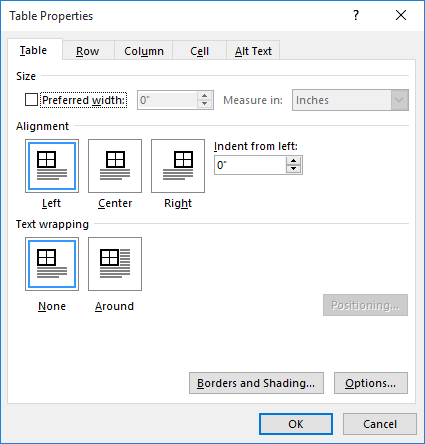
Figure 1. The Table tab of the Table Properties dialog box.
WordTips is your source for cost-effective Microsoft Word training. (Microsoft Word is the most popular word processing software in the world.) This tip (11434) applies to Microsoft Word 2007, 2010, 2013, 2016, 2019, 2021, and Word in Microsoft 365. You can find a version of this tip for the older menu interface of Word here: Indenting a Table.

Discover the Power of Microsoft Office This beginner-friendly guide reveals the expert tips and strategies you need to skyrocket your productivity and use Office 365 like a pro. Mastering software like Word, Excel, and PowerPoint is essential to be more efficient and advance your career. Simple lessons guide you through every step, providing the knowledge you need to get started. Check out Microsoft Office 365 For Beginners today!
Got a lot of tables you need to format all at once? While you could make your changes manually, a much quicker way is to ...
Discover MoreWant to change the borders that Word adds to your tables? You have complete control over the way your borders appear, ...
Discover MoreNeed to adjust the width of a bunch of table columns according to what is in the columns? Word provides a tool to do ...
Discover MoreFREE SERVICE: Get tips like this every week in WordTips, a free productivity newsletter. Enter your address and click "Subscribe."
2023-06-17 07:43:43
Erik Eilertsen
There is another way to indent a table but I cannot see how to insert a screen grab here.
Just select (highlight) the entire table then go to the PARAGRAPH panel on the home tab and, in line with and immediately below, the word VIEW is and icon for moving text left or right (effectively indenting or stepping back and indented section). simply choose the Right arrow and each time you press it the table will indent. This of course means you need to watch what happens on the right and perhaps adjust the size of the cells/columns. I can better illustrate this in an email if necessary.
Got a version of Word that uses the ribbon interface (Word 2007 or later)? This site is for you! If you use an earlier version of Word, visit our WordTips site focusing on the menu interface.
Visit the WordTips channel on YouTube
FREE SERVICE: Get tips like this every week in WordTips, a free productivity newsletter. Enter your address and click "Subscribe."
Copyright © 2026 Sharon Parq Associates, Inc.
Comments