Please Note: This article is written for users of the following Microsoft Word versions: 2007 and 2010. If you are using an earlier version (Word 2003 or earlier), this tip may not work for you. For a version of this tip written specifically for earlier versions of Word, click here: Cannot Add Words to Dictionary.
Richard notes that when doing a spelling check in the background, Word dutifully underlines words it thinks are spelled incorrectly. However, when he right-clicks on the word in order to add it to the dictionary, he finds the "add to dictionary" option grayed out, so that he cannot add it.
The most likely cause for this situation is that the language of the word you are trying to add doesn't match the language of the dictionary. Word keeps track of the language of both your text and allows you to specify with what language a dictionary should be associated. You can check the language of your dictionary in this manner:
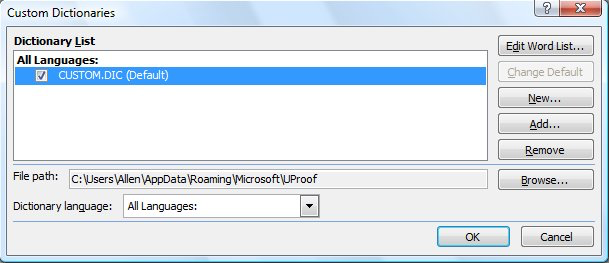
Figure 1. The Custom Dictionaries dialog box.
If you have the custom dictionary set to something other than All Languages in step 5, then Word only lets you add words that are in the language you specified. In other words, if you set the language in step 6 to French, then you won't be able to add any words that are in English, German, Spanish, or some other language. You can always set up multiple custom dictionaries and make sure that each of them is configured to the different languages in which you are working.
If the above steps don't solve the problem, then it is possible that you don't have a custom dictionary set up on your system. Of course, if you tried to go through the above steps, you would have noticed fairly easily that there wasn't a custom dictionary—there would have been nothing shown in the Custom Dictionaries dialog box (step 3).
You could also check to make sure that the dictionary is accessible by you and that you have rights to work on it. This potential problem normally only crops up if you are using a custom dictionary on a network and you don't have sufficient permissions to make changes to the file. If you suspect this is an issue in your case, you should talk with your network administrator to get it checked out.
WordTips is your source for cost-effective Microsoft Word training. (Microsoft Word is the most popular word processing software in the world.) This tip (10908) applies to Microsoft Word 2007 and 2010. You can find a version of this tip for the older menu interface of Word here: Cannot Add Words to Dictionary.

Do More in Less Time! An easy-to-understand guide to the more advanced features available in the Microsoft 365 version of Word. Enhance the quality of your documents and boost productivity in any field with this in-depth resource. Complete your Word-related tasks more efficiently as you unlock lesser-known tools and learn to quickly access the features you need. Check out Microsoft 365 Word For Professionals For Dummies today!
For some documents, you may not want spell checking turned on. There are two ways that you can turn it off, depending on ...
Discover MoreWant to correct the spelling of a word that Word thinks is improperly spelled? A quick way to do it is to right-click the ...
Discover MoreDon't like it when Word always says a word is spelled right and you know that it isn't? Here's how you can fine-tune the ...
Discover MoreFREE SERVICE: Get tips like this every week in WordTips, a free productivity newsletter. Enter your address and click "Subscribe."
2023-06-19 14:57:08
Raquel
This fixed the issue I was having, thank you!
2022-09-02 17:30:09
Marta
I have a similar issue. I am using the word "witch" in a story, and Word keeps insisting the word should be "which" and gives me a blue grammar underline. I've right clicked and selected "ignore " but when I make ANY adjustments in the sentence, I get the blue grammar underline. again. Anything I can do make it stop?
Thank you
2021-09-21 22:10:11
Miles Motture
Microsoft support didn’t know this! Thank you!
2020-12-07 18:37:12
Jake
You're amazing! Thanks a lot
Finally I found the solution to the probelm I was having with Word
2020-01-10 15:07:17
Kenneth
I found this VB tidbit!
https://docs.microsoft.com/en-us/office/vba/api/Word.Dictionaries.ActiveCustomDictionary
I ran it in VB in Word and it created a "home.dic"
For some reason (probably the path) it would not let me add words to the Home.dic, BUT it allowed me to CREATE a new custom dictionary which I made the default! FINALLY!
(see Figure 1 below)
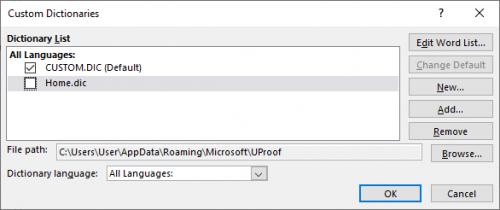
Figure 1. Custom.dic
2020-01-04 17:23:18
Ken Endacott
Word365 and Word2016 use RoamingCustom.dic which should always be present and cannot be removed from the list of custom dictionaries. It may be that access to your profile in the cloud is not available. Google RoamingCustom.dic to find solutions to your problem.
2020-01-04 10:05:32
Kenneth
I even reinstalled Office 365 to no avail.
(see Figure 1 below)
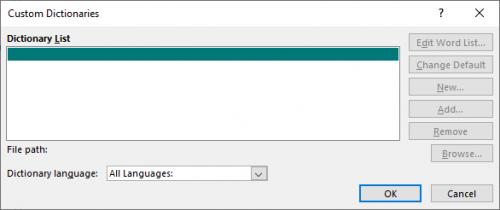
Figure 1.
2020-01-04 09:43:31
Kenneth
I appreciate the detailed reply. I restored a previous CUSTOM.DIC to no avail.
It did have the # in it so I deleted that.
I even renamed it in Explorer and created a new CUSTOM.DIC file but nothing shows up in the dialog box.
Would reinstalling Office 365 help? I tried to repair it.
2020-01-04 04:05:08
Ken Endacott
Kenneth,
If you click Add you should see a list of custom dictionaries in the folder C:\Users\username\Appdata\Roaming\Microsoft\UProof. If the file CUSTOM.DIC is present then select it and click Open.
If this doesn’t work then look inside the file with a text editor and check that the file does not start with the # character followed by LID 1033 or similar in which case the file is specific to the language 1033 (which happens to be US English). The best approach in this case is to rename the file to something like UScustom.DIC and use a text editor to create a new blank CUSTOM.DIC file.
If the file CUSTOM.DIC is not present in the folder then create an empty file of that name with a text editor.
The above is for Word2007 and 2010. Word 2016 works a little differently but for compatibility it will more or less accept custom dictionaries from earlier versions but adds some twists of its own. Custom dictionaries for languages are not stored in the UProof folder but are in language specific folders in files that do not have the # LID prefix. Also W2016 has introduced a file RoamingCustom.dic. The result is that the same document may spell check differently between 2010 and 2016.
2020-01-03 20:08:01
Kenneth
I have NO dictionaries at all in the dialog box but do not see how to add one. Did you say how to?
2018-10-26 01:47:09
Dan COSMA
If you have more dictionaries, just change the CUSTOM.DIC to default.
2018-06-04 16:23:43
Davis
great tips
2018-03-28 04:03:29
Bruce Stafford
Thank you for solving my greying out of "add to dictionary" Great! regards, Bruce
2018-02-21 05:51:58
Steve Bartlett
Thank you for this 'add to dictionary' info'. I was warned that if I removed the current default dictionary it would remove it from other Microsoft programmes. First few times I didn't because I always back off from a warning but of course the 'Add to dictionary' setting didn't change. You could give the information for people like me that they must select the Custom.dic as default and then uncheck the other choices. Never assume a ludite will do what you take for granted. It worked in the end though so I am grateful for that. Steve
2018-02-15 03:29:06
Emma Hollings
Thanks for this - I had to change the dictionary back to Custom.dic from roamingcustom.dic - all sorted now. Thanks.
2017-12-15 01:34:20
Samir Hafza
Thank you for your time and help!
2017-12-11 04:52:45
Nimesha Alwis
excellent. not ticking all languages was the issue.
Thanks....
2017-11-25 02:54:50
Nabajyoti
Add to dictionary enabled now, thanks
2017-11-06 07:36:17
Simao Campos
I had a similar problem, but sorted it out in a slightly different way. Somehow a file RoamingCustom.dic cropped in as the default dictionary and it seems I did not have rights to edit it. Changing the Default back to CUSTOM.DIC solved the issue.
2017-09-28 14:16:22
Keith A.
Thanks Allen.
2017-06-20 14:20:26
Elizabeth Mueller
Allen, thank you SO much for this simple how-to! It was really bothering me that I couldn't simply add a word because it didn't show as an option. You rock! x)
2017-03-04 09:24:21
Sotipap
Thank you for the tip. I can now add new words to my dictionary!
2017-02-16 15:57:18
C.S. Catlin
Hello!
This issue is driving me mad!
I continually use 'horsemen', 'horseman',
'gentlemen', 'gentleman', amongst other words I prefer. However, Word underlines my choices and suggests for example 'equestrians'. i do not want Word's suggestions. I have added my words to the dictionary, I have optioned to 'ignore the rule', over and over again but still my words are underlined.
Would you please suggest a viable solution, Thank you.
2017-01-12 15:31:00
Emma
Thank you! This was explained clearly and as others have mentioned, was also driving me bonkers.
2016-11-23 07:46:57
Bingo
Brilliant! This has also been driving me around the bend. Lots of good Karma for you:) Thanks.
2016-10-17 23:03:05
Thank you for the tip. I can now add new words to my dictionary!
2016-09-07 18:12:11
Marc Morris
thanks, finally solved this annoying problem
2016-08-30 00:24:02
Ryan Giffee
Thanks for the help this is a great website.
2016-07-10 21:46:23
David C.
Thanks Problem Solved.
2016-05-31 12:25:09
Kelly
Thank you! My client (who should never be allowed to touch a computer) managed to mess up the dictionary settings, and it's been the bane of my existence trying to figure out what he did to it. This advice helped tremendously.
2016-05-08 12:50:30
Tom
Clearly described and effective solution for Word 2016. Many thanks for it.
2016-02-26 16:32:36
Gary9450
Word 2010 kept telling me the word "reigning" didn't exist, and wouldn't allow me to add it to the dictionary... until I followed your tutorial. Thanks!
2016-02-19 15:16:28
I. Urban
Finally! Apparently I changed the Language drop-down list to English at some point and the option to "add to dictionary" grayed-out since then.
Thank you!
2016-02-15 10:50:33
Mono
DIDN'T EVEN MAKE A DIFFERANCE FOR ME!
2016-01-21 05:29:43
Mark
Many thanks! That was bugging me
2016-01-19 07:21:32
Andy
Worked well, thank you ;)
2015-12-30 15:12:51
Lauren
This worked, for me but I did a few things differently I went in to spell check to the word I wanted to add then, selected options. After that I selected Custom Dictionary, but this didn't work so I went to Dictionaries(which is beside Custom) I selected all of the dictionaries and it let me then add new words!!!!!!!
Thanks for the help! ;)
2015-11-01 14:51:34
Kathie
I started working for a hospital that uses templates. Every template is different. Some have a red line under every word, although correctly spelled. Some let you add words to spell check and some don't. Some even let you add words at the first half of the report and not in the lower half. Some see my autocorrect that I have added to other templates, and some do not. How to remedy this so I can work faster?
2015-10-26 09:34:57
LizD
I use Word 2007. I'm writing a series of novels and want Spell Check to stop flagging the unusual names of certain characters--not merely to Ignore All in one document.
This is obviously *not* a case of the dictionary setting itself to French (which sometimes happens inexplicably, & I fix it).
I went to Word Options, Custom Dictionary, Dictionary List, and Edit Word List. I typed in a name. The "Add" button was grayed out.
I see others have a similar problem with actual words the Dictionary doesn't include. This needs to be addressed in this Help topic!
2015-10-25 11:59:53
sherry
I just now lost the ability to "add" words when spellchecking docs... it always appeared as the third option after ignore once, ignore, and then it said add, but I must have somehow deleted it..... I use the same words over and over in my medical dictionary, and now they come up in every single document I type all day long and I am wasting so much time having to spell check and ignore them. HELP !!!!
2015-10-10 15:11:56
Kim
Adding the Custom.dic did the trick, Thanks!! It was really bugging me not being able to add new words or names.
2015-09-29 08:14:59
John Orford
I cannot understand the suggestion that the word to be added should match the language. In my old set-up of Win7 Ultimate and Word 2007 I could add anything. I've even added wrong spellings by carelessness. This fault seems to crept in after an update. None of the ideas here, nor others elsewhere, have worked for me.
2015-09-16 19:53:46
FitzGerald
Thank you! This has been driving me mad for months!
2015-08-20 18:57:05
I have read all the tips above: I still cannot add the word 'carer' to the custom dictionary. I know several people who have carers - it is an accepted word today. I can click "add word" until I type the 'r' on the end of 'carer' when it becomes greyed out. I use English UK as my language for docs but have checked'all languages' on the proofing page. If I right-click the word I do not have the option to 'add to dictionary'
2015-08-07 10:16:56
Dabassmann
Hi Dizlem, Your suggestion of making the Custom.DIC the default is what fixed my "Add to Dictionary" to become active. Thanks!!!
Dizlem 23 Dec 2014, 10:45
This also resolves the issue:
FILE > OPTIONS > PROOFING > CUSTOM DICTIONARIES button >
set CUSTOM.DIC to be default
2015-06-16 10:39:57
Amin Ayoubi
I followed the steps mentioned above and that problem was solved.
2015-05-03 21:02:42
Brian
Hi CaSondra
Go to 'Word Options'>Proofing> there should be a 'Custom Dictionaries' Button. Click on that and it will show the text box with the Custom.dic (default) shown. Within the text box there should be an 'Edit Word List' button. Click on that and you can 'Add' words such as pH with no problem.
I tried it to make sure that it works for me.
2015-04-25 02:50:53
Finn
Hey K.vee,
You can add your own words to this dictionary which means that the setting will always be there.
2015-04-12 02:01:11
Dr. S. Y. Kazmi
Thank you so very much. This was a great help for me.
2015-04-08 10:29:40
CaSondra
I am trying desperately to add the word "pH" to the dictionary (customer or regular). Now, it either highlights it or changes it to PH. This is driving me insane!
Apparently MS Word only will allow addition of words three characters or more into any dictionary. I also tried adding a space to either side, no such luck. Any ideas?
I'm a scientist; pH is used A LOT!
2015-03-06 07:43:02
Elizabeth
Thank you, AWyatt. Any way to fix the grammar checker?
I should add that there I have found numerous other supposed "errors" that are surely spelling, not grammar. One recent example: no such words as "tine" or "tines" are believed to exist, and Add to Dictionary is grayed out. Yet a fork has tines...
2015-03-05 08:59:50
awyatt
Elizabeth,
The error for possessive vs. plural is done by the grammar checker, not by the spelling checker. That's why you cannot add it to the dictionary (and the option is grayed out).
-Allen
2015-03-05 08:50:26
Elizabeth
I suspect that whoever compiled the standard dictionary and grammar rules made some arbitrary decisions that are incorrect. That individual or group is so self-assured that they decided to make their errors very difficult to override.
For example, I often use contractions. Today I'm writing about a certain county's laws. Spellcheck insists that I should write "counties" instead. "Counties" is plural; I'm using a possessive. Spellcheck is wrong and I am right, but "Add to Dictionary" is grayed out. Spellcheck is determined to enforce its error!
2014-12-23 10:45:56
Dizlem
This also resolves the issue:
FILE > OPTIONS > PROOFING > CUSTOM DICTIONARIES button >
set CUSTOM.DIC to be default
2014-11-26 08:12:58
Alan Scaife
I'm afraid your suggestion was no help to me. Using Word 10 for proof correction I always select the correct proofing language and yet the option to add words to the dictionary is frequently grayed out.
2014-11-18 11:41:12
D.Killian
None of these worked for me either. I also have Win 7 pro as OS.
2014-10-01 14:22:09
Mindy
Thank you so much! This was exactly the solution I needed!
2014-07-23 16:13:52
Merv
It didn't work for me until I made CUSTOM.DIC my default selection
2011-11-08 01:28:25
K.Vee.Shanker.
Hi Allen,
I still have "Add to Dictionary"grayed out. This is despite Word 2007 already having the Dictionary option set as suggested. My system has WIN 7 professional OS.
What else is needed?
2011-11-07 00:12:13
K.Vee.Shanker.
Hi Allen,
I've two points to make here.
1) MS Word sometimes marks even grammatically correct words as wrong!
2) MS Word also provides only the 'Ignore once' option in many such cases, apart form graying out the 'Add to Dictionary' option.
Now, please suggest a tip to retain the 'Ignore All' option permanently to help in all issues.
My next question is when the custom dictionary is in place, how the regular grammar issues are taken care of?
Got a version of Word that uses the ribbon interface (Word 2007 or later)? This site is for you! If you use an earlier version of Word, visit our WordTips site focusing on the menu interface.
Visit the WordTips channel on YouTube
FREE SERVICE: Get tips like this every week in WordTips, a free productivity newsletter. Enter your address and click "Subscribe."
Copyright © 2026 Sharon Parq Associates, Inc.
Comments