Written by Allen Wyatt (last updated September 30, 2023)
This tip applies to Word 2007, 2010, 2013, 2016, 2019, 2021, and Word in Microsoft 365
When Gloria does a spell check on her document, it seems that words that are in all capital letters are ignored. She wonders how to ensure that those words are spell-checked as well.
This is actually controlled through a single setting within Word. In order to access the setting, follow these steps:
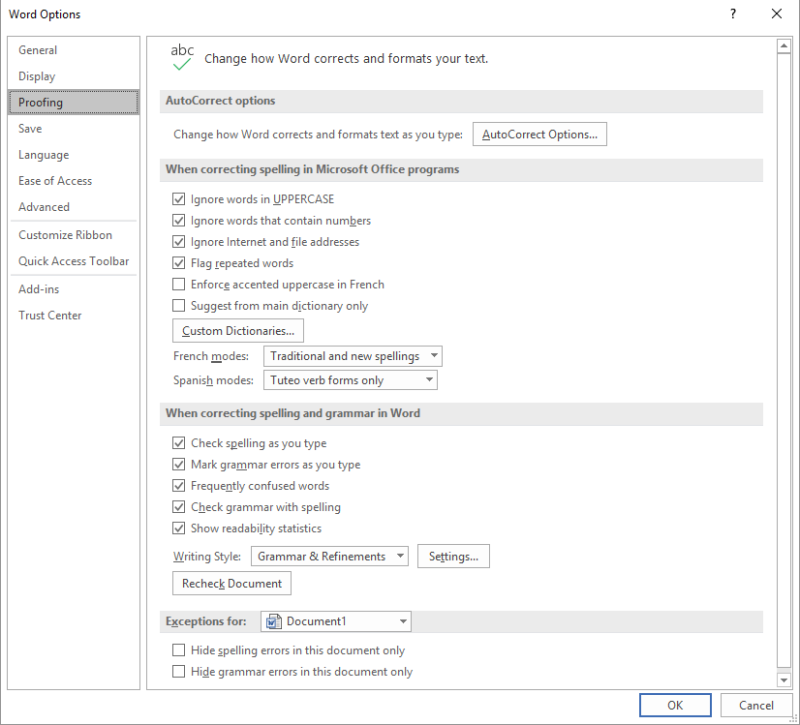
Figure 1. The proofing options of the Word Options dialog box.
You only need to make this setting once, and it should be good for any documents you work with after that. Understand that this setting controls how Word deals with all words that are in caps, including acronyms and initials. Thus, "words" such as IBM, ATT, ASAP, and IIRC will all be spell-checked after clearing the check box mentioned in step 3.
WordTips is your source for cost-effective Microsoft Word training. (Microsoft Word is the most popular word processing software in the world.) This tip (10472) applies to Microsoft Word 2007, 2010, 2013, 2016, 2019, 2021, and Word in Microsoft 365.

Discover the Power of Microsoft Office This beginner-friendly guide reveals the expert tips and strategies you need to skyrocket your productivity and use Office 365 like a pro. Mastering software like Word, Excel, and PowerPoint is essential to be more efficient and advance your career. Simple lessons guide you through every step, providing the knowledge you need to get started. Check out Microsoft Office 365 For Beginners today!
We all run across words that are spelled correctly, but that Word isn't aware of. The solution is to add those words to ...
Discover MoreOne of the final touches that many people perform is to check the spelling of their document. This can help improve the ...
Discover MoreWant to add words easily to the spelling exclusion list? Here's a macro that can make the task completely painless.
Discover MoreFREE SERVICE: Get tips like this every week in WordTips, a free productivity newsletter. Enter your address and click "Subscribe."
2023-10-03 03:32:21
Arya
Thank you for the helpful tip.
Got a version of Word that uses the ribbon interface (Word 2007 or later)? This site is for you! If you use an earlier version of Word, visit our WordTips site focusing on the menu interface.
Visit the WordTips channel on YouTube
FREE SERVICE: Get tips like this every week in WordTips, a free productivity newsletter. Enter your address and click "Subscribe."
Copyright © 2026 Sharon Parq Associates, Inc.
Comments