Written by Allen Wyatt (last updated May 10, 2025)
This tip applies to Word 2007, 2010, 2013, 2016, 2019, 2021, 2024, and Word in Microsoft 365
Harold has a document that includes a rather simple table. The text in the table cells appears too close to the cell borders, so he wonders about the best way to provide more space between the text and those borders.
There are two ways to do this, depending on whether you want to increase spacing for all cells in the table or just for selected cells. Let's take a look, first, at how to do it for the entire table:
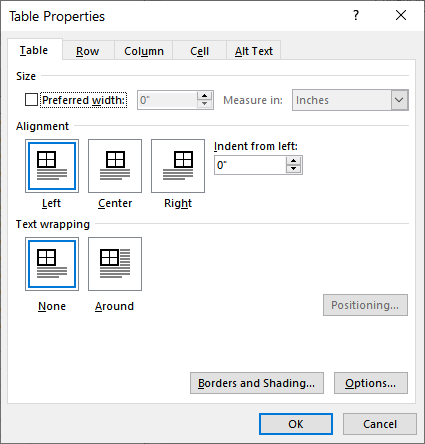
Figure 1. The Table Properties dialog box.
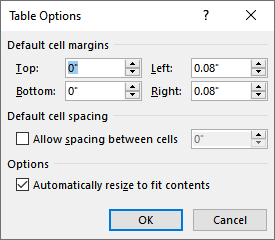
Figure 2. The Table Options dialog box.
At this point, the spacing within your table should be updated to reflect the settings you made in step 5. You should also note that, depending on your version of Word, you can click the Cell Margins tool in the Alignment group on the Table Layout tab of the ribbon. That will get you directly to the Table Options dialog box (step 4).
If you want to affect just some cells within the table, then you can follow these steps:

Figure 3. The Cell tab of the Table Properties dialog box.
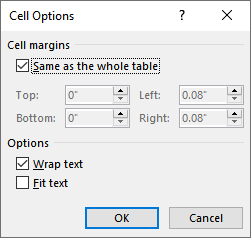
Figure 4. The Cell Options dialog box.
The result is that the cell (or cells) you selected are adjusted to reflect the margins you set in step 7.
WordTips is your source for cost-effective Microsoft Word training. (Microsoft Word is the most popular word processing software in the world.) This tip (10361) applies to Microsoft Word 2007, 2010, 2013, 2016, 2019, 2021, 2024, and Word in Microsoft 365.

The First and Last Word on Word! Bestselling For Dummies author Dan Gookin puts his usual fun and friendly candor back to work to show you how to navigate Word 2019. Spend more time working and less time trying to figure it all out! Check out Word 2019 For Dummies today!
Tired of Word changing the dimensions of table cells to accommodate what you place in those cells? You can instruct Word ...
Discover MoreWant to create cells that span multiple columns or multiple rows? You do this in Word by merging cells together. Here's ...
Discover MoreIf you want to resize the width of your table columns, you can do it using a mouse, but you can get more precise widths ...
Discover MoreFREE SERVICE: Get tips like this every week in WordTips, a free productivity newsletter. Enter your address and click "Subscribe."
There are currently no comments for this tip. (Be the first to leave your comment—just use the simple form above!)
Got a version of Word that uses the ribbon interface (Word 2007 or later)? This site is for you! If you use an earlier version of Word, visit our WordTips site focusing on the menu interface.
Visit the WordTips channel on YouTube
FREE SERVICE: Get tips like this every week in WordTips, a free productivity newsletter. Enter your address and click "Subscribe."
Copyright © 2026 Sharon Parq Associates, Inc.
Comments