Please Note: This article is written for users of the following Microsoft Word versions: 2007 and 2010. If you are using an earlier version (Word 2003 or earlier), this tip may not work for you. For a version of this tip written specifically for earlier versions of Word, click here: Deleting MRU Entries.
The MRU refers to "most recently used," which is the list of files you have used recently in Word. This list is displayed in different ways, depending on the version of Word you are using:
This list is a wonderful aid most of the time, but is also very revealing. Everyone who uses your computer knows the name of the last file (or files) you've been working on. You may not always like this.
If you want to get rid of a single entry in the MRU list, you can only accomplish the task in Word 2010. To remove a file name from the MRU list, just right-click on it. Word displays a Context menu and one of the choices is Remove from List. Choose this option and the file is immediately removed from the MRU list. This does not delete the actual file; it only removes the entry from the MRU list.
You should note that once a file is removed from the MRU list, you can't undo the action. Indeed, if you press Ctrl+Z (which normally is used to undo an editing action), Word does nothing; the file is still missing from the MRU list.
If you are using Word 2007 you can only wipe out the entire MRU list. You do that by following these steps:
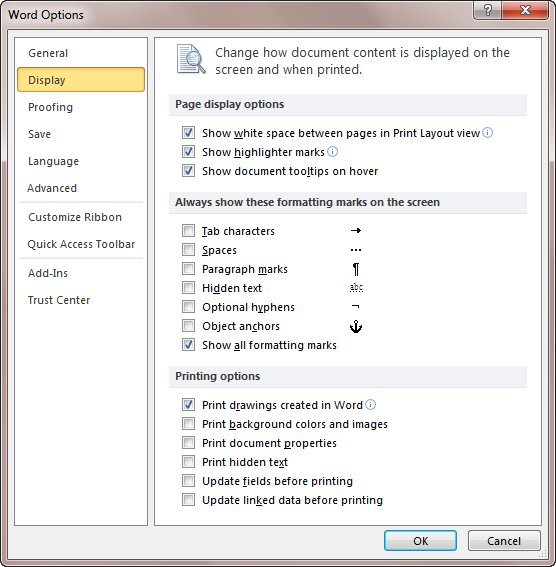
Figure 1. The display settings in the Word Options dialog box.
The entire MRU list is now gone. Repeat the steps, but this time set the number in step 4 back to however many files you want to appear in the MRU list.
WordTips is your source for cost-effective Microsoft Word training. (Microsoft Word is the most popular word processing software in the world.) This tip (10276) applies to Microsoft Word 2007 and 2010. You can find a version of this tip for the older menu interface of Word here: Deleting MRU Entries.

Create Custom Apps with VBA! Discover how to extend the capabilities of Office 2013 (Word, Excel, PowerPoint, Outlook, and Access) with VBA programming, using it for writing macros, automating Office applications, and creating custom applications. Check out Mastering VBA for Office 2013 today!
Backup files, created automatically by Word, have the filename extension WBK and start with the words "Backup of." If you ...
Discover MoreYour macro may need to know if a particular file exists. This is easy to figure out using the Dir command, and even ...
Discover MoreWant to control the name and location of your document backup? Here are some ideas that may help.
Discover MoreFREE SERVICE: Get tips like this every week in WordTips, a free productivity newsletter. Enter your address and click "Subscribe."
2016-12-06 13:17:22
Rick
I am using a 2003 version of word and tried this deleting of MRU entries to clear the envelopes address list.
It did not do the trick.
Anyone know how to clear the envelope MRU drop down list?
2015-12-24 06:54:27
Ronald Gussie
Figure 1 does not display the correct menu item.
It should show the Display section under the Advance option, not the Display option.
Got a version of Word that uses the ribbon interface (Word 2007 or later)? This site is for you! If you use an earlier version of Word, visit our WordTips site focusing on the menu interface.
Visit the WordTips channel on YouTube
FREE SERVICE: Get tips like this every week in WordTips, a free productivity newsletter. Enter your address and click "Subscribe."
Copyright © 2024 Sharon Parq Associates, Inc.
Comments