Written by Allen Wyatt (last updated February 18, 2023)
This tip applies to Word 2007, 2010, 2013, 2016, 2019, 2021, and Word in Microsoft 365
Marianne types Inspector General interviews and very often people stammer, repeating the same word a few times. This causes the 'delete repeated word' window to pop up. Marianne tried turning off spell checking to fix the problem, but that obviously caused other problems. She wonders if there is a way to turn off checking for repeated words without turning off spell check.
The answer isn't to turn off spell checking altogether, but instead to modify how spell check does its work. Follow these steps:
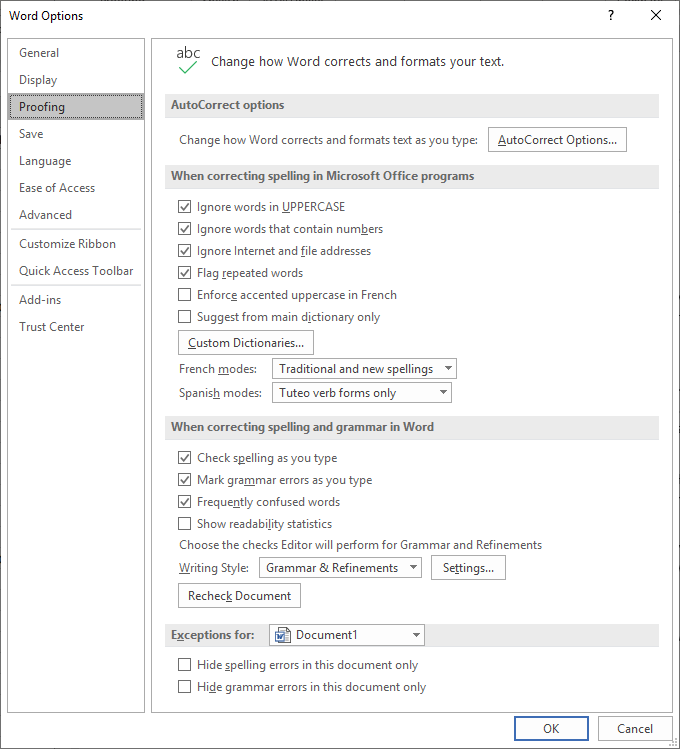
Figure 1. The Proofing options of the Word Options dialog box.
Not being an interview typist (particularly for the Inspector General) myself, there is another way that may be acceptable: Just change how you type the duplicate words. For instance, instead of typing "yes yes" (which would cause the duplicate-word flag to appear on the second "yes"), you could type "yes, yes" or "yes; yes" or place some other sort of punctuation or dash between the repeated words. This causes Word to not treat them as repeats; that only occurs if you repeat the words with no intervening punctuation.
WordTips is your source for cost-effective Microsoft Word training. (Microsoft Word is the most popular word processing software in the world.) This tip (10121) applies to Microsoft Word 2007, 2010, 2013, 2016, 2019, 2021, and Word in Microsoft 365.

Create Custom Apps with VBA! Discover how to extend the capabilities of Office 365 applications with VBA programming. Written in clear terms and understandable language, the book includes systematic tutorials and contains both intermediate and advanced content for experienced VB developers. Designed to be comprehensive, the book addresses not just one Office application, but the entire Office suite. Check out Mastering VBA for Microsoft Office 365 today!
When Word flags a word as misspelled, you have some options of how to handle it. This tip explains those options and ...
Discover MoreWhen Word checks the spelling of a document, it can either check or ignore words that are in uppercase letters. Here's ...
Discover MoreIt is possible to develop a custom dictionary on your computer that reflects the types of documents with which you work ...
Discover MoreFREE SERVICE: Get tips like this every week in WordTips, a free productivity newsletter. Enter your address and click "Subscribe."
There are currently no comments for this tip. (Be the first to leave your comment—just use the simple form above!)
Got a version of Word that uses the ribbon interface (Word 2007 or later)? This site is for you! If you use an earlier version of Word, visit our WordTips site focusing on the menu interface.
Visit the WordTips channel on YouTube
FREE SERVICE: Get tips like this every week in WordTips, a free productivity newsletter. Enter your address and click "Subscribe."
Copyright © 2026 Sharon Parq Associates, Inc.
Comments