Please Note: This article is written for users of the following Microsoft Word versions: 2007, 2010, 2013, 2016, 2019, and 2021. If you are using an earlier version (Word 2003 or earlier), this tip may not work for you. For a version of this tip written specifically for earlier versions of Word, click here: Copying Paragraph Formatting with the Mouse.
Written by Allen Wyatt (last updated October 16, 2021)
This tip applies to Word 2007, 2010, 2013, 2016, 2019, and 2021
Often it is beneficial to copy paragraph formatting from one place in your document to another. Word provides a quick way you can do this by using the mouse:
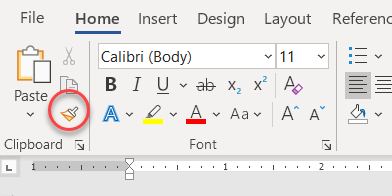
Figure 1. The Format Painter tool.
You can also copy the same format repeatedly by double clicking the Format Painter tool in step 2. You will then be able to apply the same formatting until you turn off format painting by clicking on the tool one more time or by pressing Esc.
WordTips is your source for cost-effective Microsoft Word training. (Microsoft Word is the most popular word processing software in the world.) This tip (9693) applies to Microsoft Word 2007, 2010, 2013, 2016, 2019, and 2021. You can find a version of this tip for the older menu interface of Word here: Copying Paragraph Formatting with the Mouse.

Do More in Less Time! An easy-to-understand guide to the more advanced features available in the Microsoft 365 version of Word. Enhance the quality of your documents and boost productivity in any field with this in-depth resource. Complete your Word-related tasks more efficiently as you unlock lesser-known tools and learn to quickly access the features you need. Check out Microsoft 365 Word For Professionals For Dummies today!
Word allows you to make text hidden and then control whether the hidden text is displayed or printed. If your hidden text ...
Discover MoreYou can use the tools on the ribbon to adjust the indent applied to a paragraph. If you want to format a hanging indent, ...
Discover MoreThose with a publishing, typographic, or design background may understand what leading is, but not how to adjust the ...
Discover MoreFREE SERVICE: Get tips like this every week in WordTips, a free productivity newsletter. Enter your address and click "Subscribe."
2021-10-18 09:46:45
Andrew
My preferred way to do this is to select the source's paragraph marker at the end of the paragraph, right-click, and click copy from the context menu. Then I select the target's paragraph marker and paste.
Got a version of Word that uses the ribbon interface (Word 2007 or later)? This site is for you! If you use an earlier version of Word, visit our WordTips site focusing on the menu interface.
Visit the WordTips channel on YouTube
FREE SERVICE: Get tips like this every week in WordTips, a free productivity newsletter. Enter your address and click "Subscribe."
Copyright © 2026 Sharon Parq Associates, Inc.
Comments