Please Note: This article is written for users of the following Microsoft Word versions: 2007, 2010, 2013, 2016, 2019, and 2021. If you are using an earlier version (Word 2003 or earlier), this tip may not work for you. For a version of this tip written specifically for earlier versions of Word, click here: Copying Paragraph Formatting with the Mouse.
Written by Allen Wyatt (last updated October 16, 2021)
This tip applies to Word 2007, 2010, 2013, 2016, 2019, and 2021
Often it is beneficial to copy paragraph formatting from one place in your document to another. Word provides a quick way you can do this by using the mouse:
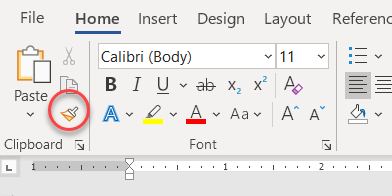
Figure 1. The Format Painter tool.
You can also copy the same format repeatedly by double clicking the Format Painter tool in step 2. You will then be able to apply the same formatting until you turn off format painting by clicking on the tool one more time or by pressing Esc.
WordTips is your source for cost-effective Microsoft Word training. (Microsoft Word is the most popular word processing software in the world.) This tip (9693) applies to Microsoft Word 2007, 2010, 2013, 2016, 2019, and 2021. You can find a version of this tip for the older menu interface of Word here: Copying Paragraph Formatting with the Mouse.

Create Custom Apps with VBA! Discover how to extend the capabilities of Office 365 applications with VBA programming. Written in clear terms and understandable language, the book includes systematic tutorials and contains both intermediate and advanced content for experienced VB developers. Designed to be comprehensive, the book addresses not just one Office application, but the entire Office suite. Check out Mastering VBA for Microsoft Office 365 today!
Need to easily adjust the vertical spacing that follows a paragraph? You can do it using dialog boxes or you can create ...
Discover MoreThere is no need to press Enter a second time at the end of each paragraph. Let Word take care of the spacing ...
Discover MoreIf you use hanging indents for some of your paragraphs, you may wonder why they don't look right when they wrap on the ...
Discover MoreFREE SERVICE: Get tips like this every week in WordTips, a free productivity newsletter. Enter your address and click "Subscribe."
2021-10-18 09:46:45
Andrew
My preferred way to do this is to select the source's paragraph marker at the end of the paragraph, right-click, and click copy from the context menu. Then I select the target's paragraph marker and paste.
Got a version of Word that uses the ribbon interface (Word 2007 or later)? This site is for you! If you use an earlier version of Word, visit our WordTips site focusing on the menu interface.
Visit the WordTips channel on YouTube
FREE SERVICE: Get tips like this every week in WordTips, a free productivity newsletter. Enter your address and click "Subscribe."
Copyright © 2026 Sharon Parq Associates, Inc.
Comments