Please Note: This article is written for users of the following Microsoft Word versions: 2007, 2010, and 2013. If you are using an earlier version (Word 2003 or earlier), this tip may not work for you. For a version of this tip written specifically for earlier versions of Word, click here: Wrong Values Merged from Excel.
Written by Allen Wyatt (last updated October 3, 2023)
This tip applies to Word 2007, 2010, and 2013
Derek is performing a mail merge in Excel, but some of the values are being imported incorrectly. For instance, a value that appears as 5.2 in Excel may be imported into Word, during the merge, as 5.20000000002. Derek is wondering why this occurs.
It is important to understand that the value in Excel is more than likely 5.20000000002, but is rounded or formatted in the worksheet so that only 5.2 is displayed.
The actual merging of data from the Excel workbook is done using a technology called OLEDB. This technology ignores the formatting of anything that is merged. Thus, you get the full number instead of the rounded or formatted number.
There are three possible solutions to this problem. The first has to do with changing the data in your Excel worksheet. This approach will only work if the values being merged from Excel are, in fact, values and not formulaic results. In that case, simply make sure that the shorter value (5.2) is in the cell instead of the longer value (5.20000000002).
The second possible solution is to try to coax Word to use DDE to do the data transfer from Excel rather than OLEDB. You do this by following these steps:
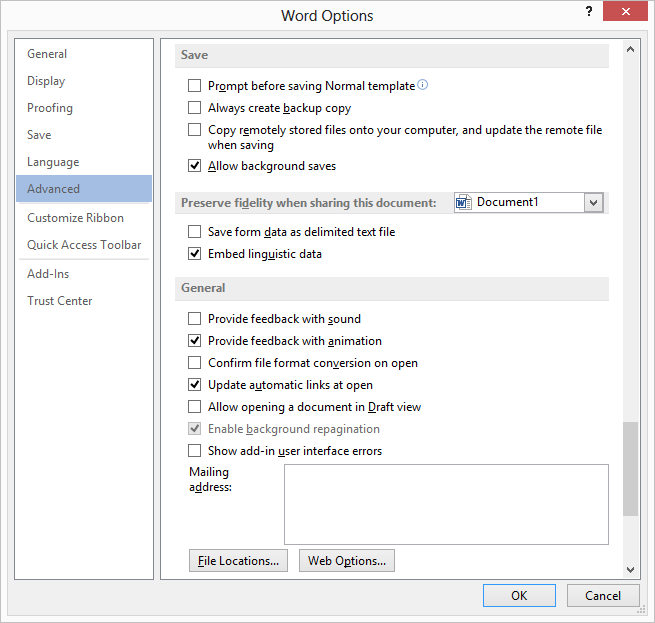
Figure 1. The advanced options in the Word Options dialog box.
Now, do your merge as you normally would. When Word goes to open the Excel file, it should prompt you for the way you want the connection to be established. You should choose DDE as the connection method; this assures that the formatting is moved over from the Excel worksheet along with the numbers.
The final solution is to modify the merge field used to transfer the value to the Word document. This solution works great if the values being merged in a specific field all follow the same general pattern. For instance, let's assume that the merge field normally appears as follows:
{MergeField MyValue}
If you want the field to always display the merged value with a single digit to the right of the decimal point, you can change the field so it appears like this:
{MergeField MyValue \# ""0.x""}
The curly brackets represent the merge field braces; they are not typed. You can display your current merge field by selecting it and press Alt+F9. Then you can add the appropriate switch. You can find additional information on how to format using picture switches at this Web site:
http://www.gmayor.com/formatting_word_fields.htm
WordTips is your source for cost-effective Microsoft Word training. (Microsoft Word is the most popular word processing software in the world.) This tip (9632) applies to Microsoft Word 2007, 2010, and 2013. You can find a version of this tip for the older menu interface of Word here: Wrong Values Merged from Excel.

Create Custom Apps with VBA! Discover how to extend the capabilities of Office 2013 (Word, Excel, PowerPoint, Outlook, and Access) with VBA programming, using it for writing macros, automating Office applications, and creating custom applications. Check out Mastering VBA for Office 2013 today!
Ever want to expand the mail merge feature to include graphics? Merging graphics into your document is easy but requires ...
Discover MoreGetting page numbers just the way you want when merging documents can seem a bit tricky. Here's how to make sure they ...
Discover MoreIf you are filtering a mail merge in Excel, and you get blank labels in the printout in Word, chances are good that ...
Discover MoreFREE SERVICE: Get tips like this every week in WordTips, a free productivity newsletter. Enter your address and click "Subscribe."
2018-07-04 23:06:03
Penny Edwards
I have used DDE for many years when merging using an Excel workbook. However, I understand that Microsoft disabled this functionality back at the end of 2017 because the feature was being used to install malware. We are really only left with a picture switch now.
2014-11-30 23:17:17
Phil Reinemann
In Mac Office 2011 I think it's the same as in the Word>Preferences> General, Confirm conversion at opening, but I have not confirmed that as I don't have anything to convert at this time.
Got a version of Word that uses the ribbon interface (Word 2007 or later)? This site is for you! If you use an earlier version of Word, visit our WordTips site focusing on the menu interface.
Visit the WordTips channel on YouTube
FREE SERVICE: Get tips like this every week in WordTips, a free productivity newsletter. Enter your address and click "Subscribe."
Copyright © 2024 Sharon Parq Associates, Inc.
Comments