Please Note: This article is written for users of the following Microsoft Word versions: 2007, 2010, 2013, 2016, 2019, and 2021. If you are using an earlier version (Word 2003 or earlier), this tip may not work for you. For a version of this tip written specifically for earlier versions of Word, click here: Turning Off Track Changes Change Bars.
Written by Allen Wyatt (last updated June 3, 2024)
This tip applies to Word 2007, 2010, 2013, 2016, 2019, and 2021
Word includes a feature that allows you to track changes made to a document. One of the ways in which Word marks your changes on a document is to include a change bar at the side of a line in which a change was made. This is fairly common in editing, but it may not be to your liking. You can turn off the change bars by following these steps if you are using Word 2013 or a later version:
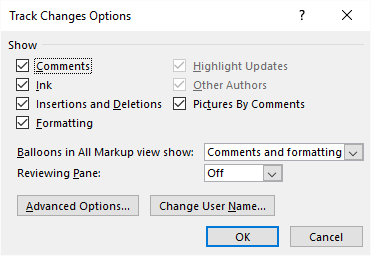
Figure 1. The Track Changes Options dialog box.
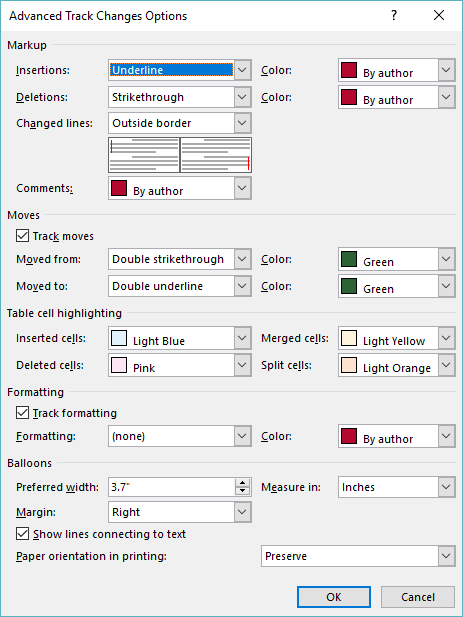
Figure 2. The Advanced Track Changes Options dialog box.
If you are using Word 2007 or Word 2010 the steps are just a little different.
Note that making this setting change hides the appearance of the change bars. Rest assured they are still there and can be redisplayed by choosing to display them again.
WordTips is your source for cost-effective Microsoft Word training. (Microsoft Word is the most popular word processing software in the world.) This tip (8765) applies to Microsoft Word 2007, 2010, 2013, 2016, 2019, and 2021. You can find a version of this tip for the older menu interface of Word here: Turning Off Track Changes Change Bars.

Create Custom Apps with VBA! Discover how to extend the capabilities of Office 365 applications with VBA programming. Written in clear terms and understandable language, the book includes systematic tutorials and contains both intermediate and advanced content for experienced VB developers. Designed to be comprehensive, the book addresses not just one Office application, but the entire Office suite. Check out Mastering VBA for Microsoft Office 365 today!
Many people, when collaborating on a document with others, use the Track Changes feature to show the effects of their ...
Discover MoreWhen changes are made in a document with Track Changes turned on, each author's changes are normally shown in a different ...
Discover MoreIf you are editing a document with Track Changes turned on, Word won't let you delete a column in a table and have it ...
Discover MoreFREE SERVICE: Get tips like this every week in WordTips, a free productivity newsletter. Enter your address and click "Subscribe."
2022-01-21 00:38:42
Nina Hoffman
Thanks so much, TonyB. Genius. Appreciate your help!
Nina
2022-01-14 04:27:53
TonyB
Nina: in Office365 for Mac
Review/Mark-up Options/Preferences/Changed Lines
Then choose which border you want the line in, or select the first option “(none)”
2022-01-14 01:15:48
Nina Hoffman
Dear Mr. Wyatt,
Thanks so much for this information. It's 2022 and I'm using the updated version of MS word for Mac 365 subscription. I have tried to find "advanced options" for tracking changes so I could turn off the change bar, but I am not succeeding.
Are they hiding the advanced options in a new place?
Thanks for any help you can give me.
Nina
(see Figure 1 below)

Figure 1. The drop-down menu under Markup Options
2021-08-31 03:44:23
Jazib
best help i found. Thanks a lot.
2021-02-22 12:07:09
Alan
I've been trying to remove the tracking pane for 4 hours. I followed the directions above, but each time I opened the file, it was there again. Windows 10
2020-06-13 17:37:21
neena maiya
Thank you so very much!!
This is the BEST help I've found.
Such a blessing!
2019-11-21 09:04:15
KathyCSE
Thank you so much for offering the advice that I can never find when searching Microsoft's help pages.
Why Microsoft embed basic functionality like this is quite beyond me.
Anyway, spot on from you - it saved me loads of time.
2019-11-08 11:58:15
Sean
I was in Track Changes hell and you helped me out of the abyss
Can't thank you enough for this
--Sean
2019-10-23 01:58:07
Abdullah
Thanks a lot dear
Got a version of Word that uses the ribbon interface (Word 2007 or later)? This site is for you! If you use an earlier version of Word, visit our WordTips site focusing on the menu interface.
Visit the WordTips channel on YouTube
FREE SERVICE: Get tips like this every week in WordTips, a free productivity newsletter. Enter your address and click "Subscribe."
Copyright © 2026 Sharon Parq Associates, Inc.
Comments