Written by Allen Wyatt (last updated August 3, 2023)
This tip applies to Word 2007, 2010, 2013, 2016, 2019, and 2021
Word allows you to assign macros or commands to specific key combinations. These key combinations are referred to as shortcut keys, and when used they result in the macro or command being executed. When you first create a macro by recording it, Word gives you the opportunity to assign the macro to a specific key combination. If you later want to change the key combination, you can follow these steps:
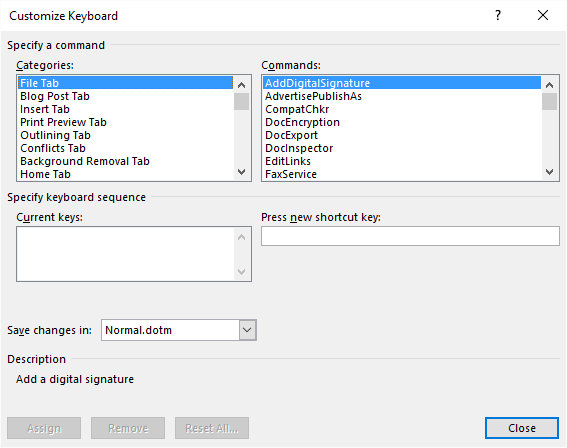
Figure 1. The Customize Keyboard dialog box.
WordTips is your source for cost-effective Microsoft Word training. (Microsoft Word is the most popular word processing software in the world.) This tip (8058) applies to Microsoft Word 2007, 2010, 2013, 2016, 2019, and 2021.

Learning Made Easy! Quickly teach yourself how to format, publish, and share your content using Word 2021 or Microsoft 365. With Step by Step, you set the pace, building and practicing the skills you need, just when you need them! Check out Microsoft Word Step by Step today!
Shortcut keys are a great way to apply styles to text in a document. You can easily create a shortcut key assignment for ...
Discover MoreNeed to find out the day of the year for a particular date? It's easy to do if you are using a macro. All you need to do ...
Discover MoreNot satisfied with the detail provided by the Word Count feature in Word? Perhaps you want to actually know where every ...
Discover MoreFREE SERVICE: Get tips like this every week in WordTips, a free productivity newsletter. Enter your address and click "Subscribe."
2024-08-08 11:54:54
@Rachel:
You can make all your shortcuts two-keyers. (I'm obviously lacking the technical term.)
For example, in default installations of Word, you can press Ctrl+/ and then C to insert a ¢ symbol.
We can do the same thing ourselves. For your XRHand macro, you could assign it Ctrl+Shift+X,H. You could assign your XRChest macro Ctrl+Shift+X,C.
You can use any combination of Ctrl or Alt, with or without Shift, or all three, plus a key for the first stroke. The second stroke cannot accept Ctrl or Alt but it can accept a Shift key to double your options.
The characters on the Number Pad are not the same as their counterparts on the main keyboard, so Ctrl+NumPad5 is not the same as Ctrl+5 and Alt+NumPad* is not the same as Alt+*.
Options for the first stroke: Alt+key, Ctrl+key, Alt+Ctrl+key, Shift+Alt+key, Shift+Ctrl+key, or Shift+Alt+Ctrl+key. (The Windows key is not an option.)
Options for the second stroke: key, Shift+key.
Remember that you're not tied to printable characters; you can also use the direction keys; Insert, Home, etc.; Backspace and Enter; and the F keys.
You can use the Print Screen, Scroll Lock, and Pause/Break keys as well, but I'd avoid them, as they can sometimes have systemwide effects and they don't always accept all combinations of Ctrl, Alt, and Shift.
Obviously, Ctrl+Alt+Delete isn't available. Assign macros to common shortcuts, such as Ctrl+P or Ctrl+C, at your own risk.
2024-07-26 17:32:02
I have more macros than available shortcut keys (hundreds of them!) - is there a way to assign them differently ie I want to populate a chest x-ray macro can I assign as XRCHEST or a hand x-ray as XRHAND etc?
2024-02-17 08:47:46
Lenny
I appreciate your articles!
2023-11-05 22:19:13
Lenny
Thanks!
Great info (as always!)
Lenny
2020-11-24 23:30:01
Mario
Re Items 1. to 3.:
In Word365 for Mac delete all and replace with:
Go to Tools/Customize Keyboard
2020-02-16 20:33:02
mauro
In the categories list, why do you think the Micro$oft programmers included hundreds of categories in random order, rather than say alphabetical order which might make them easier to find?
Got a version of Word that uses the ribbon interface (Word 2007 or later)? This site is for you! If you use an earlier version of Word, visit our WordTips site focusing on the menu interface.
Visit the WordTips channel on YouTube
FREE SERVICE: Get tips like this every week in WordTips, a free productivity newsletter. Enter your address and click "Subscribe."
Copyright © 2025 Sharon Parq Associates, Inc.
Comments