Please Note: This article is written for users of the following Microsoft Word versions: 2007, 2010, 2013, 2016, 2019, and 2021. If you are using an earlier version (Word 2003 or earlier), this tip may not work for you. For a version of this tip written specifically for earlier versions of Word, click here: Changing the Startup Directory.
Written by Allen Wyatt (last updated February 20, 2024)
This tip applies to Word 2007, 2010, 2013, 2016, 2019, and 2021
When you first install Word, the working directory is set to a default directory, which is normally "My Documents." You may want to change the default location to match your working habits. You can quickly change the default startup directory by following these steps:
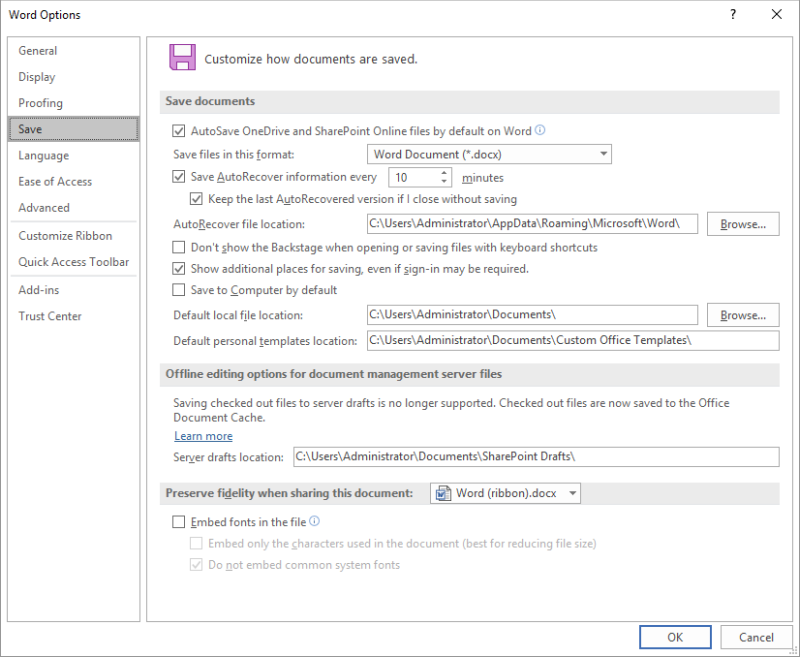
Figure 1. The Save options of the Word Options dialog box.
WordTips is your source for cost-effective Microsoft Word training. (Microsoft Word is the most popular word processing software in the world.) This tip (7721) applies to Microsoft Word 2007, 2010, 2013, 2016, 2019, and 2021. You can find a version of this tip for the older menu interface of Word here: Changing the Startup Directory.

Do More in Less Time! An easy-to-understand guide to the more advanced features available in the Microsoft 365 version of Word. Enhance the quality of your documents and boost productivity in any field with this in-depth resource. Complete your Word-related tasks more efficiently as you unlock lesser-known tools and learn to quickly access the features you need. Check out Microsoft 365 Word For Professionals For Dummies today!
Paste something in a Word document, and you may notice a dynamic little set of options appear right next to what you ...
Discover MoreWord allows you to configure how your document is displayed rather extensively. One configuration that has been around ...
Discover MoreWant a quick way to change the shortcut key associated with a tool available on a ribbon, toolbar, or menu? Here's one ...
Discover MoreFREE SERVICE: Get tips like this every week in WordTips, a free productivity newsletter. Enter your address and click "Subscribe."
Got a version of Word that uses the ribbon interface (Word 2007 or later)? This site is for you! If you use an earlier version of Word, visit our WordTips site focusing on the menu interface.
Visit the WordTips channel on YouTube
FREE SERVICE: Get tips like this every week in WordTips, a free productivity newsletter. Enter your address and click "Subscribe."
Copyright © 2026 Sharon Parq Associates, Inc.
Comments