Written by Allen Wyatt (last updated October 4, 2025)
This tip applies to Word 2007, 2010, 2013, 2016, 2019, 2021, 2024, and Word in Microsoft 365
Bonnie has developed a large number of AutoText entries that are helpful for the work done in her company. She wonders if there is a way to centralize these entries for use by multiple people in her company. She's thinking of something that could not only be used by her group, but also managed so entries can be changed and added by multiple people. If this can be done without overwriting an individual's existing AutoText entries, Bonnie would find that ideal.
Yes, this can be done, and it is relatively easy, provided you remember that AutoText entries are stored in templates. On a single system, the AutoText entries are stored in the Normal.dotm template. Since Bonnie doesn't want to overwrite the AutoText entries on individual systems, it wouldn't do to overwrite the Normal template on each person's system.
So, the answer must involve the automatic loading of another template, in addition to the Normal template, when Word is started. If the template containing all of the company's AutoText entries is stored in a template called CompanyTemplate.dotm, then it can be automatically loaded by storing it in the Startup folder on each system. Anything in the Startup folder is automatically loaded, by Word, when it starts.
Of course, if you have dozens of users, putting CompanyTemplate.dotm in each person's Startup folder becomes an problematic task. And, whenever you update the template, you need to make sure that every person's system is updated with that updated template. It is much cleaner to store CompanyTemplate.dotm on a network drive to which everyone has access, and then put in each Startup folder a link to that template.
Let's take a look at each piece of this scenario and how it can be implemented. In doing so, I'm going to assume a few things. First, I'm going to assume that you already have your desired AutoText entries stored in the CompanyTemplate.dotm file and that you have stored it on your network at a location to which each person has full read/write access:
\\server\share\
The name of shared server location isn't important, I'll assume it is the above name for this explanation. The CompanyTemplate.dotm file itself should be read-only but it is the folder in which it is stored to which all users should have read/write access.
With the CompanyTemplate.dotm file in place, you need to figure out the path to the Startup folder on each user's system. (Theoretically they should all be the same, but they may not be.) On a user's system, follow these steps:
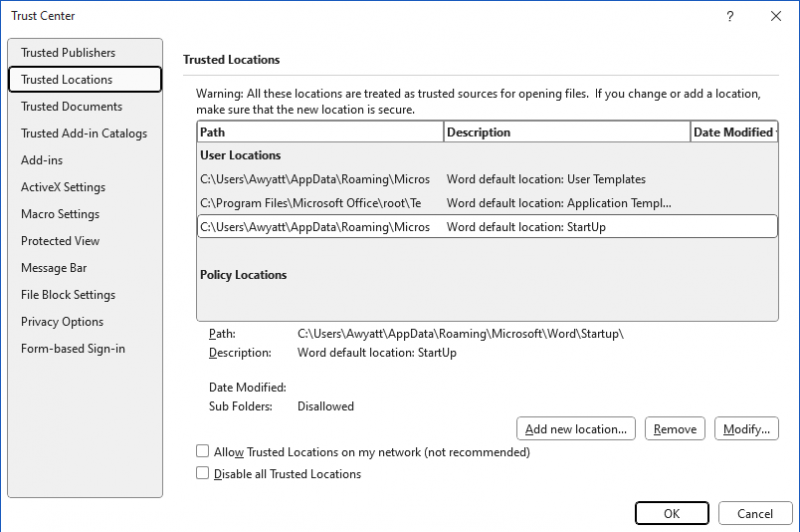
Figure 1. The Trusted Locations area of the Trust Center.
The next step is to create the link in the Startup folder that is necessary to make this all work. This is done, within Windows, by opening a command window with administrator privileges. Pressing Win+X to display a menu of options. From the options, choose Terminal (Administrator). Windows opens the requisite window. At the command prompt, use the mklink command, in this manner:
mklink <localfile> <networkfile>
The <localfile> should be the desired name for the link on the local system, within quote marks, and <networkfile> should be the network path of the CompanyTemplate.dotm file, also within quote marks. For instance, let's say that you jotted down (step 7, above) the following path for your Startup folder:
C:\Users\allen\AppData\Roaming\Microsoft\Word\Startup\
In this case, the mklink command you would use would be this:
mklink "C:\Users\allen\AppData\Roaming\Microsoft\Word\Startup\OrgTemplate.dotm" "\\server\share\CompanyTemplate.dotm"
Once you press Enter, the link is established; Windows places a link in the Startup folder that points to the CompanyTemplate.dotm file on the network. It doesn't copy the template file; it creates a link file that fetches the template from the network as if it were in the local folder. This means that if the user now starts Word, the CompanyTemplate.dotm template is automatically loaded from the network location, and the user will have access to anything within that template.
This process of setting up the symbolic link will need to be done on every user's system. Once done, though, the CompanyTemplate.dotm file is fairly easy to maintain. Users won't be able to change anything in it because you made the file read-only. However, if you (as maintainer of the template) have read/write access to the file, then you can make changes whenever you want, and they are automatically available to all users because everyone is accessing the single version of the template that is on the network.
WordTips is your source for cost-effective Microsoft Word training. (Microsoft Word is the most popular word processing software in the world.) This tip (7631) applies to Microsoft Word 2007, 2010, 2013, 2016, 2019, 2021, 2024, and Word in Microsoft 365.

Create Custom Apps with VBA! Discover how to extend the capabilities of Office 365 applications with VBA programming. Written in clear terms and understandable language, the book includes systematic tutorials and contains both intermediate and advanced content for experienced VB developers. Designed to be comprehensive, the book addresses not just one Office application, but the entire Office suite. Check out Mastering VBA for Microsoft Office 365 today!
AutoText has been a powerful feature in Word for decades. If you've spent countless hours developing your AutoText ...
Discover MoreAutoText can be a great way to add consistent, common text to a document. Unfortunately, you cannot save AutoText entries ...
Discover MoreDo you write letters to lots of different people? One good place to keep those addresses is in Building Blocks. They are ...
Discover MoreFREE SERVICE: Get tips like this every week in WordTips, a free productivity newsletter. Enter your address and click "Subscribe."
There are currently no comments for this tip. (Be the first to leave your comment—just use the simple form above!)
Got a version of Word that uses the ribbon interface (Word 2007 or later)? This site is for you! If you use an earlier version of Word, visit our WordTips site focusing on the menu interface.
Visit the WordTips channel on YouTube
FREE SERVICE: Get tips like this every week in WordTips, a free productivity newsletter. Enter your address and click "Subscribe."
Copyright © 2026 Sharon Parq Associates, Inc.
Comments