Written by Allen Wyatt (last updated December 23, 2025)
This tip applies to Word 2007, 2010, 2013, 2016, 2019, and 2021
When Arlene begins typing a document, the text starts out in Normal style. She frequently types short bits of text with no punctuation at the end. When she presses Enter a couple of times to move to a new line, the style changes to Heading 1 with different font and color (of course). When it happens, she backspaces, and the text reverts to her default font and style. She wonders why Word is doing this.
Believe it or not, this is a built-in feature of Word. In its never-ending quest to be as helpful as possible, Word tries to anticipate how you want your text formatted. If you type in a paragraph that contains a small number of words (typically five words or less) and you don't put a punctuation mark at the end of those words, then the program—as soon as you press Enter—assumes you are entering a new heading and applies a heading style to what you entered.
Here's how you can turn off that feature of Word:
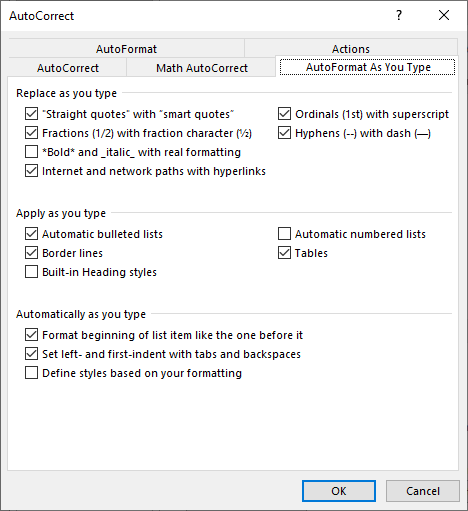
Figure 1. The AutoFormat As You Type tab of the AutoCorrect dialog box.
WordTips is your source for cost-effective Microsoft Word training. (Microsoft Word is the most popular word processing software in the world.) This tip (1118) applies to Microsoft Word 2007, 2010, 2013, 2016, 2019, and 2021.

Learning Made Easy! Quickly teach yourself how to format, publish, and share your content using Word 2021 or Microsoft 365. With Step by Step, you set the pace, building and practicing the skills you need, just when you need them! Check out Microsoft Word Step by Step today!
As a way to make your documents look more professional, Word can utilize "smart quotes" for both quote marks and ...
Discover MoreWant an easy way to add lines in your document? You can do it by making sure Word is using one of its AutoFormat features.
Discover MoreSmart quotes can add a finishing touch to your text. You might expect that when AutoCorrect is used to add text, it would ...
Discover MoreFREE SERVICE: Get tips like this every week in WordTips, a free productivity newsletter. Enter your address and click "Subscribe."
2023-05-04 05:58:29
X Zoghbi
Thank you!!! :D
2022-08-25 17:32:56
Cindy B
Allen,
I kept running into this issue as well. I could swear, though, that it didn't begin until early 2022. Not sure why. And this drove me nuts. I kept fiddling with the text to make it not a heading. Today I got fed up and googled for help. Your article was at the top.
Your instructions were very clear. Thank you so much for posting this. You just saved my sanity a bit.
Thanks again,
Cindy
Got a version of Word that uses the ribbon interface (Word 2007 or later)? This site is for you! If you use an earlier version of Word, visit our WordTips site focusing on the menu interface.
Visit the WordTips channel on YouTube
FREE SERVICE: Get tips like this every week in WordTips, a free productivity newsletter. Enter your address and click "Subscribe."
Copyright © 2026 Sharon Parq Associates, Inc.
Comments