Please Note: This article is written for users of the following Microsoft Word versions: 2007, 2010, 2013, 2016, 2019, and 2021. If you are using an earlier version (Word 2003 or earlier), this tip may not work for you. For a version of this tip written specifically for earlier versions of Word, click here: Creating an Index Entry for a Range of Pages.
Written by Allen Wyatt (last updated December 14, 2019)
This tip applies to Word 2007, 2010, 2013, 2016, 2019, and 2021
If you have ever created an index before, you know that it is possible for an index reference to refer to a range of pages. Word makes this type of index entry easy through the use of bookmarks. To do this, follow these steps:
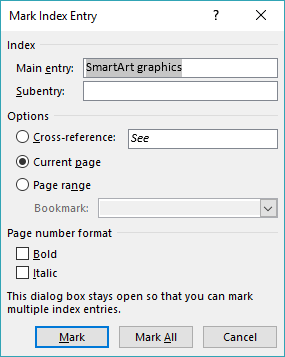
Figure 1. The Mark Index Entry dialog box.
WordTips is your source for cost-effective Microsoft Word training. (Microsoft Word is the most popular word processing software in the world.) This tip (7015) applies to Microsoft Word 2007, 2010, 2013, 2016, 2019, and 2021. You can find a version of this tip for the older menu interface of Word here: Creating an Index Entry for a Range of Pages.

Learning Made Easy! Quickly teach yourself how to format, publish, and share your content using Word 2021 or Microsoft 365. With Step by Step, you set the pace, building and practicing the skills you need, just when you need them! Check out Microsoft Word Step by Step today!
When you construct an index you need to insert all sorts of index fields throughout your document. If you want to later ...
Discover MoreWhen indexing a document, you may find that some of your index entries aren't formatted the same as your other index ...
Discover MoreWhen indexing a document, you may get some funny results once in a while. If you get single index entries when you were ...
Discover MoreFREE SERVICE: Get tips like this every week in WordTips, a free productivity newsletter. Enter your address and click "Subscribe."
2024-02-02 06:08:21
Cristiane
Thank you very much! I've already visited about ten websites that explain how to create a page range for the Word index and I didn't understand. You were the only one who did it in a simple and detailed way at the same time. In a minute I managed to create one.
Got a version of Word that uses the ribbon interface (Word 2007 or later)? This site is for you! If you use an earlier version of Word, visit our WordTips site focusing on the menu interface.
Visit the WordTips channel on YouTube
FREE SERVICE: Get tips like this every week in WordTips, a free productivity newsletter. Enter your address and click "Subscribe."
Copyright © 2026 Sharon Parq Associates, Inc.
Comments