Please Note: This article is written for users of the following Microsoft Word versions: 2007, 2010, 2013, 2016, 2019, 2021, and Word in Microsoft 365. If you are using an earlier version (Word 2003 or earlier), this tip may not work for you. For a version of this tip written specifically for earlier versions of Word, click here: Controlling Footnote Placement.
Written by Allen Wyatt (last updated March 18, 2023)
This tip applies to Word 2007, 2010, 2013, 2016, 2019, 2021, and Word in Microsoft 365
In Word, footnotes can be placed either at the bottom of a page or at the bottom of the text appearing on the page. While this may not seem to be a big difference, it typically comes into play on the last page of a document. The final page may actually end after only a couple lines, sentences, or paragraphs. If you choose to have footnotes placed at the bottom of the page, a large white area may appear between the text and the first footnote on the page. If, instead, you place them at the bottom of the text, the first footnote will appear right after the final text on the page.
To specify where Word places footnotes on a page, follow these steps:
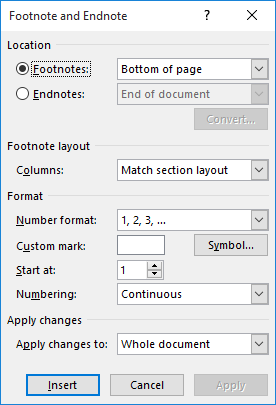
Figure 1. The Footnote and Endnote dialog box.
WordTips is your source for cost-effective Microsoft Word training. (Microsoft Word is the most popular word processing software in the world.) This tip (6063) applies to Microsoft Word 2007, 2010, 2013, 2016, 2019, 2021, and Word in Microsoft 365. You can find a version of this tip for the older menu interface of Word here: Controlling Footnote Placement.

Create Custom Apps with VBA! Discover how to extend the capabilities of Office 365 applications with VBA programming. Written in clear terms and understandable language, the book includes systematic tutorials and contains both intermediate and advanced content for experienced VB developers. Designed to be comprehensive, the book addresses not just one Office application, but the entire Office suite. Check out Mastering VBA for Microsoft Office 365 today!
When multiple endnote references are used at a given point in your document, you may wonder if there is a way to compress ...
Discover MoreNeed to make a cross-reference from one footnote to another footnote? You can do it if you throw bookmarks into the mix, ...
Discover MoreFootnotes and endnotes are normally visible with the rest of your document, but such visibility is dependant on which ...
Discover MoreFREE SERVICE: Get tips like this every week in WordTips, a free productivity newsletter. Enter your address and click "Subscribe."
2023-07-22 22:23:46
Royce Singleton
According to Step 2: "Click the small arrow icon at the bottom-right of the Footnotes group." There is no "small arrow icon in the Footnotes group, and I am unable to access the Footnote and Endnote Dialog Box. Now what do I do?
Got a version of Word that uses the ribbon interface (Word 2007 or later)? This site is for you! If you use an earlier version of Word, visit our WordTips site focusing on the menu interface.
Visit the WordTips channel on YouTube
FREE SERVICE: Get tips like this every week in WordTips, a free productivity newsletter. Enter your address and click "Subscribe."
Copyright © 2025 Sharon Parq Associates, Inc.
Comments