Written by Allen Wyatt (last updated April 11, 2025)
This tip applies to Word 2007, 2010, 2013, 2016, 2019, and 2021
As you are typing away on a document, you may have noticed that periodically Word will second-guess what you are doing and capitalize words for you. In general, Word does this when it thinks you are starting a new sentence. If you find yourself undoing Word's decisions on this issue quite a bit, you can turn off the feature completely by following these steps:
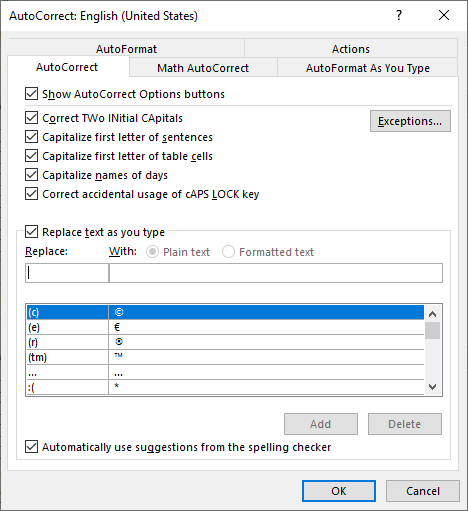
Figure 1. The AutoCorrect tab of the AutoCorrect dialog box.
WordTips is your source for cost-effective Microsoft Word training. (Microsoft Word is the most popular word processing software in the world.) This tip (6045) applies to Microsoft Word 2007, 2010, 2013, 2016, 2019, and 2021.

The First and Last Word on Word! Bestselling For Dummies author Dan Gookin puts his usual fun and friendly candor back to work to show you how to navigate Word 2019. Spend more time working and less time trying to figure it all out! Check out Word 2019 For Dummies today!
Word, in an effort to be helpful, will often change the capitalization of the words you type. If you tire of Word's ...
Discover MoreIf you rely on AutoCorrect (as most Word users do), you may have noticed that it doesn't always give the desired results ...
Discover MoreOne of the helpful tools in Word is AutoCorrect. If you spend a lot of time creating your own AutoCorrect entries, you ...
Discover MoreFREE SERVICE: Get tips like this every week in WordTips, a free productivity newsletter. Enter your address and click "Subscribe."
2025-04-11 04:23:15
Barry
Rather 'late in the day' for Max and Janet; but this may help others?
To undo the automatic capitalisation of of any word - as long as it is done immediately, is to use the old faithful Ctrl+Z.
To capitalise names that are not currently triggered by Word; add them into the 'AutoCorrect, Replace text as you type..' list. Tedious if there are a lot in a single document, but you only have to add them once and they will be available across the whole MS Ofice suite.
2022-01-10 10:32:13
Andrew
Janet, on my system "july" and "samuel" autocorrected once, but then not again. I don't know why. But as for "august" and "john," besides being names these are also ordinary English words that are not always capitalized - e.g., "an august personage," "John went to the john," etc.
Andy.
2022-01-10 00:24:27
Janet
Is there a setting for Word to automatically change the first letter of a proper noun to a capital letter mid-sentence? It does so for some proper nouns like; Australia, England, Tuesday, Wednesday, Sydney, January, February but not july, august, Michael but not samuel but not john, janet, peter, . . . Some proper nouns it will recognise as a proper noun with a red underline but not change the first letter to a capital such as . . . july, samuel ... most people's names it doesn't even recognise as a proper noun.
So much inconsistency is frustrating to say the least . . . especially when writing a long story where you have to go back and check for red underlines and change the first letter ... but then sometimes it changes the first letter automatically ...
Hope you can help ... this problem is driving me, janet, insane!
2021-09-15 07:17:17
Eve Muoki
Thanks a lot! This has been of so much help.
2020-09-17 22:47:03
I agree with Max..
It is a useful feature, but occasionally annoying. I haven't found a temporary shortcut either.
Perhaps the easiest way around is to write a macro to turn it off and locate it to a keyboard shortcut.
It would be just as quick and effective, with probably the same number or keystrokes.
It works for me.
2020-06-02 09:05:37
Bren
THank you!!!!!
2020-04-08 16:26:54
Max
Allen, is there an easy way (i.e. a keyboard shortcut) to undo the auto-capitalization? I find leaving the feature on useful, but switching to the mouse and focusing over that tiny rectangle to undo a specific instance of auto-capitalization is tedious and annoying.
Got a version of Word that uses the ribbon interface (Word 2007 or later)? This site is for you! If you use an earlier version of Word, visit our WordTips site focusing on the menu interface.
Visit the WordTips channel on YouTube
FREE SERVICE: Get tips like this every week in WordTips, a free productivity newsletter. Enter your address and click "Subscribe."
Copyright © 2026 Sharon Parq Associates, Inc.
Comments