Please Note: This article is written for users of the following Microsoft Word versions: 2007, 2010, 2013, 2016, 2019, 2021, and Word in Microsoft 365. If you are using an earlier version (Word 2003 or earlier), this tip may not work for you. For a version of this tip written specifically for earlier versions of Word, click here: Lining Up Numbered List Numbers.
Written by Allen Wyatt (last updated October 1, 2022)
This tip applies to Word 2007, 2010, 2013, 2016, 2019, 2021, and Word in Microsoft 365
You already know how to create a numbered list using the built-in tools provided by Word. If you create a numbered list that has more than nine items in it, you may notice that your numbers for each item do not line up properly. For instance, the numbers are not lined up on the decimal point as you might expect. This condition is easy enough to fix; follow these steps:
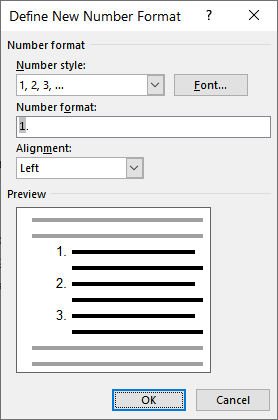
Figure 1. The Define New Number Format dialog box.
WordTips is your source for cost-effective Microsoft Word training. (Microsoft Word is the most popular word processing software in the world.) This tip (6003) applies to Microsoft Word 2007, 2010, 2013, 2016, 2019, 2021, and Word in Microsoft 365. You can find a version of this tip for the older menu interface of Word here: Lining Up Numbered List Numbers.

The First and Last Word on Word! Bestselling For Dummies author Dan Gookin puts his usual fun and friendly candor back to work to show you how to navigate Word 2019. Spend more time working and less time trying to figure it all out! Check out Word 2019 For Dummies today!
Want to make sure your paragraph numbering looks the same on different computer systems? It's a harder task in Word than ...
Discover MoreThe automatic numbering that Word lets you apply to paragraphs in your document can create some great looking content, ...
Discover MoreDo you want to modify how your numbered lists (or bulleted lists) are created? The key is to use styles to create your ...
Discover MoreFREE SERVICE: Get tips like this every week in WordTips, a free productivity newsletter. Enter your address and click "Subscribe."
2023-10-04 07:34:40
Ivana
Thank you! This solved my problem!
2022-10-04 05:09:16
Leslie Eriksson
I agree and have to use the same comment as Lissa. This was truly something I have needed to know for more years than I care to admit. Brilliant and thank you!!!
2022-10-03 08:28:22
lissa Arsenault
Brilliant! I did not know this and thank you!!
Got a version of Word that uses the ribbon interface (Word 2007 or later)? This site is for you! If you use an earlier version of Word, visit our WordTips site focusing on the menu interface.
Visit the WordTips channel on YouTube
FREE SERVICE: Get tips like this every week in WordTips, a free productivity newsletter. Enter your address and click "Subscribe."
Copyright © 2026 Sharon Parq Associates, Inc.
Comments