Please Note: This article is written for users of the following Microsoft Word versions: 2007, 2010, 2013, 2016, 2019, 2021, and Word in Microsoft 365. If you are using an earlier version (Word 2003 or earlier), this tip may not work for you. For a version of this tip written specifically for earlier versions of Word, click here: Understanding Nonprinting Characters.
Written by Allen Wyatt (last updated July 9, 2022)
This tip applies to Word 2007, 2010, 2013, 2016, 2019, 2021, and Word in Microsoft 365
There are many characters that Word keeps track of, but that don't normally show up on the screen or on a printed copy of your document. You use many of these characters every day, but probably don't think of them as characters (as such). The list of nonprinting characters that Word uses includes the following:
Each of these can be individually displayed in Word by displaying the Word Options dialog box. (In Word 2007 click the Office button and then click Word Options. In Word 2010 and later versions, display the File tab of the ribbon and then click Options.) At the left side of the dialog box click Display. (See Figure 1.)
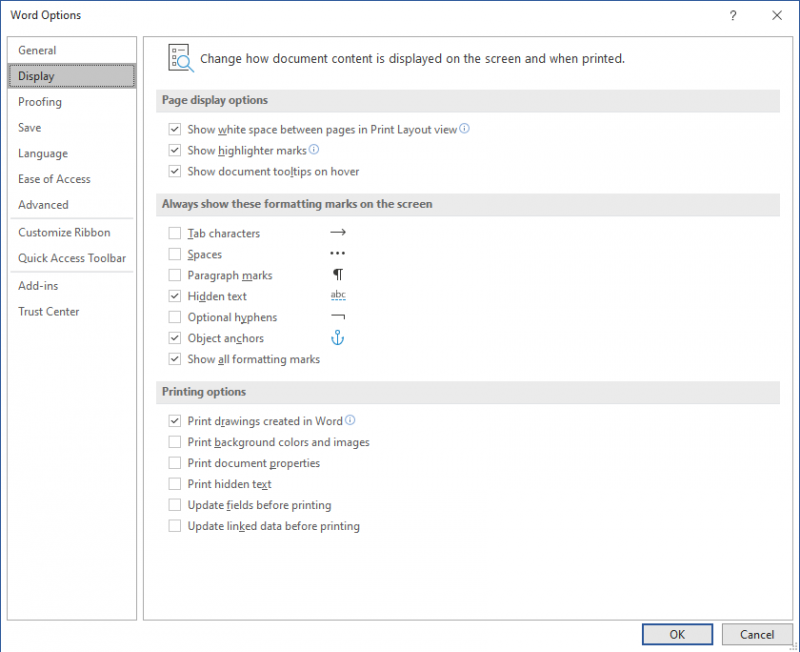
Figure 1. The display options of the Word Options dialog box.
There are many times when you are working in Word when it is beneficial to make sure that nonprinting characters are displayed. For instance, if you cannot seem to get something aligned properly or formatted just right, nonprinting characters may be the culprits. Display them and then check your formatting.
WordTips is your source for cost-effective Microsoft Word training. (Microsoft Word is the most popular word processing software in the world.) This tip (5994) applies to Microsoft Word 2007, 2010, 2013, 2016, 2019, 2021, and Word in Microsoft 365. You can find a version of this tip for the older menu interface of Word here: Understanding Nonprinting Characters.

The First and Last Word on Word! Bestselling For Dummies author Dan Gookin puts his usual fun and friendly candor back to work to show you how to navigate Word 2019. Spend more time working and less time trying to figure it all out! Check out Word 2019 For Dummies today!
The vast majority of what you enter into a document can be accomplished through the use of the regular keyboard. However, ...
Discover MoreWord allows you to search for special characters that normally do not print such as paragraph marks and line breaks.
Discover MoreFREE SERVICE: Get tips like this every week in WordTips, a free productivity newsletter. Enter your address and click "Subscribe."
There are currently no comments for this tip. (Be the first to leave your comment—just use the simple form above!)
Got a version of Word that uses the ribbon interface (Word 2007 or later)? This site is for you! If you use an earlier version of Word, visit our WordTips site focusing on the menu interface.
Visit the WordTips channel on YouTube
FREE SERVICE: Get tips like this every week in WordTips, a free productivity newsletter. Enter your address and click "Subscribe."
Copyright © 2026 Sharon Parq Associates, Inc.
Comments