Please Note: This article is written for users of the following Microsoft Word versions: 2007, 2010, 2013, 2016, 2019, and 2021. If you are using an earlier version (Word 2003 or earlier), this tip may not work for you. For a version of this tip written specifically for earlier versions of Word, click here: Paragraph Formatting Shortcuts.
Written by Allen Wyatt (last updated December 8, 2025)
This tip applies to Word 2007, 2010, 2013, 2016, 2019, and 2021
Many people find it easier to use keyboard commands than to constantly stop and use the mouse. Word accommodates these people by providing several shortcuts you can use to format paragraphs. The following table lists several keyboard shortcuts you can use for your paragraph formatting:
| Shortcut | Meaning | |
|---|---|---|
| Ctrl+1 | Single-spaced paragraph | |
| Ctrl+5 | 1 1/2-line paragraph spacing | |
| Ctrl+2 | Double-spaced paragraph | |
| Ctrl+L | Left-aligned paragraph | |
| Ctrl+E | Centered paragraph | |
| Ctrl+R | Right-aligned paragraph | |
| Ctrl+J | Justified paragraph | |
| Ctrl+0 | Add or remove one line of space before the paragraph | |
| Ctrl+M | Increase indent one tab stop | |
| Shift+Ctrl+M | Decrease indent one tab stop | |
| Ctrl+T | Increase hanging indent by one tab stop | |
| Shift+Ctrl+T | Decrease hanging indent by one tab stop |
WordTips is your source for cost-effective Microsoft Word training. (Microsoft Word is the most popular word processing software in the world.) This tip (5953) applies to Microsoft Word 2007, 2010, 2013, 2016, 2019, and 2021. You can find a version of this tip for the older menu interface of Word here: Paragraph Formatting Shortcuts.

The First and Last Word on Word! Bestselling For Dummies author Dan Gookin puts his usual fun and friendly candor back to work to show you how to navigate Word 2019. Spend more time working and less time trying to figure it all out! Check out Word 2019 For Dummies today!
WordPerfect users are familiar with the F4 command, which indents and justifies a paragraph. Word does not have an ...
Discover MoreWhen formatting paragraphs in Word, you have several options to adjust the spacing before, within, and at the end of each ...
Discover MoreThere are times that you just want to begin a paragraph (perhaps a heading) at the top of a new page. Word allows you to ...
Discover MoreFREE SERVICE: Get tips like this every week in WordTips, a free productivity newsletter. Enter your address and click "Subscribe."
2025-12-08 16:42:27
Malcolm Patterson
All of these key combinations are tools for "direct formatting" (changing the attributes of the paragraph(s) selected when the combination is pressed). While this is better than "manual formatting" (embedding spaces, tabs, carriage returns, and other formatting instructions in the content of the paragraph), it is not the most efficient way to format text.
As you have explained elsewhere, it is more efficient to apply a *paragraph style* ( in essence, a group of paragraph attributes to which a name has been assigned). It's still useful to know these tricks because one easy way to create or modify a paragraph style is to use them to format the selected paragraph(s) the way you want, then create a new paragraph style.
Creating a new style is easy. If you launch the Styles dialog from the Styles group of the Home ribbon, choose the New Style button (see Figure 1 below) . A dialog box titled "Create New Style from Formatting" will open. The entry in the Name: box can be changed from the default (Style1 or if you've done this more than once, a different numeral may be appended) to a name that suits your purpose.
Figure 1.
Got a version of Word that uses the ribbon interface (Word 2007 or later)? This site is for you! If you use an earlier version of Word, visit our WordTips site focusing on the menu interface.
Visit the WordTips channel on YouTube
FREE SERVICE: Get tips like this every week in WordTips, a free productivity newsletter. Enter your address and click "Subscribe."
Copyright © 2026 Sharon Parq Associates, Inc.
Comments