Please Note: This article is written for users of the following Microsoft Word versions: 2007, 2010, 2013, 2016, 2019, 2021, and Word in Microsoft 365. If you are using an earlier version (Word 2003 or earlier), this tip may not work for you. For a version of this tip written specifically for earlier versions of Word, click here: Inserting the Template Name in Your Document.
Written by Allen Wyatt (last updated June 25, 2022)
This tip applies to Word 2007, 2010, 2013, 2016, 2019, 2021, and Word in Microsoft 365
Every Word document has a template attached to it. This template defines things such as available macros and styles, among other things. If you do not explicitly attach a template, then Word uses the Normal template. The name of the template file attached to your document can be inserted into your document and updated automatically. To do this, follow these steps:
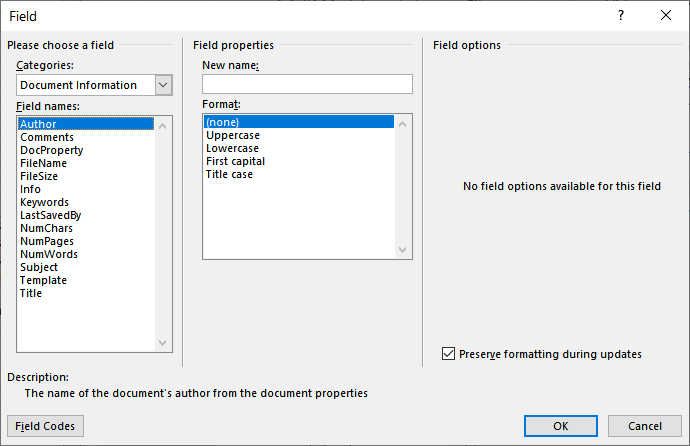
Figure 1. The Field dialog box.
Remember that these steps only insert the template name, they don't actually change the template associated with the document.
WordTips is your source for cost-effective Microsoft Word training. (Microsoft Word is the most popular word processing software in the world.) This tip (115) applies to Microsoft Word 2007, 2010, 2013, 2016, 2019, 2021, and Word in Microsoft 365. You can find a version of this tip for the older menu interface of Word here: Inserting the Template Name in Your Document.

Learning Made Easy! Quickly teach yourself how to format, publish, and share your content using Word 2021 or Microsoft 365. With Step by Step, you set the pace, building and practicing the skills you need, just when you need them! Check out Microsoft Word Step by Step today!
Fields are a powerful way to add dynamic content to your documents. Some fields rely on the use of parameters to control ...
Discover MoreWhen adding form fields to a document, you may want some of the fields to be automatically calculated from other fields. ...
Discover MoreCross-referencing is a great feature of Word that allows you to add references to text in various places of your ...
Discover MoreFREE SERVICE: Get tips like this every week in WordTips, a free productivity newsletter. Enter your address and click "Subscribe."
2022-06-25 10:23:01
ControlsGirl
Great tip!
Got a version of Word that uses the ribbon interface (Word 2007 or later)? This site is for you! If you use an earlier version of Word, visit our WordTips site focusing on the menu interface.
Visit the WordTips channel on YouTube
FREE SERVICE: Get tips like this every week in WordTips, a free productivity newsletter. Enter your address and click "Subscribe."
Copyright © 2026 Sharon Parq Associates, Inc.
Comments