Written by Allen Wyatt (last updated June 20, 2025)
This tip applies to Word 2007, 2010, 2013, 2016, 2019, and 2021
Richard sometimes writes academic documents that include references in endnotes. There are times he wishes to refer to a particular reference several times, for example in the introduction to the paper and then in the discussion. Richard wonders if he can refer to a single endnote multiple times in a document. More importantly, he wonders if he can do so in a way that if the endnotes are renumbered, the endnote reference numbers in the text will still be correct.
Yes, there is a way to do this. Before explaining how to do it, however, you may want to check to see if doing so is consistent with whatever style guide you are following. For instance, if you follow The Chicago Manual of Style, you should not have multiple references to a single endnote (or footnote). Instead, you create a full citation at your first note location and then, in the subsequent location, you insert a second note that is a shortened citation to the same source material. Most other popular style guides suggest the same (or similar) treatment for citations.
Now to how you can actually create multiple references to an endnote: You do this using cross-references. Assuming you've already created your endnotes, you would follow these steps:
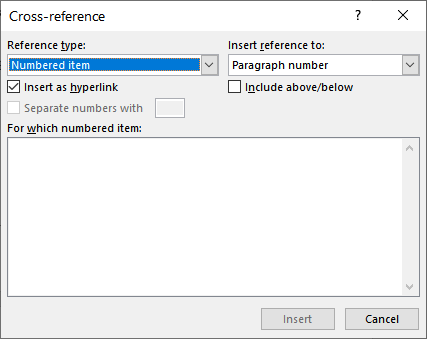
Figure 1. The Cross-reference dialog box.
The cross-reference will use the same endnote number as the endnote you chose in step 5. There is one important thing to realize here—if you insert more endnotes, it may seem to you that your cross-references are not automatically updating. This is because the cross-references are implemented through the use of fields, and fields don't automatically update unless you (1) save and open the document anew, (2) force the fields to update, or (3) make Word think you are going to print the document.
Accomplishing the first method is easy—just close and open the document. The second method is done by selecting your entire document (Ctrl+A) and then pressing F9. The third method is most often accomplished by simply pressing Ctrl+P and then pressing Esc to get back to your document. Regardless of the method you choose to use, your cross-references should all be updated to match the endnotes you want them to reference.
WordTips is your source for cost-effective Microsoft Word training. (Microsoft Word is the most popular word processing software in the world.) This tip (13809) applies to Microsoft Word 2007, 2010, 2013, 2016, 2019, and 2021.

The First and Last Word on Word! Bestselling For Dummies author Dan Gookin puts his usual fun and friendly candor back to work to show you how to navigate Word 2019. Spend more time working and less time trying to figure it all out! Check out Word 2019 For Dummies today!
Endnotes can be placed in a couple of different places in your document, not just at the very end. Here's how you can ...
Discover MoreEndnotes appear at either the end of a section or the end of an entire document. It is just as easy to insert an endnote ...
Discover MoreEndnotes appear at the end of the document, right? Not always, as Word provides a way that you can actually add as much ...
Discover MoreFREE SERVICE: Get tips like this every week in WordTips, a free productivity newsletter. Enter your address and click "Subscribe."
2023-12-29 02:35:49
Tomek
@Mathew Munro
For me the problem you describe is slightly different. The cross-reference inserted this way is also a hyperlink, but not to the endnote at the end of the document, but to where the original endnote counter was inserted in the text. Also, it does not respond to double-click but you have to use Ctrl+click, which is tricky, as it can select the whole sentence instead. You may need to Ctrl+click several times to succeed. Or change the settings to not require Ctrl+click for activating hyperlinks.
To overcome this, you can go to end notes by pressing Ctrl+End (if all your endnotes are at the end of the document, not end of a section). Then you may be able to return to your reading by pressing Shift+F5 once or more times, depending what you did while searching for a particular endnote. This gets clumsy though.
Another problem I had, was that by default, the cross-reference takes the formatting of the text where you insert it. When I was writing scientific reports, all endnote references were supposed to be inserted as superscript, both in text and in the endnote section at the end. I struggled with it, even writing a macro do do the job, until recently I found that there is an option to insert a reference to the Endnote Number (formatted). I hope this may save someone from the struggle I had.
2023-12-23 08:05:21
Mathew Munro
Thanks for the tip. The only trouble is that double-clicking the footnote or endnote from the references section always takes you back to the first instance of its use in the body text, causing the reader to lose their place.
Some Wikipedia articles use a, b, c, etc for subsequent references to the same source, and they're all hyperlinked back to the relevant place in the document. Is there any way to do that in Word, or even better, have multiple references to the same source labelled #number#letter (like 1a, 1b, 1c, etc), again, with hyperlinks that take you to the reference and then back to the relevant place in the body text?
Got a version of Word that uses the ribbon interface (Word 2007 or later)? This site is for you! If you use an earlier version of Word, visit our WordTips site focusing on the menu interface.
Visit the WordTips channel on YouTube
FREE SERVICE: Get tips like this every week in WordTips, a free productivity newsletter. Enter your address and click "Subscribe."
Copyright © 2025 Sharon Parq Associates, Inc.
Comments