Written by Allen Wyatt (last updated May 4, 2022)
This tip applies to Word 2007, 2010, 2013, 2019, and Word in Microsoft 365
If you have a repetitive task that is a good candidate for a macro, you can use the macro recording capabilities of Word to help turn your actions into a macro. To record a macro, follow these steps:
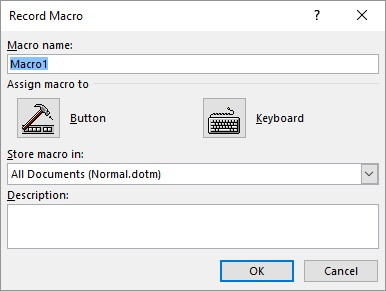
Figure 1. The Record Macro dialog box.
Word starts recording everything you do. The actions you take become steps in the macro, and will be repeated when you later execute the macro.
When you finish the steps you want recorded in your macro, again display the Developer tab of the ribbon and click the Stop Recording tool. (This tool is only available when you are actually recording your macro.) The macro is then saved and available for use at any time.
Note:
WordTips is your source for cost-effective Microsoft Word training. (Microsoft Word is the most popular word processing software in the world.) This tip (13519) applies to Microsoft Word 2007, 2010, 2013, 2019, and Word in Microsoft 365.

Create Custom Apps with VBA! Discover how to extend the capabilities of Office 2013 (Word, Excel, PowerPoint, Outlook, and Access) with VBA programming, using it for writing macros, automating Office applications, and creating custom applications. Check out Mastering VBA for Office 2013 today!
If you want to decrease the size of spaces in some selected text, the best approach is to use a macro. This tip includes ...
Discover MoreWant your macro to change the Hidden attribute for some text in your document? It's easier to change than you might think.
Discover MoreShortcut keys are a great way to apply styles to text in a document. You can easily create a shortcut key assignment for ...
Discover MoreFREE SERVICE: Get tips like this every week in WordTips, a free productivity newsletter. Enter your address and click "Subscribe."
2023-07-31 15:34:24
Frank Spade
Thanks for this guide.
Is there a way to change the name of the macron in the menue?
Got a version of Word that uses the ribbon interface (Word 2007 or later)? This site is for you! If you use an earlier version of Word, visit our WordTips site focusing on the menu interface.
Visit the WordTips channel on YouTube
FREE SERVICE: Get tips like this every week in WordTips, a free productivity newsletter. Enter your address and click "Subscribe."
Copyright © 2024 Sharon Parq Associates, Inc.
Comments