Please Note: This article is written for users of the following Microsoft Word versions: 2007 and 2010. If you are using an earlier version (Word 2003 or earlier), this tip may not work for you. For a version of this tip written specifically for earlier versions of Word, click here: Pop-up Windows in Word.
Word does not provide any intrinsic "pop-up" feature that results in a small window containing information when you click on a word or a link. The closest that can be found in Word is the ScreenTip feature, which displays a small ToolTip-like "hint" when you hover the mouse pointer over a hyperlink. ScreenTips can be created as follows:
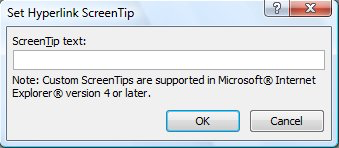
Figure 1. The Set Hyperlink ScreenTip dialog box.
Other than the ScreenTips, there is nothing else close to a "pop-up" feature in Word. One could be easily created, however, if you create a macro that displays information using the MsgBox function, and then you associate that macro with a MACROBUTTON field. When the user clicks on the button created by the field, the message in the macro is displayed in a dialog box.
WordTips is your source for cost-effective Microsoft Word training. (Microsoft Word is the most popular word processing software in the world.) This tip (11255) applies to Microsoft Word 2007 and 2010. You can find a version of this tip for the older menu interface of Word here: Pop-up Windows in Word.

Learning Made Easy! Quickly teach yourself how to format, publish, and share your content using Word 2013. With Step by Step, you set the pace, building and practicing the skills you need, just when you need them! Check out Microsoft Word 2013 Step by Step today!
Need to get rid of hyperlinks that result when you paste information from the Internet into your document? Here's some ...
Discover MoreGot a document that has a whole raft of e-mail address in it? You can easily convert all of them to clickable hyperlinks ...
Discover MoreActive hyperlinks can be a desired feature in some types of documents. If you want to replace multiple instances of plain ...
Discover MoreFREE SERVICE: Get tips like this every week in WordTips, a free productivity newsletter. Enter your address and click "Subscribe."
2015-02-16 13:10:18
SM
These instructions do not work on Word 2010. Do you have to highlight the words you want the pop-up associated with first? It would be nice to know how it is supposed to look once you follow the instructions. The instructions are not complete. What other hyperlink values could you be referring to? I didn't add any because I don't know what I don't know. Could that be why it didn't work?
Got a version of Word that uses the ribbon interface (Word 2007 or later)? This site is for you! If you use an earlier version of Word, visit our WordTips site focusing on the menu interface.
Visit the WordTips channel on YouTube
FREE SERVICE: Get tips like this every week in WordTips, a free productivity newsletter. Enter your address and click "Subscribe."
Copyright © 2025 Sharon Parq Associates, Inc.
Comments