Written by Allen Wyatt (last updated May 24, 2025)
This tip applies to Word 2007, 2010, 2013, 2016, 2019, 2021, 2024, and Word in Microsoft 365
Dennis can turn on gridlines in a document, which seems to be used as a guide for object placement. He wonders if there is a way to adjust the gridlines in order to specify a distance between each of the lines.
Gridlines are used for exactly what Dennis surmised—a guide for object placement. You can turn them on, and they don't print. You turn them on by displaying the View tab of the ribbon and checking the Gridlines check box in the Show or Show/Hide group.
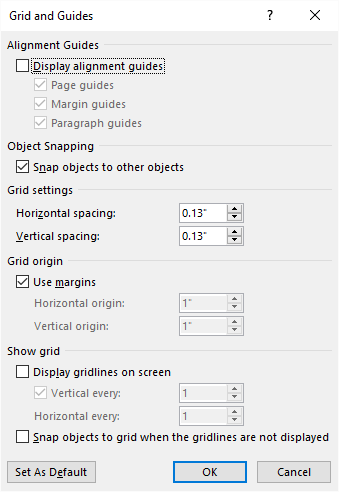
Figure 1. The Grid and Guides dialog box.
WordTips is your source for cost-effective Microsoft Word training. (Microsoft Word is the most popular word processing software in the world.) This tip (10810) applies to Microsoft Word 2007, 2010, 2013, 2016, 2019, 2021, 2024, and Word in Microsoft 365.

Discover the Power of Microsoft Office This beginner-friendly guide reveals the expert tips and strategies you need to skyrocket your productivity and use Office 365 like a pro. Mastering software like Word, Excel, and PowerPoint is essential to be more efficient and advance your career. Simple lessons guide you through every step, providing the knowledge you need to get started. Check out Microsoft Office 365 For Beginners today!
Dialog boxes normally present information in a series of tabs. If you want to move from tab to tab without taking your ...
Discover MoreIn long documents it is often helpful to jump directly to a particular page. Word provides several tools you can use to ...
Discover MoreNeed to jump to a specific line number in your document? It's easy to do using the Go To command, as described in this tip.
Discover MoreFREE SERVICE: Get tips like this every week in WordTips, a free productivity newsletter. Enter your address and click "Subscribe."
There are currently no comments for this tip. (Be the first to leave your comment—just use the simple form above!)
Got a version of Word that uses the ribbon interface (Word 2007 or later)? This site is for you! If you use an earlier version of Word, visit our WordTips site focusing on the menu interface.
Visit the WordTips channel on YouTube
FREE SERVICE: Get tips like this every week in WordTips, a free productivity newsletter. Enter your address and click "Subscribe."
Copyright © 2025 Sharon Parq Associates, Inc.
Comments