Please Note: This article is written for users of the following Microsoft Word versions: 2007, 2010, 2013, 2016, 2019, 2021, and Word in Microsoft 365. If you are using an earlier version (Word 2003 or earlier), this tip may not work for you. For a version of this tip written specifically for earlier versions of Word, click here: An Automatic Two Spaces after a Period.
Written by Allen Wyatt (last updated June 29, 2024)
This tip applies to Word 2007, 2010, 2013, 2016, 2019, 2021, and Word in Microsoft 365
Tom asked if there is a way to configure Word so it automatically places two spaces after each period, as can be done in WordPerfect. It is interesting that every time a question about inter-sentence spacing comes up, I receive a flurry of messages indicating either that two spaces is a good idea or that two spaces represents poor form.
I'm not going to get into considerations of what is right or wrong when it comes to spacing between sentences. There are, quite honestly, good reasons to do such spacing, and equally good reasons to not do it. (Tom, I trust you will make your own educated decision about whether two spaces after a period is really necessary in this day and age.)
That being said, the purpose of this tip is to explain how you can adjust your typing for the spacing you prefer. Word does not provide an "automatic two spaces" setting, as is available in WordPerfect. There are still things you can do, however.
First of all, you can configure Word's grammar checker to flag any end-of-sentence spacing that doesn't match your preferences. Simply follow these steps:
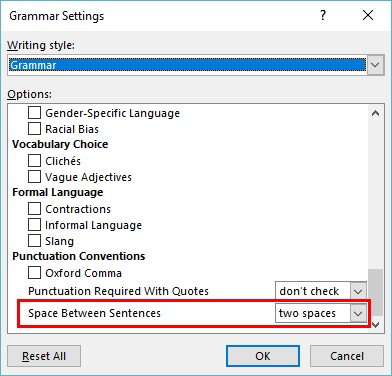
Figure 1. The Grammar Settings dialog box.
Now the grammar checker will flag any sentences that don't conform to your preference with a green wavy underline. When you then right-click on the flagging, you can choose to correct the spacing for that occurrence.
If you want to do mass replacements of your end-of-sentence spacing, the best thing to do is to use the search and replace capabilities of Word. The techniques to do this have been covered in other issues. For those of you who want to automate the process of using search and replace, the following VBA macro is quite handy. It will replace any number of spaces at the end of a sentence with two spaces:
Sub TwoSpaces()
Selection.Find.ClearFormatting
Selection.Find.Replacement.ClearFormatting
With Selection.Find
.Text = "([.\?\!]) {1,}"
.Replacement.Text = "\1 "
.Forward = True
.Wrap = wdFindContinue
.Format = False
.MatchWildcards = True
End With
Selection.Find.Execute Replace:=wdReplaceAll
End Sub
If you want to alter the macro so that it ensures all your sentences have only a single space at the end, you can simply change the .Replacement.Text line so there is only one space in the replacement string. Another thing to note about this macro is that it corrects any sentences ending in a period, question mark, or exclamation point; it will not catch and correct any sentences that end in a quote mark.
Finally, just in case you are curious, you cannot effectively use AutoCorrect to change end-of-sentence spacing. Why? Because AutoCorrect uses the space character as a signal to trigger checking what was just typed. Thus, AutoCorrect entries cannot utilize spaces, so you cannot use AutoCorrect to search for a period followed by a space and replace it with a period followed by two spaces. You can, if you desire, cause AutoCorrect to replace every period you type with a period followed by two spaces, but this can lead to some very bizarre typing experiences. Try it, if you want, but you will probably delete the "replace periods with a period and two spaces" entry shortly after the try.
Note:
WordTips is your source for cost-effective Microsoft Word training. (Microsoft Word is the most popular word processing software in the world.) This tip (10775) applies to Microsoft Word 2007, 2010, 2013, 2016, 2019, 2021, and Word in Microsoft 365. You can find a version of this tip for the older menu interface of Word here: An Automatic Two Spaces after a Period.

Learning Made Easy! Quickly teach yourself how to format, publish, and share your content using Word 2021 or Microsoft 365. With Step by Step, you set the pace, building and practicing the skills you need, just when you need them! Check out Microsoft Word Step by Step today!
Sometimes Word can be rather cryptic in the error messages it provides. One such cryptic message warns about "too many ...
Discover MoreWant a little more space just before some of your punctuation characters? You can add that spacing in a variety of ways, ...
Discover MoreNeed to swap two adjacent paragraphs? Your editing arsenal can include a command to do this if you use the macro in this tip.
Discover MoreFREE SERVICE: Get tips like this every week in WordTips, a free productivity newsletter. Enter your address and click "Subscribe."
2024-07-01 12:00:29
Kathy R.
This sounds like a very useful tip. Unfortunately, I am not seeing those particular grammar settings in Word 2016, unless I've gone to the wrong spot. I've followed Word Options/Proofing, and clicked the "settings" button in the "When correcting spelling and grammar in Word" section. And this is what I see:
(see Figure 1 below)
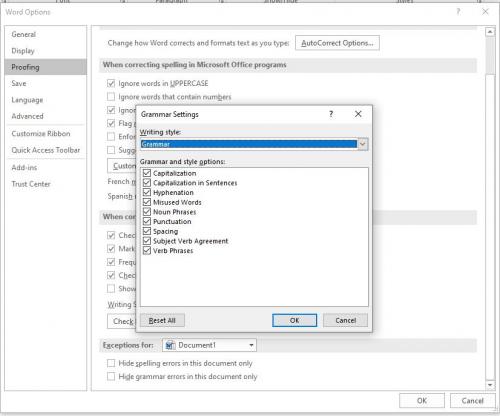
Figure 1.
Got a version of Word that uses the ribbon interface (Word 2007 or later)? This site is for you! If you use an earlier version of Word, visit our WordTips site focusing on the menu interface.
Visit the WordTips channel on YouTube
FREE SERVICE: Get tips like this every week in WordTips, a free productivity newsletter. Enter your address and click "Subscribe."
Copyright © 2025 Sharon Parq Associates, Inc.
Comments