Please Note: This article is written for users of the following Microsoft Word versions: 2007, 2010, 2013, 2016, 2019, and Word in Microsoft 365. If you are using an earlier version (Word 2003 or earlier), this tip may not work for you. For a version of this tip written specifically for earlier versions of Word, click here: Collating Copies.
Written by Allen Wyatt (last updated May 9, 2023)
This tip applies to Word 2007, 2010, 2013, 2016, 2019, and Word in Microsoft 365
If you work where there is a good size copy machine, you already know what it means to collate something. With a copier, it means the multi-page document you are copying is placed in complete sets that can be used right away. It is the same in Word. If you have a document that consists of five pages, and you are printing multiple copies, you can either print them collated or normal. When they are collated, they are in page 1—5 order for each of the five sets. If they are not collated, five copies of the first page are printed, then five of the second, and so on.
To control collating, follow these steps if you are using Word 2007:
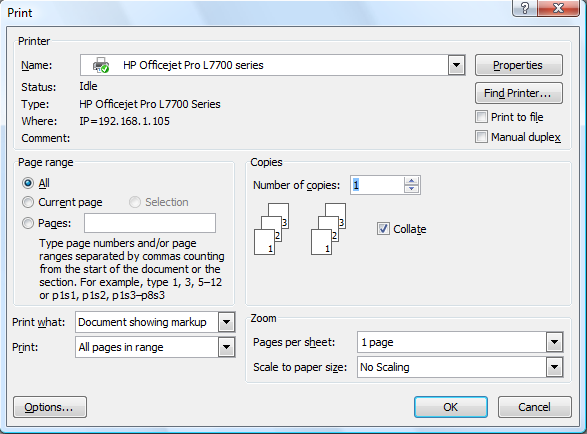
Figure 1. The Print dialog box.
If you are using Word 2010 or a later version the steps are a bit different because Microsoft got rid of the Print dialog box. Follow these steps, instead:
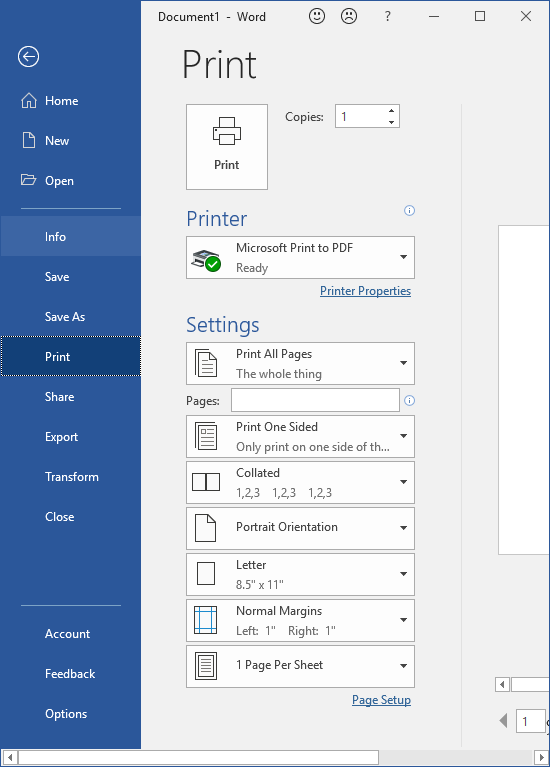
Figure 2. Printing Options Pane
WordTips is your source for cost-effective Microsoft Word training. (Microsoft Word is the most popular word processing software in the world.) This tip (8057) applies to Microsoft Word 2007, 2010, 2013, 2016, 2019, and Word in Microsoft 365. You can find a version of this tip for the older menu interface of Word here: Collating Copies.

The First and Last Word on Word! Bestselling For Dummies author Dan Gookin puts his usual fun and friendly candor back to work to show you how to navigate Word 2013. Spend more time working and less time trying to figure it all out! Check out Word 2013 For Dummies today!
When you print a document, Word remains busy in the background until the printing is done. If you try to end the program ...
Discover MoreDo you want to control whether color pictures in your document are printed or not? It's not quite as easy as it may ...
Discover MoreWord can be used for printing a variety of document types. You may want to use the program to print a festive banner for ...
Discover MoreFREE SERVICE: Get tips like this every week in WordTips, a free productivity newsletter. Enter your address and click "Subscribe."
There are currently no comments for this tip. (Be the first to leave your comment—just use the simple form above!)
Got a version of Word that uses the ribbon interface (Word 2007 or later)? This site is for you! If you use an earlier version of Word, visit our WordTips site focusing on the menu interface.
Visit the WordTips channel on YouTube
FREE SERVICE: Get tips like this every week in WordTips, a free productivity newsletter. Enter your address and click "Subscribe."
Copyright © 2024 Sharon Parq Associates, Inc.
Comments