Please Note: This article is written for users of the following Microsoft Word versions: 2007, 2010, 2013, 2016, 2019, 2021, 2024, and Word in Microsoft 365. If you are using an earlier version (Word 2003 or earlier), this tip may not work for you. For a version of this tip written specifically for earlier versions of Word, click here: Printing a Draft of a Document.
Written by Allen Wyatt (last updated January 18, 2025)
This tip applies to Word 2007, 2010, 2013, 2016, 2019, 2021, 2024, and Word in Microsoft 365
Word allows you to print drafts of your documents. This can be very helpful in speeding up the printing process, particularly if you have a complex document with lots of fonts and graphics. When printing drafts, the final fonts are not used, nor are the graphics printed in place. To print a draft, follow these steps:
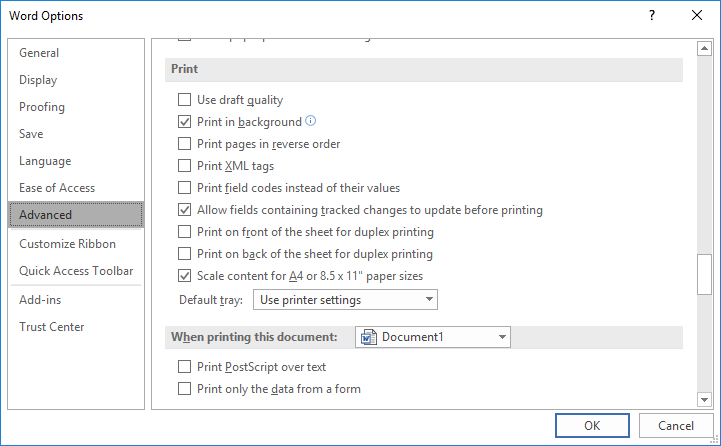
Figure 1. The Print section of the Advanced options of the Word Options dialog box.
Remember that the exact way in which draft printing is implemented is, in large part, up to your printer. Don't be surprised if you get different results doing a draft print on one printer as compared to another.
WordTips is your source for cost-effective Microsoft Word training. (Microsoft Word is the most popular word processing software in the world.) This tip (6823) applies to Microsoft Word 2007, 2010, 2013, 2016, 2019, 2021, 2024, and Word in Microsoft 365. You can find a version of this tip for the older menu interface of Word here: Printing a Draft of a Document.

Do More in Less Time! Are you ready to harness the full power of Word 2013 to create professional documents? In this comprehensive guide you'll learn the skills and techniques for efficiently building the documents you need for your professional and your personal life. Check out Word 2013 In Depth today!
Do you want to transfer fonts from one computer system to another? It is relatively easy to do, but there is one ...
Discover MoreSerious users of Word often display non-printing characters on-screen so they can see them easier. If you want those ...
Discover MoreDo you need to number the pages of your document using only odd page numbers? Word doesn't provide a way to do this, but ...
Discover MoreFREE SERVICE: Get tips like this every week in WordTips, a free productivity newsletter. Enter your address and click "Subscribe."
There are currently no comments for this tip. (Be the first to leave your comment—just use the simple form above!)
Got a version of Word that uses the ribbon interface (Word 2007 or later)? This site is for you! If you use an earlier version of Word, visit our WordTips site focusing on the menu interface.
Visit the WordTips channel on YouTube
FREE SERVICE: Get tips like this every week in WordTips, a free productivity newsletter. Enter your address and click "Subscribe."
Copyright © 2025 Sharon Parq Associates, Inc.
Comments