Please Note: This article is written for users of the following Microsoft Word versions: 2007, 2010, 2013, 2016, 2019, 2021, 2024, and Word in Microsoft 365. If you are using an earlier version (Word 2003 or earlier), this tip may not work for you. For a version of this tip written specifically for earlier versions of Word, click here: Turning Off HTML Conversions.
Written by Allen Wyatt (last updated May 3, 2025)
This tip applies to Word 2007, 2010, 2013, 2016, 2019, 2021, 2024, and Word in Microsoft 365
Word includes a feature that allows you to open HTML documents and have them appear on your screen as formatted text. For some people this is great, while others see it as a big bother. If you don't want your HTML documents formatted by Word, but instead want them opened as straight text, you have two general ways you can do this.
First, you can remove the HTML file filter used by Word. This is done by running the Word Setup program and then making sure the HTML filter is removed from the system. (You do this by making sure the option is explicitly NOT selected in the Setup program.)
This may or may not work, depending on the version of Word you are using. (The Setup program has undergone rather drastic changes from one version of the program to another.) A better and less drastic approach is by following these steps:
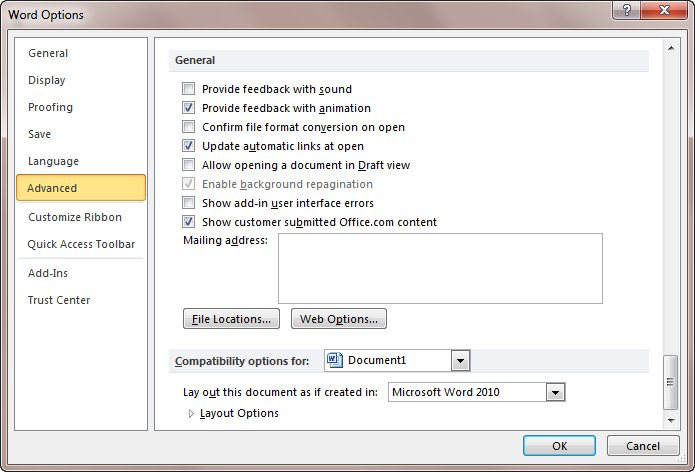
Figure 1. The Advanced options of the Word Options dialog box.
Now, whenever you open a document with an HTML (or HTM) extension, Word displays the Convert File dialog box. Here you are being asked how you want Word to treat the file you are opening. The HTML Document option is selected, since Word detected the file contained HTML code. You can select the Text Only option, and then Word will treat the file as plain text, without doing any formatting.
You should note that the procedure just described only works if you use the Open dialog box to open your file. If you later use the MRU file list to open the file, or the Documents list from Windows, then Word doesn't ask you how it should do the file conversion—it straightaway opens the file as a formatted HTML document. If you do quite a bit of this type of file opening, then your best option is to remove the HTML file filter as first described in this tip.
WordTips is your source for cost-effective Microsoft Word training. (Microsoft Word is the most popular word processing software in the world.) This tip (6275) applies to Microsoft Word 2007, 2010, 2013, 2016, 2019, 2021, 2024, and Word in Microsoft 365. You can find a version of this tip for the older menu interface of Word here: Turning Off HTML Conversions.

Create Custom Apps with VBA! Discover how to extend the capabilities of Office 365 applications with VBA programming. Written in clear terms and understandable language, the book includes systematic tutorials and contains both intermediate and advanced content for experienced VB developers. Designed to be comprehensive, the book addresses not just one Office application, but the entire Office suite. Check out Mastering VBA for Microsoft Office 365 today!
When you click a hyperlink in a Word document, the color of the hyperlink changes. If you want to change the color back ...
Discover MoreWhen using Word to create content that will end up on the Web, it is helpful to know the probable screen resolution of ...
Discover MoreWant to use phone numbers in your documents and have those numbers be clickable links? This tip discusses all the ins and ...
Discover MoreFREE SERVICE: Get tips like this every week in WordTips, a free productivity newsletter. Enter your address and click "Subscribe."
There are currently no comments for this tip. (Be the first to leave your comment—just use the simple form above!)
Got a version of Word that uses the ribbon interface (Word 2007 or later)? This site is for you! If you use an earlier version of Word, visit our WordTips site focusing on the menu interface.
Visit the WordTips channel on YouTube
FREE SERVICE: Get tips like this every week in WordTips, a free productivity newsletter. Enter your address and click "Subscribe."
Copyright © 2025 Sharon Parq Associates, Inc.
Comments