Please Note: This article is written for users of the following Microsoft Word versions: 2007 and 2010. If you are using an earlier version (Word 2003 or earlier), this tip may not work for you. For a version of this tip written specifically for earlier versions of Word, click here: Turning Off Document Protection.
If you previously protected your document for change tracking, for comments, or for forms, then you will probably need to unprotect the document at some time so that you can make unrestricted changes. To unprotect your document, follow these steps:
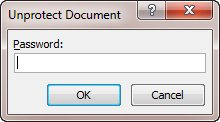
Figure 1. The Unprotect Document dialog box.
WordTips is your source for cost-effective Microsoft Word training. (Microsoft Word is the most popular word processing software in the world.) This tip (6057) applies to Microsoft Word 2007 and 2010. You can find a version of this tip for the older menu interface of Word here: Turning Off Document Protection.

Learning Made Easy! Quickly teach yourself how to format, publish, and share your content using Word 2013. With Step by Step, you set the pace, building and practicing the skills you need, just when you need them! Check out Microsoft Word 2013 Step by Step today!
Develop a document that is to be reviewed by a group of people, and you may want to protect it in some way. One way you ...
Discover MoreTablet PCs are great for some uses, such as signing forms developed in Word. You may run into a problem with getting the ...
Discover MoreIf you want to protect your templates from accidental changes, the best way to do so is by using Windows instead of Word. ...
Discover MoreFREE SERVICE: Get tips like this every week in WordTips, a free productivity newsletter. Enter your address and click "Subscribe."
2014-11-13 16:37:38
Martin
I have not been able to turn off protection on forms created in Word 2003 and now opened in Word 2013. Any suggestions?
Got a version of Word that uses the ribbon interface (Word 2007 or later)? This site is for you! If you use an earlier version of Word, visit our WordTips site focusing on the menu interface.
Visit the WordTips channel on YouTube
FREE SERVICE: Get tips like this every week in WordTips, a free productivity newsletter. Enter your address and click "Subscribe."
Copyright © 2025 Sharon Parq Associates, Inc.
Comments