Written by Allen Wyatt (last updated August 15, 2024)
This tip applies to Word 2007, 2010, 2013, 2016, 2019, and 2021
When Willem displays the Insert Hyperlink dialog box, it shows a list of recent folders, recent web pages, and recent e-mail addresses in case he wants to use them again. Willem wonders if there is a way to clear these lists.
The short answer is no, there is no way that we've been able to find to clear these lists. The longer answer is worth considering, however.
When you display the Insert Hyperlink dialog box (just press Ctrl+K), you see a series of controls that display recent information. For instance, if you click on Browsed Pages, you'll see a list of recent pages you've visited. (See Figure 1.)
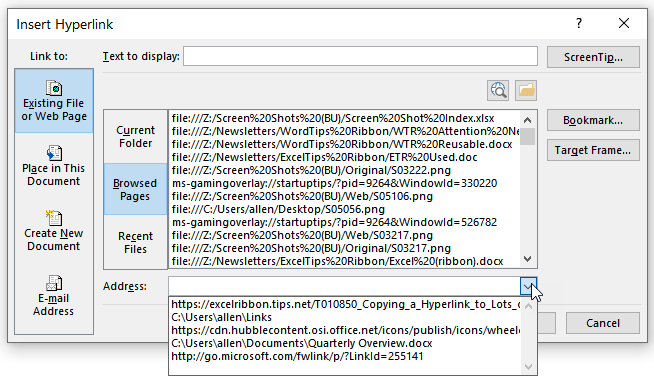
Figure 1. The Insert Hyperlink dialog box.
Note that if you click the down-arrow next to the Address field (bottom of the dialog box) you'll see an additional list of possible choices for recent links. The interesting glimmer of hope is that you can clear this list that is displayed in the Address field drop-down. All you need to do is to edit the Registry and delete this entry:
HKEY_Current_User/Software/Microsoft/Internet Explorer/TypedURLs
Note that this is for Explorer, but the list is maintained even if you are using the Edge browser. Delete the Registry entry, and nothing will appear when you use the Address drop-down.
The major lists, though—the ones shown in the upper part of the Insert Hyperlink dialog box—are of unknown origin. There is nothing from Microsoft sources that points to where these lists originate. The information in these lists does not appear in any browser history, nor does it appear in any Registry entry. (I will admit, though, that it is possible that the information is encrypted somehow in one of these locations.) If it cannot be located, it cannot be deleted.
It should be noted that clearing this information cannot be done in VBA, either. There is nothing that allows you to access these lists as a collection or as individual items.
Until Microsoft is willing to pull back the curtain just a bit further, how to clear these lists remains a mystery.
WordTips is your source for cost-effective Microsoft Word training. (Microsoft Word is the most popular word processing software in the world.) This tip (5205) applies to Microsoft Word 2007, 2010, 2013, 2016, 2019, and 2021.

The First and Last Word on Word! Bestselling For Dummies author Dan Gookin puts his usual fun and friendly candor back to work to show you how to navigate Word 2013. Spend more time working and less time trying to figure it all out! Check out Word 2013 For Dummies today!
When you add a hyperlink to a document, you can later click that link to display whatever is linked to. Well, you ...
Discover MoreMost people add hyperlinks in a document to reference pages on the Web. You can, however, create hyperlinks to other Word ...
Discover MoreWord allows you to add hyperlinks to your document. If your document includes quite a few hyperlinks, you may want a way ...
Discover MoreFREE SERVICE: Get tips like this every week in WordTips, a free productivity newsletter. Enter your address and click "Subscribe."
2022-11-09 04:17:25
Caroline
Thanks for this tip! I would like to add this:
In Microsoft Edge, clearing the history under "Clear browsing data" didn't work, but I found that clearing the history under “Clear browsing data for Internet Explorer” did the trick.
Got a version of Word that uses the ribbon interface (Word 2007 or later)? This site is for you! If you use an earlier version of Word, visit our WordTips site focusing on the menu interface.
Visit the WordTips channel on YouTube
FREE SERVICE: Get tips like this every week in WordTips, a free productivity newsletter. Enter your address and click "Subscribe."
Copyright © 2025 Sharon Parq Associates, Inc.
Comments