Written by Allen Wyatt (last updated March 13, 2021)
This tip applies to Word 2007, 2010, 2013, 2016, 2019, and 2021
Word is acting strangely all of a sudden. Whenever Laurel creates a new document, a rectangular box appears at the top, every time. She can only type in that box and lines appear when she presses Enter to start a new paragraph. Thinking it was a problem with the Normal template, Laurel replaced it with a friend's, but that didn't work. She wonders what is causing this behavior.
Taking the step to try a new Normal template was good; that ruled out the problem being related to borders being turned on for the Normal style. The next most likely culprit is what Word refers to as Text Boundaries. This feature, if enabled, displays bothersome boxes around your text. Here is how you can control the feature:
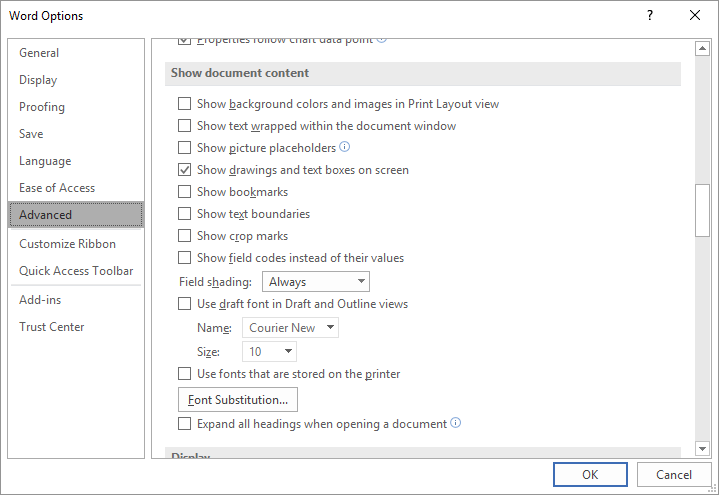
Figure 1. The Advanced options of the Word Options dialog box.
Once you turn off the Text Boundaries, the boxes should disappear entirely; they will not remain around anything you previously typed.
WordTips is your source for cost-effective Microsoft Word training. (Microsoft Word is the most popular word processing software in the world.) This tip (13833) applies to Microsoft Word 2007, 2010, 2013, 2016, 2019, and 2021.

The First and Last Word on Word! Bestselling For Dummies author Dan Gookin puts his usual fun and friendly candor back to work to show you how to navigate Word 2019. Spend more time working and less time trying to figure it all out! Check out Word 2019 For Dummies today!
Word allows you to either display or hide non-printing characters that are in your document. This configuration setting ...
Discover MoreWant a quick way to change the shortcut key associated with a tool available on a ribbon, toolbar, or menu? Here's one ...
Discover MoreFunction keys are often used, in Word, for common operations. You can, if desired, change the way in which a function key ...
Discover MoreFREE SERVICE: Get tips like this every week in WordTips, a free productivity newsletter. Enter your address and click "Subscribe."
2022-11-11 11:23:30
Shade
This is very helpful. It worked for a client I was trying to help. Thank you
2021-03-15 12:00:44
Daniel
I'm having the same trouble.
My Normal blank document has a text box around the cursor.
I tried what is outlined above but it didn't help.
2021-03-15 08:45:31
Lorraine DeCesare
This is happening to me too - it puts the copied text in a text box. This did not fix it. Sometimes, you don’t see it is in a box unless the you pâté at a bottom of a page and the text stays in the box. If I paste as text, lose all formats, the box is gone but I have to reformat.
Got a version of Word that uses the ribbon interface (Word 2007 or later)? This site is for you! If you use an earlier version of Word, visit our WordTips site focusing on the menu interface.
Visit the WordTips channel on YouTube
FREE SERVICE: Get tips like this every week in WordTips, a free productivity newsletter. Enter your address and click "Subscribe."
Copyright © 2026 Sharon Parq Associates, Inc.
Comments