Written by Allen Wyatt (last updated June 26, 2024)
This tip applies to Word 2007, 2010, 2013, 2016, 2019, and 2021
Steven always keeps a couple of documents open and minimized in his Taskbar so that he can access them throughout the workday. Whenever he opens a different document, though, in the process of opening the new document Word restores these minimized documents so that they are no longer minimized. Steven wonders if there is a way to open a document without Word pulling up all these previously minimized documents.
This can be an incredibly frustrating problem. It has been reported to Microsoft, and the only word is that they are "currently investigating" the issue. I'm not holding my breath for a fix, though, because the report was made in February 2016, the "investigating" was noted in June 2017, and here we are over a year later (over two years from the initial report) with no resolution. You can see the original report and comment thread here:
https://word.uservoice.com/forums/304924-word-for-windows-desktop-application/suggestions/12259911
There does, however, seem to be a workaround, though it is a bit cumbersome. Let's say that you have a document open and it is minimized on the Taskbar. Hover the mouse pointer over that Taskbar icon and then middle-click the mouse. (Middle clicking is done by clicking on the mouse's scroll wheel.) When you do, Word displays the familiar Open screen. Open a document from this screen, and your previously minimized Word documents stay minimized.
Like I said—a bit cumbersome. Any other combination of clicking or right-clicking, though, does not produce the desired results.
WordTips is your source for cost-effective Microsoft Word training. (Microsoft Word is the most popular word processing software in the world.) This tip (13557) applies to Microsoft Word 2007, 2010, 2013, 2016, 2019, and 2021.

Discover the Power of Microsoft Office This beginner-friendly guide reveals the expert tips and strategies you need to skyrocket your productivity and use Office 365 like a pro. Mastering software like Word, Excel, and PowerPoint is essential to be more efficient and advance your career. Simple lessons guide you through every step, providing the knowledge you need to get started. Check out Microsoft Office 365 For Beginners today!
Sometimes, for whatever reason, your computer might not display Word or other programs properly. There are a few things ...
Discover MoreYou can update fields and links automatically when you print your document, but what if you want them updated when you ...
Discover MoreThe zoom setting at which you view a document can sometimes be saved with a document. This tip explains how the zoom ...
Discover MoreFREE SERVICE: Get tips like this every week in WordTips, a free productivity newsletter. Enter your address and click "Subscribe."
2023-05-02 15:49:41
Yngwie
Here is the screenshot for the docx edit:
Computer\HKEY_CLASSES_ROOT\Word.Document.12\shell\Open\command
"C:\Program Files\Microsoft Office\Root\Office16\WINWORD.EXE" /n "%1" /o "%u" /q
Note that the /q modifier may minimize all open docx windows, minimized or not. The /x modifier may just keep the currently minimized docx windows minimized. Sorry, haven't tested that yet because I just noticed it. Where can you find the definition these modifiers?
(see Figure 1 below)
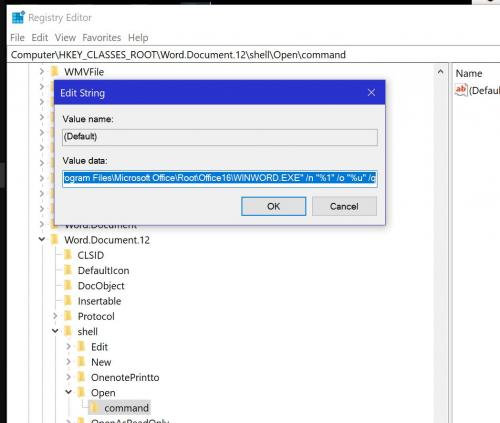
Figure 1. Registry Edit adding /q to keep docx files minimized
2023-05-02 15:44:47
Yngwie
Confirming modifying the following registry value with "/q" at the end (no quotes) fixed the problem of displaying a minimized Word docx when opening a new docx.
Computer\HKEY_CLASSES_ROOT\Word.Document.12\shell\Open\command
"C:\Program Files\Microsoft Office\Root\Office16\WINWORD.EXE" /n "%1" /o "%u" /q
(see Figure 1 below)
Same thing worked for doc files at
Computer\HKEY_CLASSES_ROOT\Word.Document.8\shell\Open\command
@Giuseppe 's similar solution also worked for Excel files.
Thank you everyone for the tips!
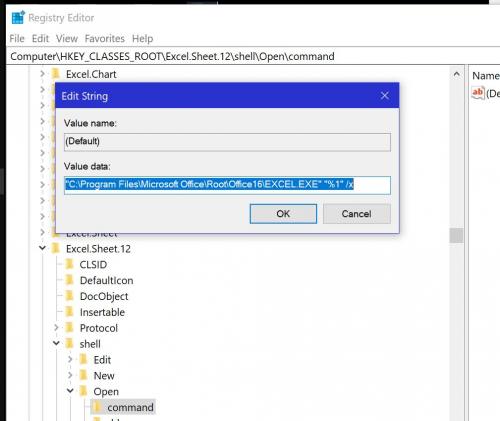
Figure 1. Registry Edit adding /q to keep docx files minimized
2022-04-14 14:21:09
Mirkat
The solution "works," but I typically have a directory open in Windows Explorer, with multiple documents I need to work on. With the workaround, I have to keep navigating to the directories I need. I wish Microsoft would just fix this issue, as I find it super distracting and annoying. I don't want my minimized documents to keep jumping up into my face every time I need to open something else.
2019-07-02 03:44:41
I tried this solution in windows 10, in July 2019. When you middle click you have to then click the doc you want real quick, otherwise Word throws up a New document diagram, which you then have to close. I'm afraid this is another example of MS wasting effort on new features that no one wants, instead of fixing the basic stuff that drives everyone nuts.
2018-09-14 01:09:16
Michelle
The easiest way to do this is to install Office Tab, either the free version - you'll have to put up with a nag to buy when you open your program - or paid version (currently on sale for $29 for Tabs for Word + Excel + PowerPoint & $39 for Tabs for Word + Excel + PowerPoint + Publisher + Access + Project + Visio) which allows for "Tabbed Browsing, Editing, and Managing of Documents in Microsoft Office 2016, 2013 - 2003 and Office 365." It can be downloaded/purchased at https://www.extendoffice.com/product/office-tab.html. Your documents are all kept open in tabs in whatever program you are working and don't clutter up your taskbar. Then, you just click on the program on your taskbar to open and then click on the document you want to work on. Office Tab settings have several different styles to customize the look of the tabs as well as colors you can choose to highlight the current document and other open documents.
It blows my mind that Microsoft has not incorporated this system into their programs, especially Word and Excel. I used the free version of Office Tab for years until I got tired of the nag to buy. It has been worth every penny! (No, I don't get paid by Office Tab to say this.) I've included figures for Excel (see Figure 1 below) and Word (see Figure 2 below) .
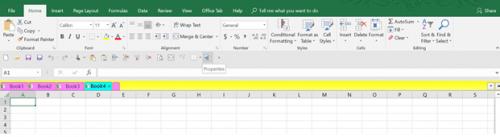
Figure 1. Excel with Tabs
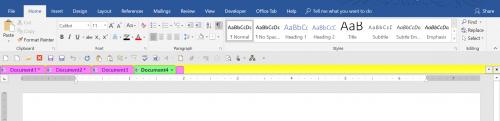
Figure 2. Word with Tabs
2018-08-24 17:16:22
Giuseppe
Resolved by attempts ... Here are the steps to change the registry keys ...
Excel 2016. Windows 7.
- HKEY_CLASSES_ROOT
- Excel.Sheet.12 / shell / Open /
- command: default is "C: \ Program Files (x86) \ Microsoft Office \ Root \ Office16 \ EXCEL.EXE" "% 1"
- I added at the end "/ x". Modified: "C: \ Program Files (x86) \ Microsoft Office \ Root \ Office16 \ EXCEL.EXE" "% 1" / x
With similar steps, I also changed:
- Excel.Sheet.8 / shell / Open /
- command: I have performed the same changes as above.
Final results? There is no more trace of the proplema ...
Beware, this worked by me, I do not know if it is valid as a general rule ...
Thank you, Moray
2018-08-20 09:24:52
Giuseppe
Moray, if you could solve the same problem in Excell, it would be great. I await with hope. Thank you.
2018-08-06 12:04:45
Merry Holmgren
Thank you, Simon, for the clarification! You are right; I was middle clicking on the document thumbnail, but middle clicking on the task bar icon does the trick! Eric, your method works also!
I still wonder, however, if there is a way to prevent minimized documents from maximizing when clicking on a link to a different document (not new, but not yet opened), for instance, an email attachment. (Interestingly, even if I have multiple Word docs opened/minimized, only one of them gets maximized. Still, I'd rather not have any of them maximized.)
2018-08-06 07:47:51
Eric
Hi,
In my case, clicking the mouse wheel results in a magnifying glass with a '+' inside, with which I cannot do anything.
What does work is: Shift-click on any icon on the taskbar (minimized or maximized) to open a new instance without opening other instances. This wordks not only for Word, but for for many (probably all) applications.
2018-08-03 10:25:55
Annette Carlson
Hello,
I've found another work-around for this (Leaving Minimized Documents Minimized, July 28, 2018)
Drag all the open Word files (that you want to remain open) by their title bar, down towards the bottom of your screen, and then minimize. Then at least when you open a new Word file, the minimized files will only open to that smaller portion of your screen. This may reduce some or most of the frustration, as it consumes a much smaller area of your screen.
2018-07-31 13:55:59
Simon Freeman
Thanks Jennifer.
Merry. I doubt that it is the mouse. I think you are middle clicking on the image of the Word Doc which comes up when you hover over the task bar icon. It does indeed close the document (itself a useful tip). You have to middle click on the task bar icon itself. This opens a new instance (version) of Word in which you can ope your new document leaving the old one(s) minimised.
2018-07-30 11:22:29
Merry Holmgren
I was so excited to try this tip (Leaving Minimized Documents Minimized), as this has been a frustration of mine for many years. I pulled up and minimized three Word documents (Word 2016) and I tried the middle clicking as you described, but all it did was CLOSE the Word document I clicked on. Perhaps it's a unique feature of your mouse? Mine is a SIIG wireless mouse. Also, right clicking on a specific thumbnail does allow me to open just that document. The question, however, was how to open a NEW document while keeping the other open documents minimized. Still looks like we're waiting for the powers that be to fix that problem.
Thanks for the WordTips! I really enjoy them.
2018-07-30 08:18:42
Jennifer Thomas
Simon, I agree - middle-click seems equivalent to right-clicking and choosing the program name to open a new instance of the application -or- pressing Shift+Windows+(the digit equivalent to the application's position on the taskbar). I like the keyboard command because I frequently use it to get a new Excel instance so I can work on 2 workbooks on different monitors.
2018-07-28 11:24:56
Moray Guise
Steven, I agree this is frustrating...but Cindy Meister confirmed years ago that it's Microsoft's design:
http://www.wordbanter.com/showthread.php?t=57959
There is a solution, if you're willing to hack the Registry. Several times I've followed the instructions in these two tips, more or less:
https://superuser.com/questions/721819/how-to-suppress-microsoft-word-to-restore-a-minimized-word-documents-when-openin
and
https://www.softwaremeadows.com/posts/prevent-word-from-restoring-minimized/
In the HKEY_CLASSES_ROOT\Word.Document.12\shell\Open\command key:
Delete or rename the command value (not to be confused with the command key.)
Edit the (Default) value and add "%1" (including quotes) at the end
This solves the problem for .docx files. If you also want to solve it for .doc files, do the same thing for Word.Document.8
Most recently I have
"C:\Program Files\Microsoft Office\Root\Office16\WINWORD.EXE" "%1" /x
The same problem occurs in Excel, but I haven't got round to fixing it.
I once also 'fixed' it also for .docm, but that was a bad mistake--it meant that with the Word Basic editor open, I couldn't also open a document to step through a macro, not helpful! So with a macro-enabled document open, the annoying behaviour of all-documents-pop-up must continue.
2018-07-28 06:24:26
Simon Freeman
Alan - how would you describe what the middle click does on task bar icons generally. It seems to open a new instance of whatever software the icon relates to. Is that right?
Got a version of Word that uses the ribbon interface (Word 2007 or later)? This site is for you! If you use an earlier version of Word, visit our WordTips site focusing on the menu interface.
Visit the WordTips channel on YouTube
FREE SERVICE: Get tips like this every week in WordTips, a free productivity newsletter. Enter your address and click "Subscribe."
Copyright © 2026 Sharon Parq Associates, Inc.
Comments