Written by Allen Wyatt (last updated June 22, 2019)
This tip applies to Word 2007, 2010, 2013, 2016, 2019, and 2021
Word allows you to create a table of contents using your own TOC specifications. You do this by first inserting TOC fields in your document (as described in the previous tip) and then compiling the actual TOC. To compile the TOC, follow these steps:
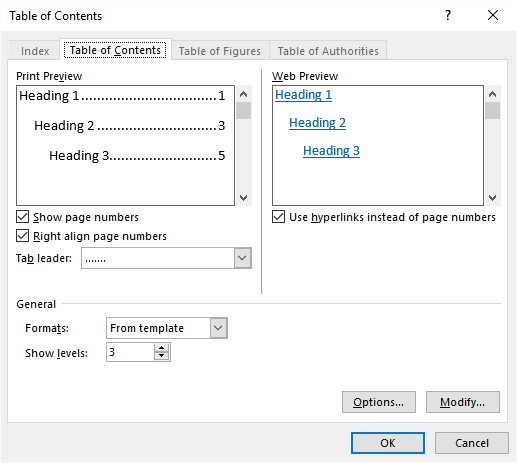
Figure 1. The Table of Contents tab of the Index and Tables dialog box.
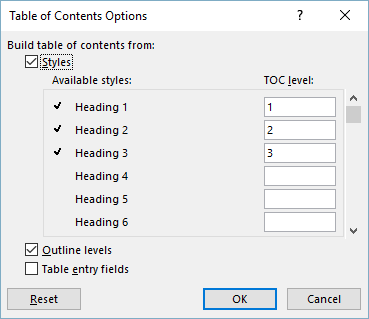
Figure 2. The Table of Contents Options dialog box.
WordTips is your source for cost-effective Microsoft Word training. (Microsoft Word is the most popular word processing software in the world.) This tip (12660) applies to Microsoft Word 2007, 2010, 2013, 2016, 2019, and 2021.

Learning Made Easy! Quickly teach yourself how to format, publish, and share your content using Word 2021 or Microsoft 365. With Step by Step, you set the pace, building and practicing the skills you need, just when you need them! Check out Microsoft Word Step by Step today!
Adding dot leaders before page numbers in a table of contents or table of authorities can make the finished table look ...
Discover MoreA table of contents is a great way to help organize lengthy documents. In a default TOC, you can use each entry as a ...
Discover MoreInsert a table of contents in your document, and your page numbering may get thrown for a loop. If you want the page ...
Discover MoreFREE SERVICE: Get tips like this every week in WordTips, a free productivity newsletter. Enter your address and click "Subscribe."
There are currently no comments for this tip. (Be the first to leave your comment—just use the simple form above!)
Got a version of Word that uses the ribbon interface (Word 2007 or later)? This site is for you! If you use an earlier version of Word, visit our WordTips site focusing on the menu interface.
Visit the WordTips channel on YouTube
FREE SERVICE: Get tips like this every week in WordTips, a free productivity newsletter. Enter your address and click "Subscribe."
Copyright © 2026 Sharon Parq Associates, Inc.
Comments