Please Note: This article is written for users of the following Microsoft Word versions: 2007, 2010, 2013, 2016, 2019, 2021, and Word in Microsoft 365. If you are using an earlier version (Word 2003 or earlier), this tip may not work for you. For a version of this tip written specifically for earlier versions of Word, click here: Aligning Decimal Numbers in Tables.
Written by Allen Wyatt (last updated January 13, 2024)
This tip applies to Word 2007, 2010, 2013, 2016, 2019, 2021, and Word in Microsoft 365
When working in tables, there is no documented way of aligning decimal numbers. You can, if desired, add a decimal tab stop in a cell and then press Ctrl+Tab to align the number to the tab stop, but there is an even easier way. All you need to do is follow these steps:
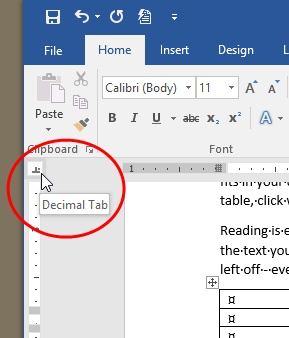
Figure 1. You can control the type of tab stop by clicking here.
Presto! The numbers get aligned as per the tab stop. You should note, however, that this is the only tab option (decimal) that works in this manner.
WordTips is your source for cost-effective Microsoft Word training. (Microsoft Word is the most popular word processing software in the world.) This tip (11852) applies to Microsoft Word 2007, 2010, 2013, 2016, 2019, 2021, and Word in Microsoft 365. You can find a version of this tip for the older menu interface of Word here: Aligning Decimal Numbers in Tables.

Learning Made Easy! Quickly teach yourself how to format, publish, and share your content using Word 2021 or Microsoft 365. With Step by Step, you set the pace, building and practicing the skills you need, just when you need them! Check out Microsoft Word Step by Step today!
Got some text you absolutely must fit on a single line in a table cell? Then you'll appreciate this rather esoteric ...
Discover MoreWant to add a border diagonally, through the middle of a table cell? It's easy if you follow the formatting steps ...
Discover MoreIf you've got a table that spans multiple printed pages, you probably want to repeat a row or two of that table as a ...
Discover MoreFREE SERVICE: Get tips like this every week in WordTips, a free productivity newsletter. Enter your address and click "Subscribe."
There are currently no comments for this tip. (Be the first to leave your comment—just use the simple form above!)
Got a version of Word that uses the ribbon interface (Word 2007 or later)? This site is for you! If you use an earlier version of Word, visit our WordTips site focusing on the menu interface.
Visit the WordTips channel on YouTube
FREE SERVICE: Get tips like this every week in WordTips, a free productivity newsletter. Enter your address and click "Subscribe."
Copyright © 2025 Sharon Parq Associates, Inc.
Comments