Please Note: This article is written for users of the following Microsoft Word versions: 2007, 2010, 2013, 2016, 2019, 2021, and Word in Microsoft 365. If you are using an earlier version (Word 2003 or earlier), this tip may not work for you. For a version of this tip written specifically for earlier versions of Word, click here: Date Last Edited.
Written by Allen Wyatt (last updated November 12, 2022)
This tip applies to Word 2007, 2010, 2013, 2016, 2019, 2021, and Word in Microsoft 365
Kathy asked if there was a way to insert a field in Word that displays the date that the document was last edited. The answer is a resounding yes—and no.
Word maintains a wide array of statistics related to your document. You can see most of these by displaying the Properties dialog box for the document. Many of these properties can be inserted in your document through the use of fields. The key field related to "last edited date" is the property that shows on the Statistics tab that is labeled "Modified." This date is inserted in a document through the use of the SAVEDATE field. (See Figure 1.)
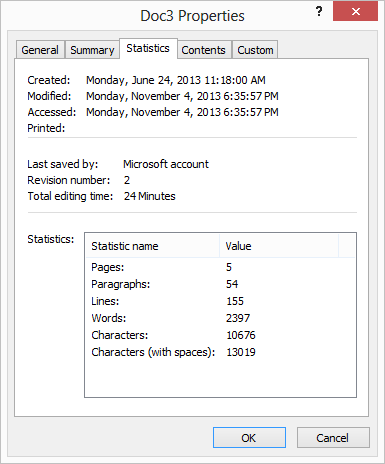
Figure 1. The Statistics tab of the Properties dialog box.
There is a huge caveat here, however: Saving does not equal editing, on many different levels. First of all, if I edit a document right now, walk away from it for an hour, and then do nothing else except save it, the SAVEDATE will represent the time when I saved the document, not an hour earlier when I last edited it. In addition, if I open a document, make no changes, and simply save it right away, the SAVEDATE is updated.
Given the obvious disparity between editing and saving, one could reasonably ask why Word doesn't track when edits were last done, separate from when a document was last saved. The answer is sort of simple—there is no real way to tell when edits were last made because there is no clear understanding of what constitutes an edit. For example, most people would agree that changing a character or two in a document is an edit. How about when fields are updated in a document? Does that count as an edit? Some would say yes, and others no. How about when links are refreshed, or when a macro is run? How about when repagination is done in the background, or when the spelling and grammar checker underlines questionable words?
You get the idea. The bottom line is that it is easier for Word to simply track when a document was last saved, rather than trying to second-guess what passes for a valid edit. Provided you save your document right after you make your edits (and only then), the SAVEDATE field will reflect the last time you made edits.
WordTips is your source for cost-effective Microsoft Word training. (Microsoft Word is the most popular word processing software in the world.) This tip (10805) applies to Microsoft Word 2007, 2010, 2013, 2016, 2019, 2021, and Word in Microsoft 365. You can find a version of this tip for the older menu interface of Word here: Date Last Edited.

Discover the Power of Microsoft Office This beginner-friendly guide reveals the expert tips and strategies you need to skyrocket your productivity and use Office 365 like a pro. Mastering software like Word, Excel, and PowerPoint is essential to be more efficient and advance your career. Simple lessons guide you through every step, providing the knowledge you need to get started. Check out Microsoft Office 365 For Beginners today!
If you try to add a quote mark or a backslash as part of a field parameter or switch, you may be surprised at what you ...
Discover MoreThe RD field can be handy for pulling together a bunch of documents into a single file. However, using the field can play ...
Discover MoreIf you use fields to sum the information in your table columns, you might want to display a blank when the sum is zero. ...
Discover MoreFREE SERVICE: Get tips like this every week in WordTips, a free productivity newsletter. Enter your address and click "Subscribe."
There are currently no comments for this tip. (Be the first to leave your comment—just use the simple form above!)
Got a version of Word that uses the ribbon interface (Word 2007 or later)? This site is for you! If you use an earlier version of Word, visit our WordTips site focusing on the menu interface.
Visit the WordTips channel on YouTube
FREE SERVICE: Get tips like this every week in WordTips, a free productivity newsletter. Enter your address and click "Subscribe."
Copyright © 2026 Sharon Parq Associates, Inc.
Comments