Please Note: This article is written for users of the following Microsoft Word versions: 2007, 2010, 2013, 2016, 2019, and 2021. If you are using an earlier version (Word 2003 or earlier), this tip may not work for you. For a version of this tip written specifically for earlier versions of Word, click here: Stopping Text from Jumping Around.
Written by Allen Wyatt (last updated February 13, 2021)
This tip applies to Word 2007, 2010, 2013, 2016, 2019, and 2021
Deborah had some problems with a drawing object (a block arrow) placed behind the text of a table with rows of fixed width. When Deborah would try to nudge the arrow into position, the text would jump around, even after setting the Wrapping Style for the object to Behind Text.
The first thing to check, of course, is that the wrapping style didn't somehow get inadvertently changed. Select the block arrow, display the Shape Format tab of the ribbon, click the down-arrow at the right of the Send Backward tool (in the Arrange group), then choose Send Behind Text. If this is the setting that was already made, then the next thing to check is where the object is anchored. Follow these steps if you are using Word 2010 or a later version:
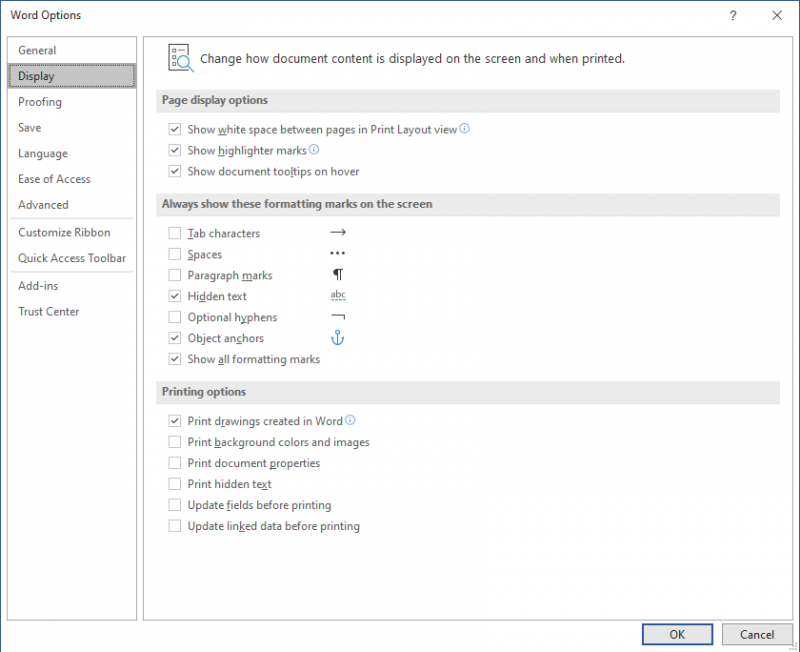
Figure 1. The Display options of the Word Options dialog box.
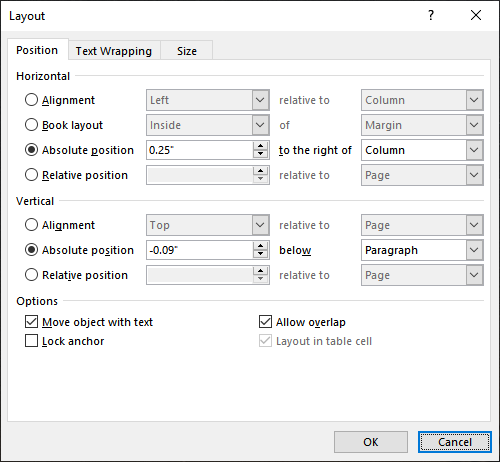
Figure 2. The Position tab of the Layout dialog box.
If you are using Word 2007, the steps are slightly different:
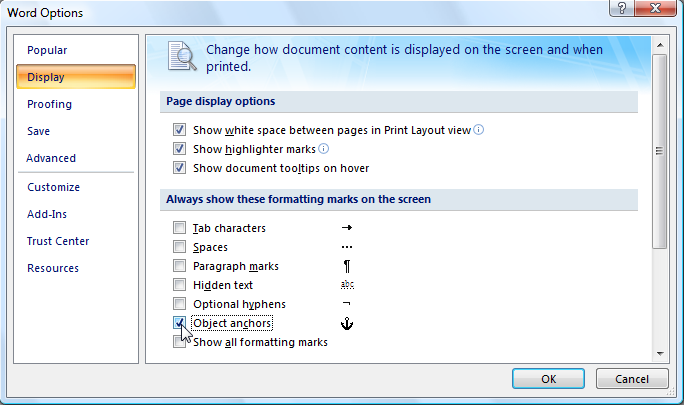
Figure 3. The Display options of the Word Options dialog box.
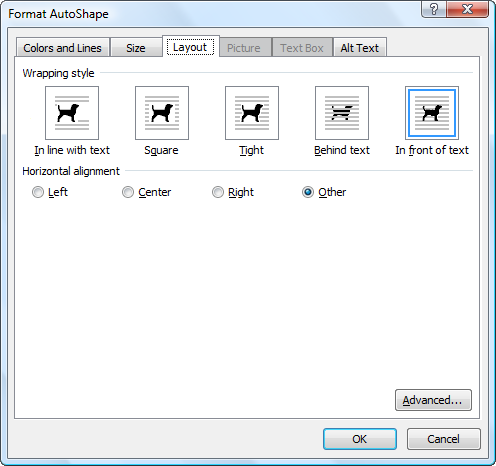
Figure 4. The Layout tab of the Format AutoShape dialog box.
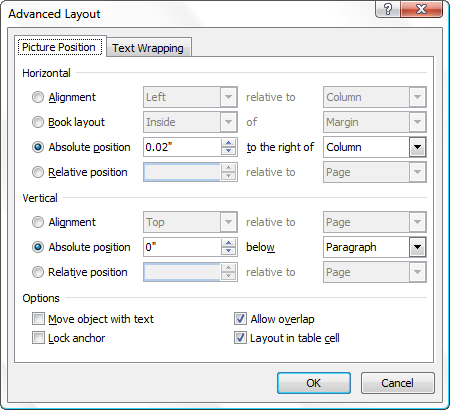
Figure 5. The Advanced Layout dialog box.
At this point you should still see the object anchor, but a little padlock appears next to it to indicate that it is locked. Now you should be able to adjust the positioning of the block arrow itself without your text jumping around.
WordTips is your source for cost-effective Microsoft Word training. (Microsoft Word is the most popular word processing software in the world.) This tip (10075) applies to Microsoft Word 2007, 2010, 2013, 2016, 2019, and 2021. You can find a version of this tip for the older menu interface of Word here: Stopping Text from Jumping Around.

Learning Made Easy! Quickly teach yourself how to format, publish, and share your content using Word 2021 or Microsoft 365. With Step by Step, you set the pace, building and practicing the skills you need, just when you need them! Check out Microsoft Word Step by Step today!
Word allows you to easily add page borders. If you want to add some special artwork, your limited choices may force you ...
Discover MorePut a caption with a picture and you'd probably like the two elements to behave like they belong together. If you are ...
Discover MoreSometimes images can be just too big to display in a document. Instead you may want to display a smaller, thumbnail-size ...
Discover MoreFREE SERVICE: Get tips like this every week in WordTips, a free productivity newsletter. Enter your address and click "Subscribe."
2022-05-04 17:30:16
PG
in the beginning of the article it talks about going to the Print Layout view OK WHERE IS THIS? Your article assumes that people know where this is? I Have no idea where this is and have wasted time with this advice
I learned a long time ago, write these posts as if you are writing to someone in grave 6, though these days with kids getting computers early - maybe write to someone in grade 1 so anyone over 40 or so can understand this.
K.I.S.S.
Got a version of Word that uses the ribbon interface (Word 2007 or later)? This site is for you! If you use an earlier version of Word, visit our WordTips site focusing on the menu interface.
Visit the WordTips channel on YouTube
FREE SERVICE: Get tips like this every week in WordTips, a free productivity newsletter. Enter your address and click "Subscribe."
Copyright © 2026 Sharon Parq Associates, Inc.
Comments