Written by Allen Wyatt (last updated March 2, 2023)
This tip applies to Word 2007, 2010, 2013, 2016, 2019, and 2021
Fred has a folder that contains, perhaps, 200 Word documents. Many of these documents have a hundred or more pages. He is looking for a simple way to display a list of all the documents in the folder along with the page count of each of the documents.
Fortunately, this can be easily done in Windows. All you need to do is follow these steps:
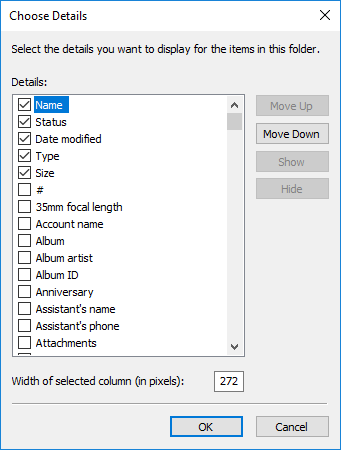
Figure 1. The Choose Details dialog box.
Realize that these steps will change the view details for only the current folder—the one you are looking at right now. If you want to change the view for all your folders, then you should perform the following steps immediately after having done the previous set of steps:
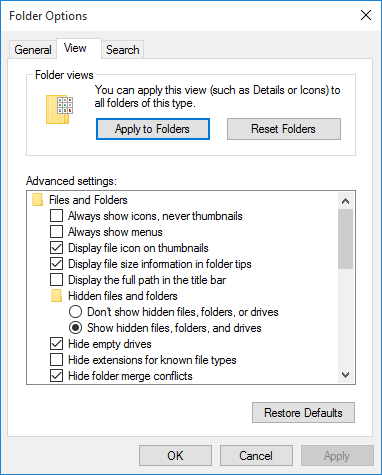
Figure 2. The View tab of the Folder Options dialog box.
After you modify the view to include page counts (or any other items you want included), you may need to close the Explorer window and reopen it to make sure you can see all the information you requested.
WordTips is your source for cost-effective Microsoft Word training. (Microsoft Word is the most popular word processing software in the world.) This tip (9959) applies to Microsoft Word 2007, 2010, 2013, 2016, 2019, and 2021.

Learning Made Easy! Quickly teach yourself how to format, publish, and share your content using Word 2021 or Microsoft 365. With Step by Step, you set the pace, building and practicing the skills you need, just when you need them! Check out Microsoft Word Step by Step today!
Imagine trying to open a familiar document one day, only to find that Word gives you an error message that the file is ...
Discover MoreAfraid of messing up an existing document by some changes you are considering? Consider opening the document as ...
Discover MoreUsing both Word and Windows, there are a variety of ways you can mark a file as read-only so that it cannot be changed. ...
Discover MoreFREE SERVICE: Get tips like this every week in WordTips, a free productivity newsletter. Enter your address and click "Subscribe."
2020-08-19 06:49:40
Gary
Great tip.. I've searched the internet. Can I find out how to do this on a mac nope!!
2019-04-03 19:36:06
Josie
Can someone tell me why it doesn't work for all my files? I've got .doc and .docx and it works for some of both of them, but not ALL of both of them. Many files just have a blank for Pages.
I thought maybe if I opened them to refresh or something, but no. It is irritating.
2019-03-15 04:35:10
Chris
Hi bro, for the 'pages' option in choose details. It is only available for Microsoft word file? Is it possible if we can have the number of pages for PDF and TIFF files to be reflected as well?
2016-06-24 10:39:34
Beverly Ramos
How do you get a "page total". I can get a total for individual documents but I need a TOTAL PAGE COUNT for the entire folder.
2015-05-12 05:45:36
Richard
samrim
You need to open an Explorer window and select the Details view. This is a columnar representation of files in a folder with such information as Name, Date Modified, Type, Size, etc. The part of the screen where these titles are shown is where you should right-click. Left click will sort the respective column, and right click will allow you to choose columns.
2015-05-05 04:57:07
samrim
Where is heading column to right click. Not able to do it..pls help
2015-04-26 07:17:56
Sarah Patey
Genius! I've added Word count and rearranged the order of the columns, so now when I have a set of files to edit I can see from a glance at the folder the extent of the job. THANK YOU!
2015-04-26 03:33:50
Yehuda Zimmerman
Is there any way to get a quick total?
2015-04-25 23:02:57
Harry Davis
Some of the results are very inaccurate. A 28 page page document was listed as 4 pages. Some results are accurate.
2015-04-25 18:57:24
Michael (Micky) Avidan
The # of pages aren't, always, accurate.
The bigger the document the higher the error.
I found errors 2-3% in the results in about 15 large documents I have checked,
(*** all star on Pg. 1)
But it gives an estimate of the # of pages in each document.
________________________________________________________________________________________________________
אם תגובתי פתרה את בעיתך - לחץ/י נא בצד שמאל, למטה, על הכיתוב הלחיץ: 'סמן כתשובה'
מיכאל (מיקי) אבידן
מחבר מאמרי ויקי, מנחה דיון בפורומים מרובים ב- TechNet ו-Answers של 'מיקרוסופט' ומנהל פורום 'אופיס' ב'תפוז'.
2009-2015 (Microsoft® Most Valuable Professional (MVP
2015-04-25 10:45:12
Andre
Good to know, thank you for this tip! Quite helpful.
2015-04-25 09:05:35
martijn
Seems I found the solution, worth to post for others: I right clicked my draft folder - properties - customize - check box 'also apply this template to all subfolders'
that did it!
2015-04-25 09:00:01
martijn
Hello, great tip, I use details in folder a lot for mp3 files, but never realized the page count is also there for MS Word.
I have a big folder called 'draft' for my book, which is full of subfolders with all word docs. It is stored on desktop.
I tried to use your tips, also the second one to apply to subfolders, but I only see the page count in the main folder, but no page count in subfolders. The 'draft' folder is on desktop, is that the problem?
Regards
Martijn van Heeringen
2015-04-25 04:56:17
Fred Niven
Hi,
Many thanks. I've just tried it & it worked perfectly. You've saved me so much time & effort.
All-the-best.
Fred Niven
Got a version of Word that uses the ribbon interface (Word 2007 or later)? This site is for you! If you use an earlier version of Word, visit our WordTips site focusing on the menu interface.
Visit the WordTips channel on YouTube
FREE SERVICE: Get tips like this every week in WordTips, a free productivity newsletter. Enter your address and click "Subscribe."
Copyright © 2026 Sharon Parq Associates, Inc.
Comments