Written by Allen Wyatt (last updated December 6, 2022)
This tip applies to Word 2007, 2010, 2013, 2016, 2019, and 2021
Megan is working with styles in Word and she has set up all of her own styles. If she applies a paragraph style (named MyBody) to a paragraph in the document, and then she bolds a word within that paragraph, Word automatically adds a duplicate style to my style list, one that is named "MyBody + Bold". Megan wonders how she can keep Word from doing this.
The truth is, you can't keep Word from doing it. But to understand that answer, you need to understand a bit more about how Word handles what styles you see in the Styles task pane.
The Styles task pane (displayed when you click the small icon at the bottom-right of the Styles group on the Home tab of the ribbon) generally lists all the styles available for use within the current document. You can modify the actual styles displayed by clicking the Options link at the bottom of the task pane.
In addition to the available styles, the Styles task pane also lists any variations from the styles. Thus, if you have a paragraph formatted as MyBody, you select the paragraph, and then you explicitly apply some formatting (such as bold or italic), then you'll see a new entry in the Styles task pane. This entry will be something such as "MyBody + Bold," indicating that the document now contains at least one instance of this deviation from the standard MyBody style.
You can't get rid of these new entries; Word needs to keep track of the formatting changes you make in the document. You can hide the entries, however, by following these steps:
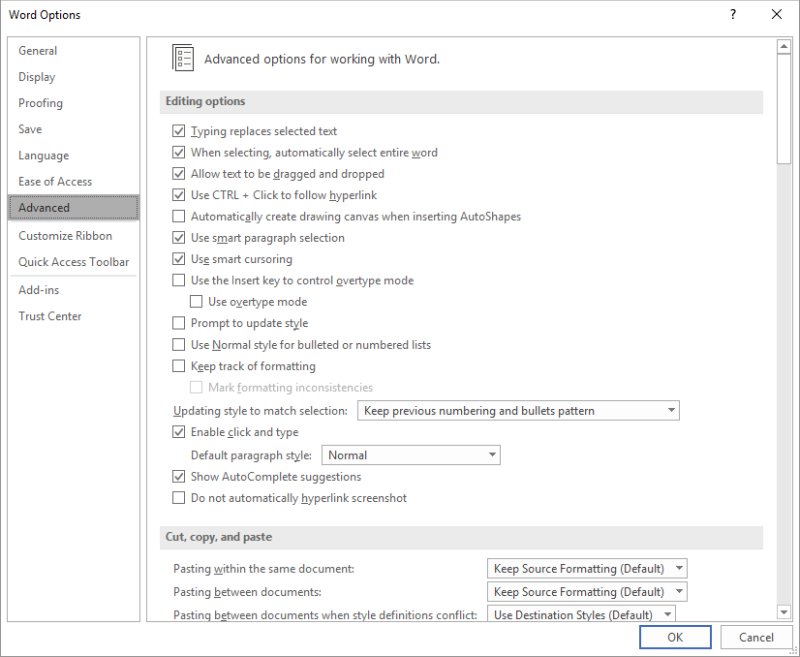
Figure 1. The Advanced options of the Word Options dialog box.
You can also, if you desire, turn off the display of the entries in this manner:
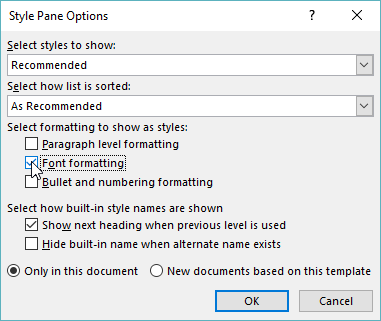
Figure 2. The Style Pane Options dialog box.
Regardless of which method you apply, the variants are still there—Word still has to keep track of them—but you won't see them in the Styles task pane.
If you truly want to get rid of the variants, the only way to do so is to create styles that reflect the ways that you format your document. In other words, instead of explicitly making some text bold or italic, you should create character styles that apply the bold and italic for you. You can then apply the styles where you need that particular formatting and Word won't display anything in the Styles task pane except the style you applied.
Now that you know how to turn off the display of these variants, let me make a plea that you don't turn it off; that you allow Word to display them. Why? Because then you can see where your formatting could be "tightened up" and improved. If you see a style where there are lots of variants, then you know that is someplace where you might want to create a new style and then apply that style in the document.
Another reason to not turn the display off is that seeing what is there can help you clean up a document that you receive from someone else. You can easily see places where the user applied manual, explicit formatting to get a certain result rather than using styles that were developed in, say, a company template. With the display of the variant formatting turned on you can easily reapply your standard styles in the following manner:
When you do this, the variant formatting entry in the Styles task pane disappears and your formatting is now more consistent and standardized than it was before.
WordTips is your source for cost-effective Microsoft Word training. (Microsoft Word is the most popular word processing software in the world.) This tip (7834) applies to Microsoft Word 2007, 2010, 2013, 2016, 2019, and 2021.

Learning Made Easy! Quickly teach yourself how to format, publish, and share your content using Word 2021 or Microsoft 365. With Step by Step, you set the pace, building and practicing the skills you need, just when you need them! Check out Microsoft Word Step by Step today!
Wouldn't it be great if Word had a conditional formatting capability? Unfortunately, it doesn't, but there are some ...
Discover MoreWord doesn't provide a way that you can display the Styles task pane by default. If you get tired of manually displaying ...
Discover MoreOne of the drawbacks of the ribbon interface used in Word is that it can be difficult to easily see what style is applied ...
Discover MoreFREE SERVICE: Get tips like this every week in WordTips, a free productivity newsletter. Enter your address and click "Subscribe."
2023-02-10 12:50:10
Christopher Ohland
I can clean-up or delete variants with mostly success. But, sometimes, when I right-click the variant style to select those in the text, there are none in the text, and attempts to delete the variant fail and the variant stays on the list. Assume this is a Word quirk, but hoped to get feedback on this unusual response.
2022-12-12 04:09:32
Philip
@Rebecca, probably a little late with my response (over a year) but only just saw your question. I'm currently on Word 16.67 on Mac (latest update on the 365 distribution channel).
To get to option 1 described above, go to the Word --> Preferences menu and click on the "Edit" pane. This will give you access to the "Keep Track of Formatting" option.
I couldn't find the second option in the Mac version, but the Style Pane has some menu choices and check boxes to filter on visible styles ... maybe there's one way to mimic option 2 that way?
Hope this helps
2021-12-05 06:51:08
Rebecca
But how do you do this in Word for Mac V 16.55?
Neither of the suggestions you give is available.
I have always had "Keep track of formatting" off but still I get these endless extra styles appearing in my styles list because of minor variations when I bold one word, italic another, make one paragraph in the style start on a new page.... it's infuriating! I spend half my life trying to stop this happening. Ok, perhaps that's an exaggeration but I do regularly waste hours trying to find a solution.
2020-06-30 08:52:49
Laura
Thanks, very interesting.
I have a similar problem. I have a style called Text. This style gets frequently replaced with a style called, Text;Grapic;Italic. It looks to me that this is the issue here described however the suggested remedies don't seem to hide the styles. Could this be a different issue?
Kind regards
Laura
2019-12-17 04:57:36
Eli Pielet
Thanks, that was a big help.
Got a version of Word that uses the ribbon interface (Word 2007 or later)? This site is for you! If you use an earlier version of Word, visit our WordTips site focusing on the menu interface.
Visit the WordTips channel on YouTube
FREE SERVICE: Get tips like this every week in WordTips, a free productivity newsletter. Enter your address and click "Subscribe."
Copyright © 2025 Sharon Parq Associates, Inc.
Comments