Written by Allen Wyatt (last updated October 25, 2024)
This tip applies to Word 2007, 2010, 2013, 2016, 2019, and 2021
Kelly has a Word document that links to about 30 graphs in an Excel workbook. On opening, Word tries to download the workbook over and over even though all the links are set to manually update. Kelly wonders if there is a way she can stop this from happening, as it can take over 10 minutes to open the Word document.
If the remote workbook is actually being downloaded, you might want to try these steps to see if it helps:
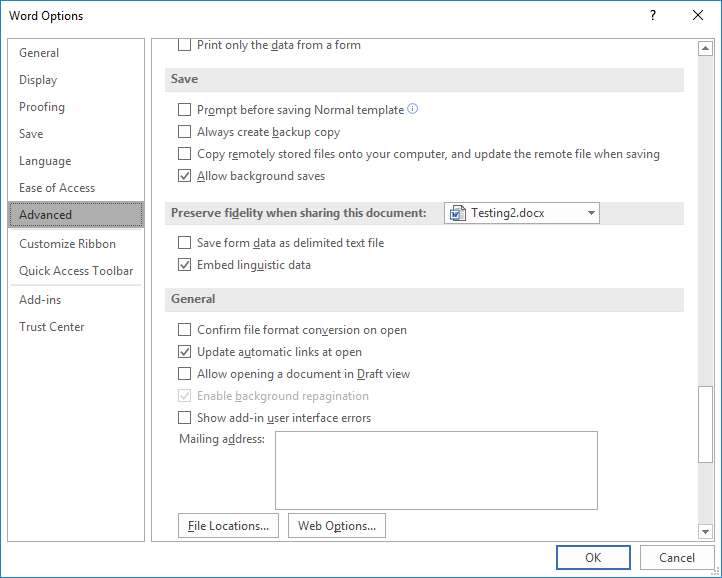
Figure 1. The Cut, Copy, and Paste section of the Word Options dialog box.
If that check box (step 4) was not selected to begin with, then Word isn't really downloading the files to your system. Instead, it is opening them to retrieve information. You should be able to speed up this process by simply opening the Excel workbook before you open the Word document. Since the workbook is already open, the information linked to in the Word document is more immediately available and can be updated faster.
As a side-note to this approach, if the Excel workbook takes a long time to open, then the problem may not be with Word, but with how the Excel workbook is put together. Or, it could be that the network connection over which you need to open the workbook is quite slow. (These are all issues that are not, obviously, addressed in this tip, but which can affect opening the document that relies on the slow Excel workbook.)
There are also a couple of other things you might check. First, make sure that your Excel workbook is using a more modern file format. This comes into play if your Word document is in, say DOCX format and your Excel workbook is in the old XLS format (used in Excel 2003 and earlier). Since it is in an older format, then Word must load additional file drivers to access the older file format, a process that can slow down updating.
The other thing you might check is the way the actual link was created between Word and Excel. When you paste objects (such as an object from Excel) into the Word document, you have the option of choosing "Paste Link." This means that the pasted object will be updated if the source workbook changes. If you don't absolutely need that connection, paste a new copy of the object using a method other than "Paste Link" and you will be able to open your Word document must faster.
WordTips is your source for cost-effective Microsoft Word training. (Microsoft Word is the most popular word processing software in the world.) This tip (7356) applies to Microsoft Word 2007, 2010, 2013, 2016, 2019, and 2021.

The First and Last Word on Word! Bestselling For Dummies author Dan Gookin puts his usual fun and friendly candor back to work to show you how to navigate Word 2019. Spend more time working and less time trying to figure it all out! Check out Word 2019 For Dummies today!
Creating a PDF file from a Word document is easier than it used to be. Getting that PDF to contain exactly what you want ...
Discover MoreWord and Excel are both programs within the Microsoft Office suite. If you use both of these programs often, you may ...
Discover MoreWord and Excel are both integral parts of Microsoft's Office suite of applications. As such, Word allows you to embed ...
Discover MoreFREE SERVICE: Get tips like this every week in WordTips, a free productivity newsletter. Enter your address and click "Subscribe."
2022-08-10 20:46:13
Anonymous
If the situation you do not address arises ("These are all issues that are not, obviously, addressed in this tip...", what worked for me is: Go to Word; Go to Info / Open; Select the file and open; just keep hitting ESC and it will stop trying to open the attendant Excel file within a couple of minutes (Word seems to want to open the file once for each link; viz., it tries to open the same file twice if there are two links to it).
If this succeeds, go change all the links to Manual Update.
2022-02-11 05:56:48
Huimin Tan
I was facing this issue for a set of Word documents (with Excel-linked objects) recently, when they were working fine for many years.
I found out (while trying to replicate the issue) that the issue arose when I converted the Word documents from a .doc to .docx format. So, when I converted one of such Word documents back to .doc format, the process of downloading/opening the links stopped and the Word document was able to open instantaneously.
It seemed that the only solution was to keep the Word documents in .doc format in order to efficiently use the embedded-link objects. Opening the Excel workbook before opening the Word document doesn't work for me.
2019-07-12 10:55:44
Stephen G. Leach
I use about 150+ Excel ->Word Paste Special Links. Manual update. We use MS Office Home and Business 2013 32 bit. I went through the above suggestions and none of applies to my files. Both programs are using updated file names. Opening Excel speeds up the opening Word process, but even so, it takes several minutes of waiting for Word to open, as I can watch each link being opened (?) at the bottom of Excel. I don't have any other external links beyond my one Excel file. As a side note, if I use an older version of Word (and in Compatability Mode) it open immediately and irrespective of whether Excel is open. However, there are some attributes of Word that don't work. Very Frustrating. Thank you in advance.
2019-05-07 14:46:13
Susan Katz
I routinely use a document that contains more than 50 links to a large Excel file which in turn references other Excel files. I find that it is always necessary to open all the spreadsheets first, and then the Word file. This seems to make updates run quickly (40-60 seconds per Word file).
My links are all manual, not automatic, which gives me a lot of control - I can update an individual chart if needed. Also, manual links prevent Word from trying to load the Excel file if I only want to work in the Word document.
Got a version of Word that uses the ribbon interface (Word 2007 or later)? This site is for you! If you use an earlier version of Word, visit our WordTips site focusing on the menu interface.
Visit the WordTips channel on YouTube
FREE SERVICE: Get tips like this every week in WordTips, a free productivity newsletter. Enter your address and click "Subscribe."
Copyright © 2025 Sharon Parq Associates, Inc.
Comments